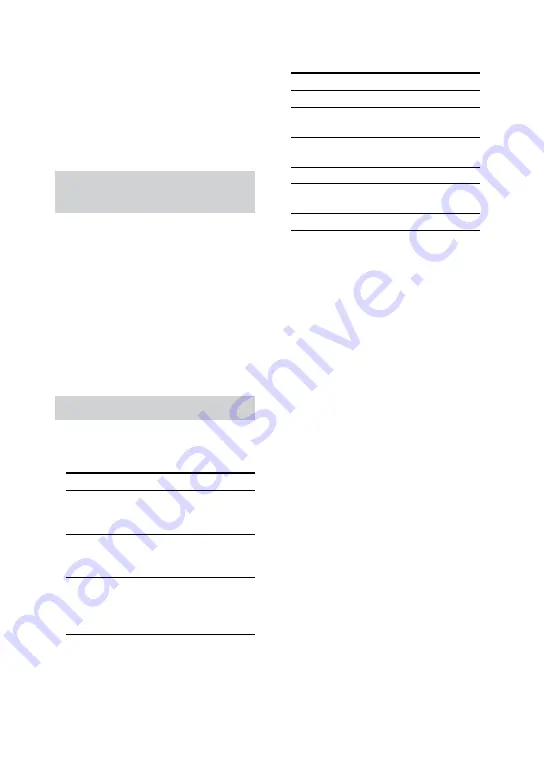
9
GB
MHC-V6D.GB.4-537-583-
11
(1)
If you try to play back any other
DVD VIDEO, the message [Playback
prohibited by area limitations.] will
appear on the TV screen. Depending
on the DVD VIDEO, no region code
indication may be given even
though playing the DVD VIDEO is
prohibited by area restrictions.
Note on DVD VIDEO and VIDEO
CD playback operations
Some playback operations on
a DVD VIDEO or VIDEO CD may
be intentionally set by software
producers. Since this system will
play back a DVD VIDEO or VIDEO
CD according to the disc contents
the software producers designed,
some playback features may not
be available. Be sure to read the
operating instructions of the DVD
VIDEO or VIDEO CD.
Notes on playable files
ˎ
ˎ
This system cannot play back a
DATA CD/DVD or a USB device in
the following cases:
Condition
Disc
USB
When the number
of folders (albums)
exceed
300
300
When the number
of files (tracks)
exceed
999
2,000
When the number
of files and/or
folders in a folder
exceed
650
650
These numbers may vary
depending on the file or folder
configuration.
ˎ
ˎ
This system can play back the
following files.
File
Extension of the file
MP3 audio file “.mp3”
WMA audio
file*
“.wma”
AAC audio file* “.m4a”, “.mp4”, or
“.3gp”
JPEG image file “.jpg” or “.jpeg”
MPEG4 video
file
“.mp4” or “.m4v”
Xvid video file “.avi”
* USB device only
The system will attempt to play
back any data with the extensions
above, even if it is not in MP3/
WMA/AAC/JPEG/MPEG4/Xvid
format. Playing these data may
generate a loud noise which could
damage your speaker system.
ˎ
ˎ
Playback may take a longer time
to start when:
ˎ
ˋ
a DATA CD/DATA DVD/USB
device has a complicated tree
structure.
ˎ
ˋ
the audio files, image files, or
video files in another folder have
just been played back.
ˎ
ˎ
Some files on DATA CDs/DATA
DVDs/USB devices cannot be
played back by the system
depending on the file format.
ˎ
ˎ
The system can play back to a
depth of 8 folders only.
ˎ
ˎ
The system may not be able to
play back an audio file, image file,
or video file depending on the file
type.
ˎ
ˎ
Folders that have no audio files,
image files, or video files are
skipped.
ˎ
ˎ
The playback order of files for
the system may differ from the
original order of their creation.
Содержание MHC-V6D
Страница 76: ... 2014 Sony Corporation Printed in China ...










































