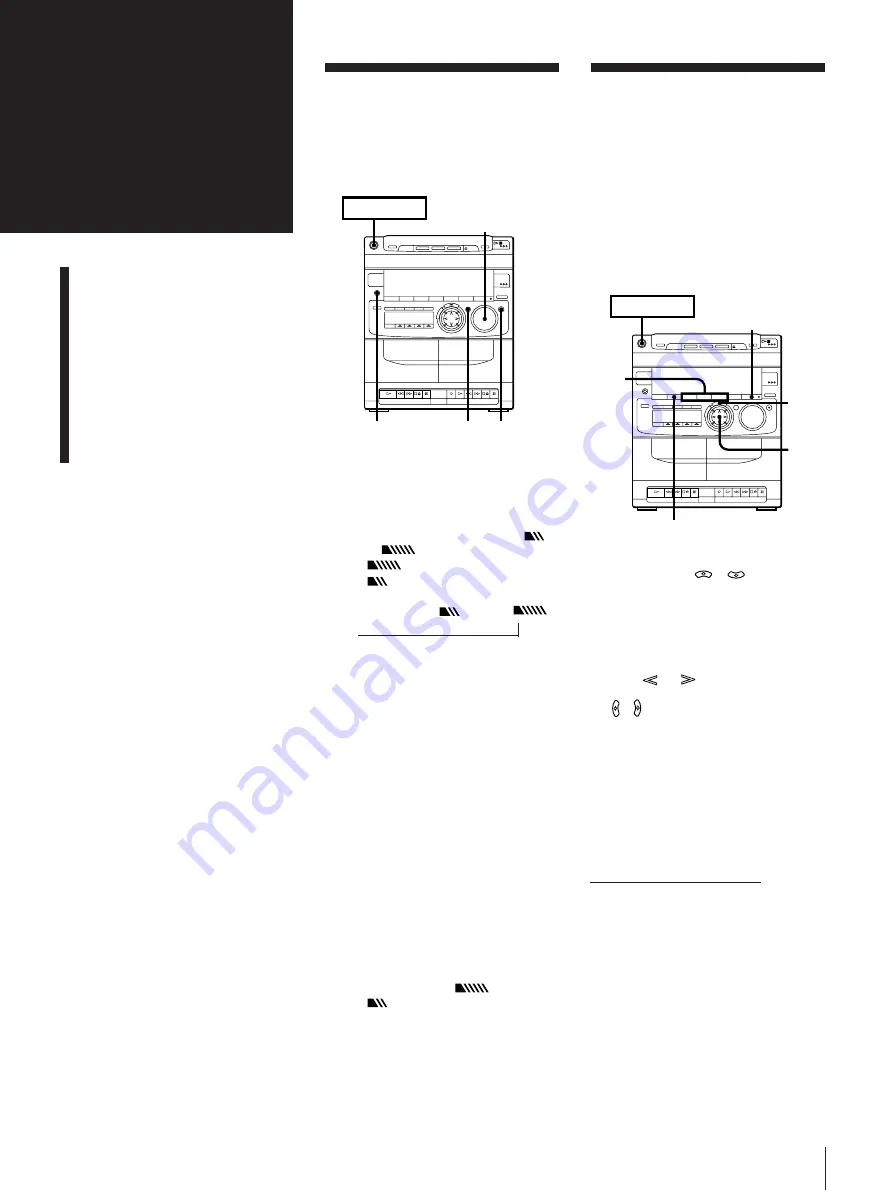
Chapter 5: Sound Adjustment
19
Selecting The Audio
Emphasis
Your stereo system is provided with 15
different preset effects (music menu)
created from different graphic equalizer
and surround effect settings.
With the press of a single button, you can
choose between a variety of effects
according to musical genre or use. The
personal file function (see page 20) lets you
store your own effects.
1
Press one of the MENU buttons (or
MUSIC MENU
/
on the
remote) to select MENU.
See the chart “Music menu options” on
the following page. The last effect
chosen from that menu appears in the
display.
2
Press
or
on MULTI
CONTROLLER (or press MUSIC MENU
/
on the remote repeatedly) to
select the preset you desire.
The preset name appears in the display.
3
Press ENTER/NEXT.
To cancel the effect
Press EFFECT ON/OFF (or MUSIC MENU
ON/OFF on the remote) so that “EFFECT
OFF” appears in the display.
Adjusting the Sound
To fully enjoy the sound coming from your
stereo system, make the following audio
adjustments. See the following sections for
additional sound adjustments.
To adjust the volume
Turn VOLUME on the unit or press
VOL (+/–) on the remote.
To reinforce bass
Press DBFB* repeatedly until “DBFB
”
or “DBFB
” appears in the display.
“DBFB
” is more effective than
“DBFB
” .
display off
n
DBFB
n
DBFB
*
DBFB = Dynamic Bass Feedback
If you use the DBFB System with the
graphic equalizer
If the bass is too strong, the music will
sound distorted. Adjust the bass slowly
while listening to music so that you can
monitor the effect of the adjustment.
To get a powerful sound (GROOVE)
Press GROOVE.
The volume switches to power mode, DBFB
is automatically set to full strength, the
equalizer curve changes and the
“GROOVE” button lights up. Press
GROOVE again to return to the previous
volume.
Note
Cancelling GROOVE does not cancel the
DBFB level or equalizer curve.
To cancel the DBFB level, press DBFB
repeatedly until “DBFB
” or
“DBFB
” disappears from the display.
Adjust the equalization to obtain the effect
you desire.
To listen through the headphones
Connect the headphones to PHONES jack.
No sound will come from the speakers.
Chapter 5:
Sound
Adjustment
Adjusting the Sound
Selecting the Audio
Emphasis
Adjusting the Audio
Emphasis
Making a Personal Audio
Emphasis File
(personal file)
POWER
n
ON
PHONES
DBFB GROOVE
VOLUME
POWER
n
ON
2
1
3
EFFECT ON/OFF
SURROUND
continue to next page
➔
n
























