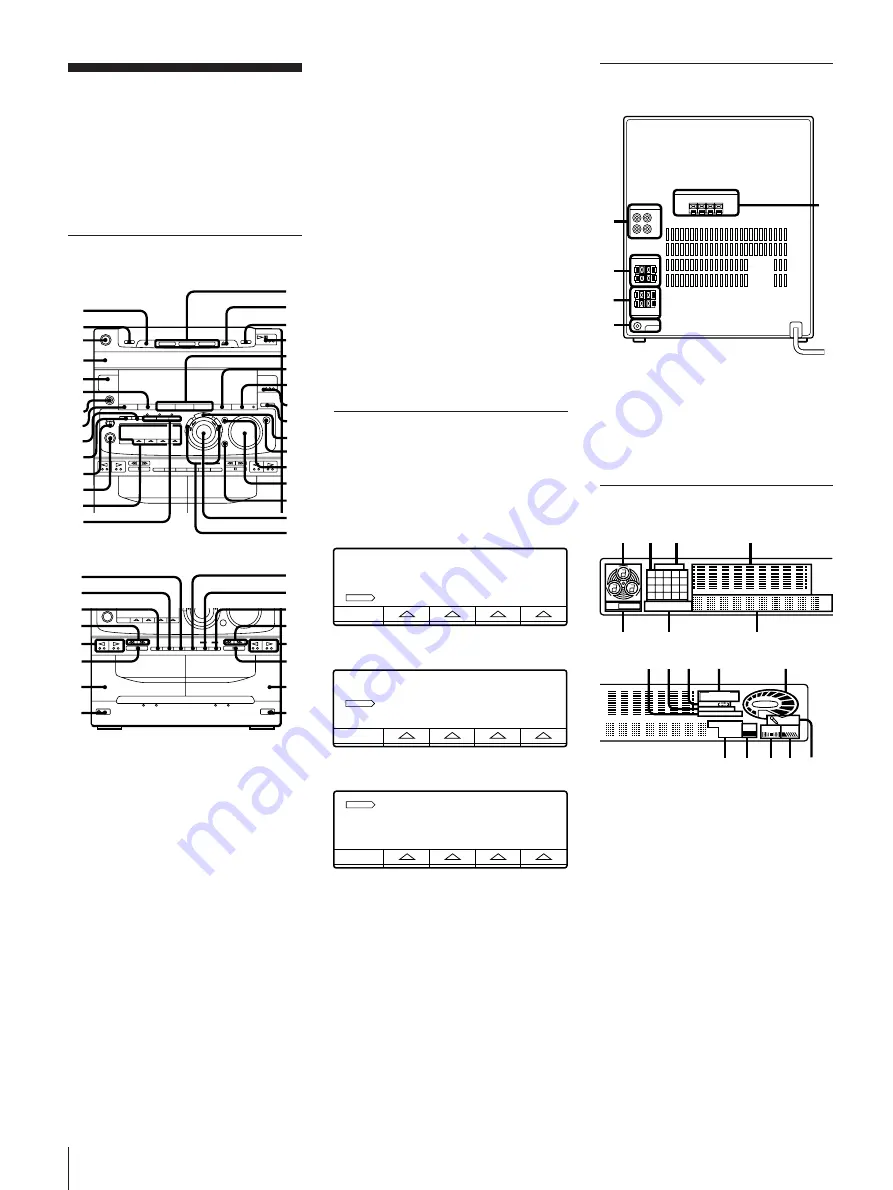
EN
For Your Information
30
@¢
ENTER/NEXT button (9)
@∞
GROOVE button* (19)
@§
DBFB button (19)
@¶
VOLUME control* (19)
@•
KARAOKE PON/MPX button (24)
@ª
JOG dial (7)
#º
FRE/– buttons (20)
#¡
HIGH SPEED DUBBING button (18)
#™
DIRECTION button (14)
#£
DOLBY NR button (14)
#¢
º
/
‚
(rewind/fast forward) button
(14)
#∞
ª
/
·
reverse side play/front side
play button* (14)
#§
π
(stop) button (14)
#¶
Deck A (14)
#•
§
EJECT button (14)
#ª
CD SYNCHRO button (15)
$º
®
REC button* (15)
$¡
∏
PAUSE button* (15)
$™
Deck B (14)
MULTI FUNCTION CONTROL
Buttons
The buttons you can operate the CD player,
tuner and the timer light up.
CD player
Tuner
Timer
Rear Panel
1
100 CD/VIDEO IN/OUT jacks (25)
2
SPEAKER L/R connectors (4)
3
SURROUND SPEAKER L/R connectors
(4)
4
SUPER WOOFER jack (26)
5
ANTENNA terminals (4)
Display Window
1
Disc tray indicator
2
Music calendar (7)
3
CD/TUNER indicator (7, 12)
4
Graphic Equalizer indicator (20)
5
CLIP indicators (10)
6
CD playback indicators (8, 9)
7
Multi display
8
Tuning indicator (12)
9
DOLBY NR indicator (14)
!º
Direction mode indicators (14)
!¡
Timer indicators (22, 23)
!™
VOLUME indicators
!£
Tuner indicators (12, 13)
!¢
SYNC REC indicator
!∞
SUR indicator (20)
!§
DBFB indicator (19)
!¶
Karaoke PON/MPX indicators (24)
Index to Parts and
Controls
Refer to the pages indicated in parentheses
for details on how to use the controls.
Controls with an asterisk have indicators
on themselves.
Front Panel
1
DISC SKIP EX-CHANGE button (7)
2
LOOP button (10)
3
POWER switch (7)
4
Disc tray (7)
5
TIMER button (22)
6
SURROUND button (20)
7
PHONES jack (19)
8
DISPLAY/DEMO button (5)
9
CLIP ERASE button (10)
!º
CLIP PLAY button (10)
!¡
MIC LEVEL knob (24)
!™
MIX MIC jack (24)
!£
MULTI FUNCTION CONTROL buttons
(30)
!¢
CLIP A – C buttons (10)
!∞
DISC 1 – 3 buttons (7)
!§
§
OPEN/CLOSE button (7)
!¶
π
(stop) button (7)
!•
fl
(play/pause) button* (7)
!ª
MENU 1 – 3 buttons (19)
@º
P FILE button (21)
@¡
EFFECT ON/OFF button* (19)
@™
TUNER/BAND button* (12)
@£
FUNCTION button (8, 24)
1
2
5
4
3
1
2
3
4
5
6
7
8
9
0
!`
!“
!£
!¢
!
!⁄
!ƒ
!¥
!»
@…
@`
@“
@£
@¢
@
@⁄
@ƒ
@¥
@»
#…
1/ALL DISCS
C D
PLAY MODE
REPEAT
EDIT
TUNING
MODE
TUNER
TUNER
MEMORY
STEREO
MONO
CLOCK SET
TIMER
t
SET
t
SELECT
SLEEP
#¡
#™
#£
#¢
#∞
#§
#¶
#•
$¡
#¢
#ª
$º
#∞
$™
#•
#§
125
63
250
500
1k
2k
4k
8k
16k(Hz)
CD TUNER
ALL
A B C
CLIP
1DISC S PROGRAM
SHUFFLE
REPEAT1
1
2
3 4
5
6
7
8 9 10
15
14
13
12
11
20
19
18
17
16
KHz
MHz
7
6
5
1
4
2 3
250
500
1k
2k
4k
8k
16k(Hz)
RELAY
DOLBY NRB OFF
TIMER
DBFB
SUR
PONLR
MPX
DAILY12 REC SLEEP
TUNED STEREO MONO
STEP AUTO
KHz
MANUAL
SYNC
REC
MHz
PRESET
2
1
3
VOLUME
!¢
!§ !¶
!∞
!£
!¡
8
!™
9 0
Содержание MHC-771 - Mini Hi-fi Component System
Страница 1: ...EN 2 Sony Corporation Printed in Malaysia ...
















