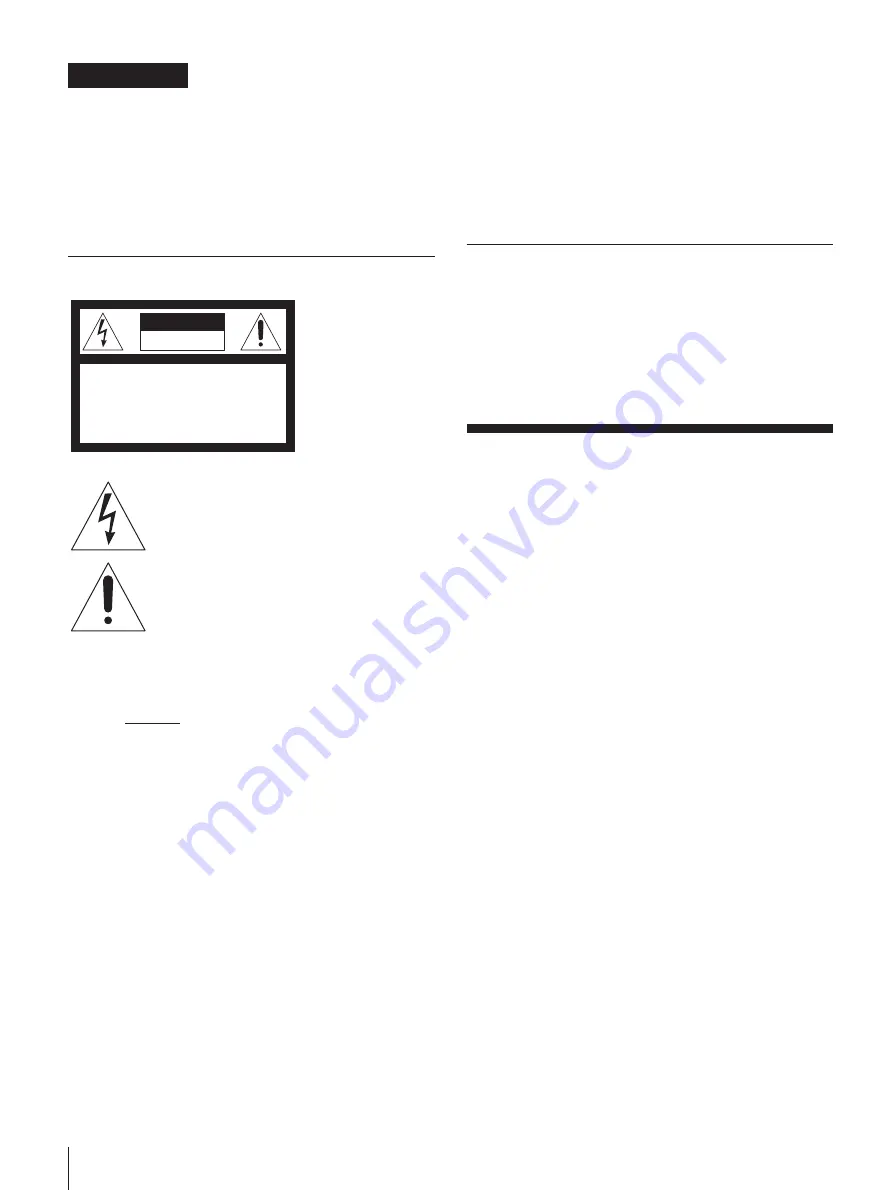
EN
2
WARNING
To prevent fire or shock hazard, do not
expose the unit to rain or moisture.
To avoid electrical shock, do not open the cabinet. Refer servicing to
qualified personnel only.
Do not install the appliance in a confined space, such as a bookcase
or built-in cabinet.
NOTICE FOR THE CUSTOMERS IN THE U. S. A.
CAUTION
RISK OF ELECTRIC SHOCK
DO NOT OPEN
CAUTION : TO REDUCE THE RISK OF ELECTRIC SHOCK,
DO NOT REMOVE COVER (OR BACK).
NO USER-SERVICEABLE PARTS INSIDE.
REFER SERVICING TO QUALIFIED SERVICE PERSONNEL.
Note on CATV system installer:
This reminder is provided to call CATV system installer’s attention
to Article 820–40 of the NEC that provides guidelines for proper
grounding and, in particular, specifies that the cable ground shall be
connected to the grounding system of the building, as close to the
point of cable entry as practical.
CAUTION
The use of optical instruments with this product will increase eye
hazard.
NOTICE FOR THE CUSTOMERS IN CANADA
CAUTION:
TO PREVENT ELECTRIC SHOCK, DO NOT USE THIS
POLARIZED AC PLUG WITH AN EXTENSION CORD,
RECEPTACLE OR OTHER OUTLET UNLESS THE BLADES CAN
BE FULLY INSERTED TO PREVENT BLADE EXPOSURE.
This symbol is intended to alert the user to the
presence of uninsulated “dangerous voltage”
within the product’s enclosure that may be of
sufficient magnitude to constitute a risk of
electric shock to persons.
This symbol is intended to alert the user to the
presence of important operating and
maintenance (servicing) instructions in the
literature accompanying the appliance.
Owner’s Record
The model and serial numbers are located on the rear panel.
Record the serial number in the space provided below. Refer to them
whenever you call upon your Sony dealer regarding this product.
Model No. MHC-771 Serial No. ____________________________
INFORMATION
This equipment has been tested and found to comply with the limits
for a Class B digital device, pursuant to Part 15 of the FCC Rules.
These limits are designed to provide reasonable protection against
harmful interference in a residential installation. This equipment
generates, uses, and can radiate radio frequency energy and, if not
installed and used in accordance with the instructions, may cause
harmful interference to radio communications. However, there is no
guarantee that interference will not occur in a particular installation.
If this equipment does cause harmful interference to radio or
television reception, which can be determined by turning the
equipment off and on, the user is encouraged to try to correct the
interference by one or more of the following measures:
— Reorient or relocate the receiving antenna.
— Increase the separation between the equipment and receiver.
— Connect the equipment into an outlet on a circuit different from
that to which the receiver is connected.
— Consult the dealer or an experienced radio/TV technician for
help.
CAUTION
You are cautioned that any changes or modifications not expressly
approved in this manual could void your authority to operate this
equipment.
Welcome!
Thank you for purchasing the Sony Mini Hi-Fi Component System.
This series is packed with fun features. Here are just a few:
•DBFB (Dynamic Bass Feedback) system that boosts low frequency
range audio provide deep, powerful bass sound
•A preset feature that lets you store and recall up to 30 of your
favorite radio stations
•An amplifier that lets you adjust the audio quality to fit a variety of
music types and environments
•A timer that lets you set the CD player, tape player or radio to turn
on and off whenever you want
•A dual tape deck that lets you record from the radio, CD player or
from the other tape deck and relay play from both decks
•A CD player that lets you play up to three CDs in a row and
seamlessly advance (or reverse) through all the tracks on all the
discs on the CD tray
•A music clip feature that lets you create groups of favorite tracks
from your CDs
•A remote that lets you control your system from your seat
•A loop play feature that lets you play a CD with sound effect like
sampler play
•The MHC-771 consists of following things:
— Main unit: HCD-H771
— Speaker system: SS-H771
Содержание MHC-771 - Mini Hi-fi Component System
Страница 1: ...EN 2 Sony Corporation Printed in Malaysia ...


















