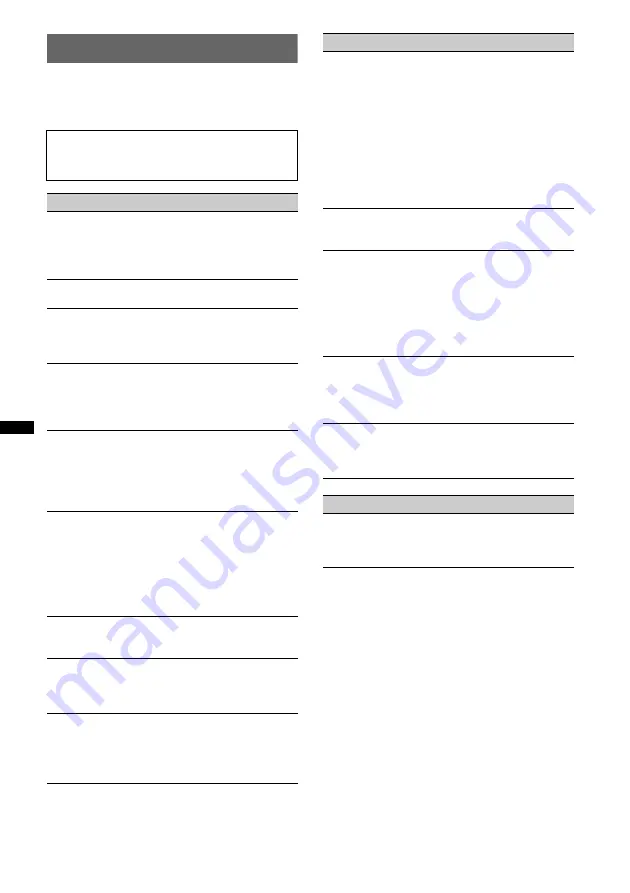
48
Troubleshooting
The following checklist will help you remedy
problems you may encounter with your unit.
Before going through the checklist below, check the
connection and operating procedures.
Depending on the connected monitor, the unit
may take a few seconds to turn off after turning
the ignition off. This is not a malfunction.
General
No power is being supplied to the unit.
• Check the connection or fuse.
• If the unit is turned off and the display disappears, it
cannot be operated with the remote commander.
t
Turn on the unit.
The power antenna (aerial) does not extend.
The power antenna (aerial) does not have a relay box.
No beep sound.
• The beep sound is canceled (page 39).
• An optional power amplifier is connected and you are
not using the built-in amplifier.
The contents of the memory have been erased.
• The RESET button has been pressed.
t
Store again into the memory.
• The power supply lead or battery has been
disconnected or it is not connected properly.
Stored stations and correct time are erased.
The fuse has blown.
Makes noise when the position of the ignition
is switched.
The leads are not matched correctly with the car’s
accessory power connector.
The display disappears from/does not appear
in the display window.
• The dimmer is set “DIM-ON” (page 40).
• The display disappears if you press and hold
(SOURCE/OFF)
.
t
Press
(SOURCE/OFF)
on the unit until the
display appears.
• The connectors are dirty (page 46).
The display disappears while the unit is
operating.
The Black Out function is set to on (page 40).
The Auto Off function does not operate.
The unit is turned on. The Auto Off function activates
after turning off the unit.
t
Turn off the unit.
Card remote commander operation is not
possible.
If the Black Out function is activated (no
lighting), card remote commander operation is
not possible (
Radio reception
The stations cannot be received.
The sound is hampered by noises.
• The connection is not correct.
t
Connect a power antenna (aerial) control lead
(blue) or accessory power supply lead (red) to the
power supply lead of a car’s antenna (aerial)
booster (only when your car has built-in FM/AM
antenna (aerial) in the rear/side glass).
t
Check the connection of the car antenna (aerial).
t
If the auto antenna (aerial) will not go up, check
the connection of the power antenna (aerial)
control lead.
Preset tuning is not possible.
• Store the correct frequency in the memory.
• The broadcast signal is too weak.
Automatic tuning is not possible.
• Setting of the local seek mode is not correct.
t
Tuning stops too frequently:
Set “LOCAL-ON” (page 40).
t
Tuning does not stop at a station:
Set “LOCAL-OFF” (page 40).
• The broadcast signal is too weak.
t
Perform manual tuning.
During FM reception, the “ST” indication
flashes.
• Tune in the frequency accurately.
• The broadcast signal is too weak.
t
Set “MONO-ON” (page 40).
An FM program broadcast in stereo is heard in
monaural.
The unit is in monaural reception mode.
t
Set “MONO-OFF” (page 40).
RDS
PTY displays “- - - - - - - -.”
• The current station is not an RDS station.
• RDS data has not been received.
• The station does not specify the program type.
Содержание MEX-DV700
Страница 1: ... 2009 Sony Corporation Operating Instructions 4 157 172 12 1 MEX DV700 MEX DV707 GB Multi Disc Player ...
Страница 3: ...3 ...
Страница 54: ......
Страница 55: ......
Страница 56: ...Sony Corporation Printed in Thailand http www sony net ...









































