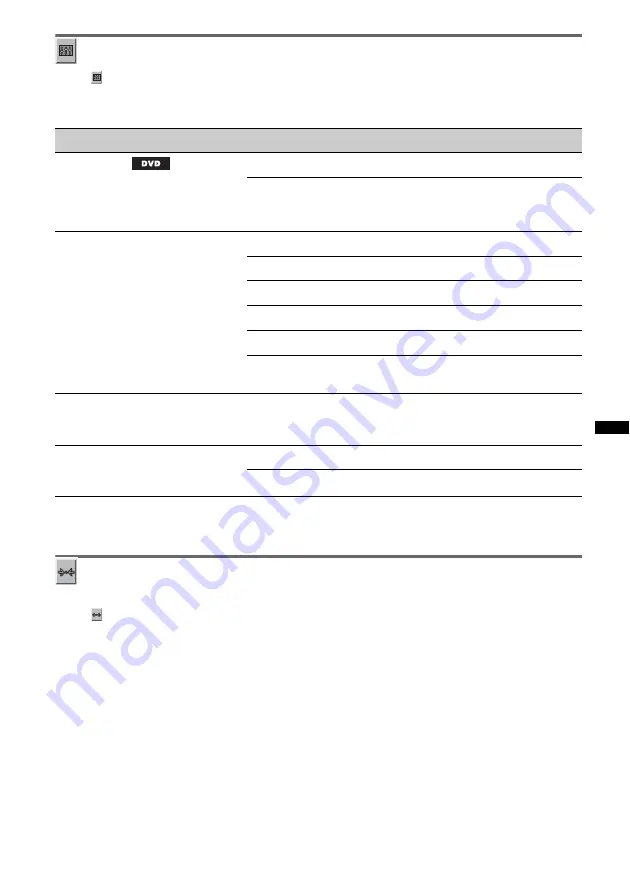
37
Audio setup
Select
(AUDIO SETUP), then select the desired item and option below, using
M
/
m
and
(ENTER)
.
For details on this procedure, see “Basic operation of visual setup” on page 34.
Follow the page reference for details. “
z
” indicates the default setting.
*1
Excluding DVD-R/DVD-R DL/DVD-RW in VR mode.
*2
Available only when “REAR/SUB” is set to “SUB OUT” (page 39), and the “POSITION” is set to “FRONT L”/
“FRONT R”/“FRONT”/“ALL.”
Resetting all settings
All settings (excluding parental control setting) in visual setup can be reset.
Select
(RESET), then “RESET ALL SETTINGS,” “YES” using
M
/
m
and
(ENTER)
.
For details on this procedure, see “Basic operation of visual setup” on page 34.
Note
Do not power off the unit while resetting, as it takes a few seconds to complete.
Item
Option
Purpose
AUDIO DRC
*
1
Makes the sound clear when the
volume is low. Only for a DVD
conforming to Audio DRC
(Dynamic Range Control).
STANDARD (
z
)
To select the standard setting.
WIDE RANGE
To obtain the feeling of being at a
live performance.
POSITION
Sets the listening position to obtain
the feeling of being in the center of
the sound field wherever you sit in
the car.
OFF (
z
)
To not set the listening position.
FRONT
To set to center front.
ALL
To set to the center of your car.
FRONT L
To set to front left.
FRONT R
To set to front right.
CUSTOM
To precisely calibrate the listening
position (page 32).
SUB POSITION
*
2
NEAR, NORMAL (
z
),
FAR
To select the approximate
subwoofer position from your
listening position.
MULTI CH OUTPUT
Switches the method of outputting
4.1-channel sources.
MULTI (
z
)
To output in 4.1 channels.
STEREO
To downmix to 2 channels.
Содержание MEX-DV700
Страница 1: ... 2009 Sony Corporation Operating Instructions 4 157 172 12 1 MEX DV700 MEX DV707 GB Multi Disc Player ...
Страница 3: ...3 ...
Страница 54: ......
Страница 55: ......
Страница 56: ...Sony Corporation Printed in Thailand http www sony net ...
















































