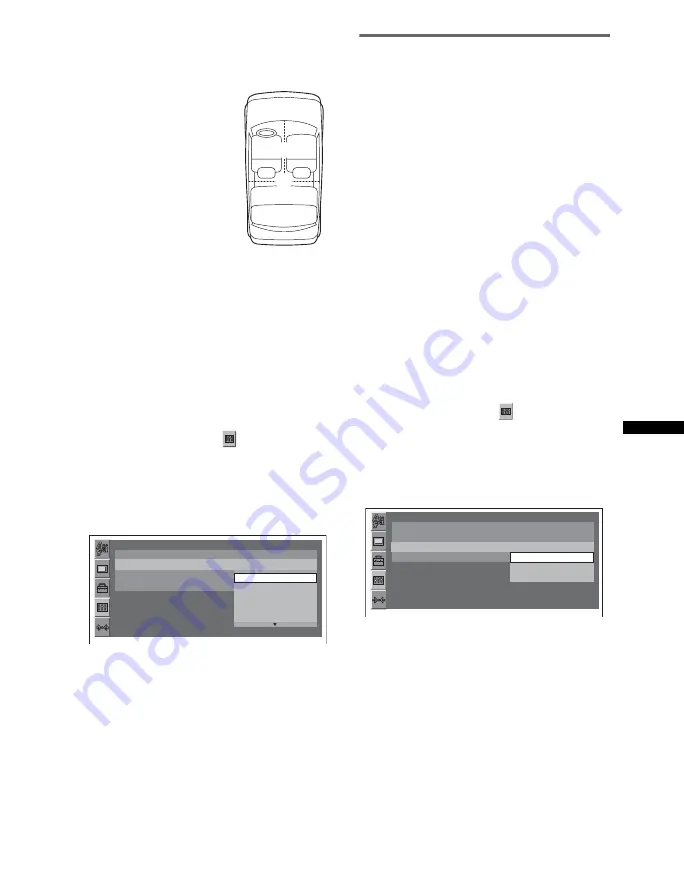
37
The options for “POS” (sound menu) and
“POSITION” (visual setup menu) are indicated
below.
By the sound menu
Press
(SOUND)
repeatedly until “POS” appears,
then select your listening position.
For details on this procedure, see “Adjusting the
sound characteristics — SOUND” on page 36.
By the visual setup menu
1
Press
(VISUAL SETUP)
while the unit is
off.
The visual setup menu appears.
2
Press
M
/
m
to select
(AUDIO
SETUP), then press
(ENTER)
.
The audio setup items appear.
3
Press
M
/
m
to select “POSITION,” then
press
(ENTER)
.
The options appear.
4
Press
M
/
m
to select the desired option,
then press
(ENTER)
.
The setting is complete.
Tip
The setting in sound menu will switch the setting in the
visual setup menu automatically, and vice versa.
Setting the subwoofer position
You can set the approximate subwoofer position
from your listening position: “NEAR,”
“NORM”/“NORMAL” or “FAR.”
The setting is available only under the following
conditions.
– The subwoofer is connected and “REAR/SUB”
is set to “SUB OUT” (page 45).
– The listening position is set to “FRONT L,”
“FRONT R,” “FRONT” or “ALL” (page 36).
The setting is configurable both from the sound
menu (page 36) and the visual setup menu
(page 40).
By the sound menu
Press
(SOUND)
repeatedly until “POS SUB”
appears, then select the subwoofer position.
For details on this procedure, see “Adjusting the
sound characteristics — SOUND” on page 36.
By the visual setup menu
1
Press
(VISUAL SETUP)
while the unit is
off.
The visual setup menu appears.
2
Press
M
/
m
to select
(AUDIO
SETUP), then press
(ENTER)
.
The audio setup items appear.
3
Press
M
/
m
to select “SUB POSITION,”
then press
(ENTER)
.
The options appear.
4
Press
M
/
m
to select the desired option,
then press
(ENTER)
.
The setting is complete.
Tip
The setting in sound menu will switch the setting in the
visual setup menu automatically, and vice versa.
FRONT L
(
1
): Front left
FRONT R
(
2
): Front right
FRONT
(
3
): Center front
ALL
(
4
): In the center of
your car
CUSTOM
*: Precisely
calibrated position
*
For details on how to calibrate,
see “Precisely calibrating the
listening position — Intelligent
Time Alignment Tune” on
page 38.
1
2
4
3
AUDIO SETUP
AUDIO DRC :
POSITION :
SUB POSITION :
MULTI CH OUTPUT :
STANDARD
FRONT L
OFF
FRONT
ALL
FRONT L
FRONT R
AUDIO SETUP
AUDIO DRC :
POSITION :
SUB POSITION :
MULTI CH OUTPUT :
STANDARD
FRONT L
NORMAL
NEAR
NORMAL
FAR






























