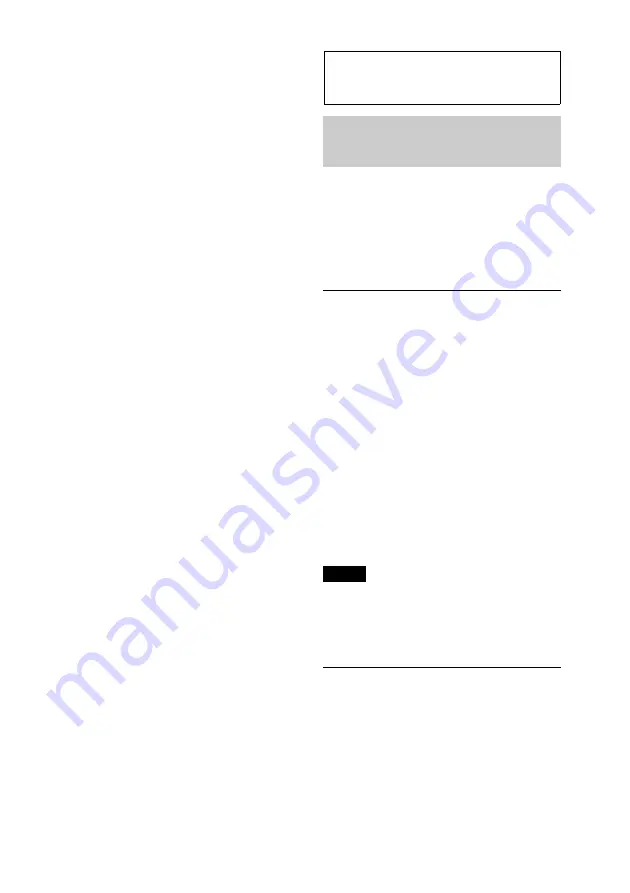
11
(+)/
(–) buttons
To control CD/USB/Pandora® via USB/
Bluetooth audio device/Bluetooth
Pandora®, the same as
/
(
ALBUM
/
) on the unit.
Setup items can be operated by
.
DSPL (Display)/SCRL (Scroll) button
Number buttons
To receive stored stations (press); store
stations (press and hold).
To call a stored phone number (press);
to store a phone number as a preset
(press and hold) (in the call menu)
(Bluetooth phone).
To pause playback (press
).
*1 If a SiriusXM Vehicle Tuner is connected:
when
is pressed, the connected
device (“SIRIUSXM”) will appear on the
display. Press
to select the desired
SiriusXM Vehicle Tuner band.
*2 If App Remote is established with iPhone/
Android phone, the application name appears
on the display when selecting the source.
*3 While running the “App Remote” application,
“Pandora® via USB” and “Bluetooth
Pandora®” do not appear on the list.
*4 Depending on the device connected to the
USB port, Bluetooth Pandora® may not be
available.
*5 This button has a tactile dot.
Radio
Storing and receiving
stations
Caution
When tuning in stations while driving, use
Best Tuning Memory (BTM) to prevent an
accident.
Storing automatically — BTM
1
Press
repeatedly until
“TUNER” appears.
To change the band, press
repeatedly. You can select from FM1,
FM2, FM3, AM1 or AM2.
2
Press
, rotate the control dial
until “GENERAL” appears, then press
it.
3
Rotate the control dial until “BTM”
appears, then press it.
The unit stores stations in order of
frequency on the number buttons.
Tip
You can also press
, rotate the
control dial to select “TUNER,” then press it to
select the source.
Storing manually
1
While receiving the station that you
want to store, press and hold a number
button (
to
) until “MEM”
appears.











































