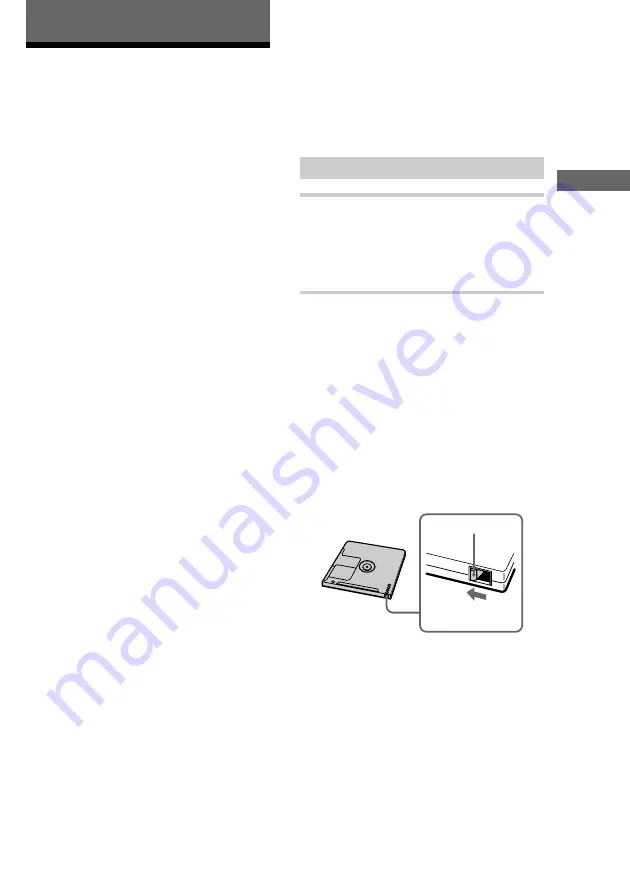
Playback/Recording
11
Recording
Before you start
recording
MDs (MiniDisc) let you digitally record and play
music with high quality sound. Another feature of
MDs is track marking. The track marking feature
lets you quickly locate a specific point or easily
edit the recorded tracks. However, depending on
the source you record, the recording method and
the way the track numbers are recorded differ.
When the source you record from is:
• This system’s CD player (CMT-
SP55TC)
– The MD deck performs digital recording.*
1
– Track numbers are automatically marked as on
the original CD.
• Other digital components
connected to the DIGITAL
OPTICAL AUX IN jack of MDS-
SP55 (e.g., a DVD player)
– The MD deck performs digital recording.*
1
*
2
*
3
– Track numbers are marked differently
depending on the source you record.
• This system’s tuner or tape deck,
or other analogue components
connected to the AUX IN jacks of
CMT-SP55TC (e.g., a VCR)
– The MD deck performs analogue recording.
– A track number is marked at the beginning of a
recording, but when you turn on the Level
Synchro Recording function (see page 24),
track numbers are automatically marked in sync
with the level of the input signal.
*
1
For details on the limitations of digital recording,
see page 42.
*
2
The sound produced from the speakers during
recording is the AUX IN jacks audio. When
making a digital connection, be sure to also make
an analogue connection.
*
3
If a digital component is not connected to the
DIGITAL OPTICAL AUX IN jack using an optical
cable, the MD deck performs analogue recording.
Note on MD track numbers
On an MD, the track numbers (track sequence), track
start and end point information, etc., are recorded in
the TOC*
4
area independent of the sound information.
You can edit recorded tracks quickly by modifying
the TOC information.
*
4
TOC: Table Of Contents
After recording
,
Press
A
on the MD deck to remove the
MD or press
?/1
(power) to turn off
the system.
“TOC” lights up or starts flashing. The TOC
is updated and recording is completed.
Before pulling out the mains lead
MD recording is completed when the MD Table
of Contents (TOC) is updated. The TOC is
updated when you eject the MD or press
?/1
to
turn off the system. Do not pull out the mains lead
before updating the TOC (while “TOC” is lit) or
while updating the TOC (while “TOC” is flashing)
to ensure a complete recording.
Protecting a recorded MD
• To protect a recorded MD, slide the tab on the side
of the MD to open the slot. In this position, the MD
cannot be recorded. To record on the MD, slide the
tab to close the slot.
Tab
Slide the tab
• If the MD is record protected, “C11” and
“Protected” appear alternately and the MD cannot
be recorded. Remove the MD, then slide the record
protection tab to the closed position.











































