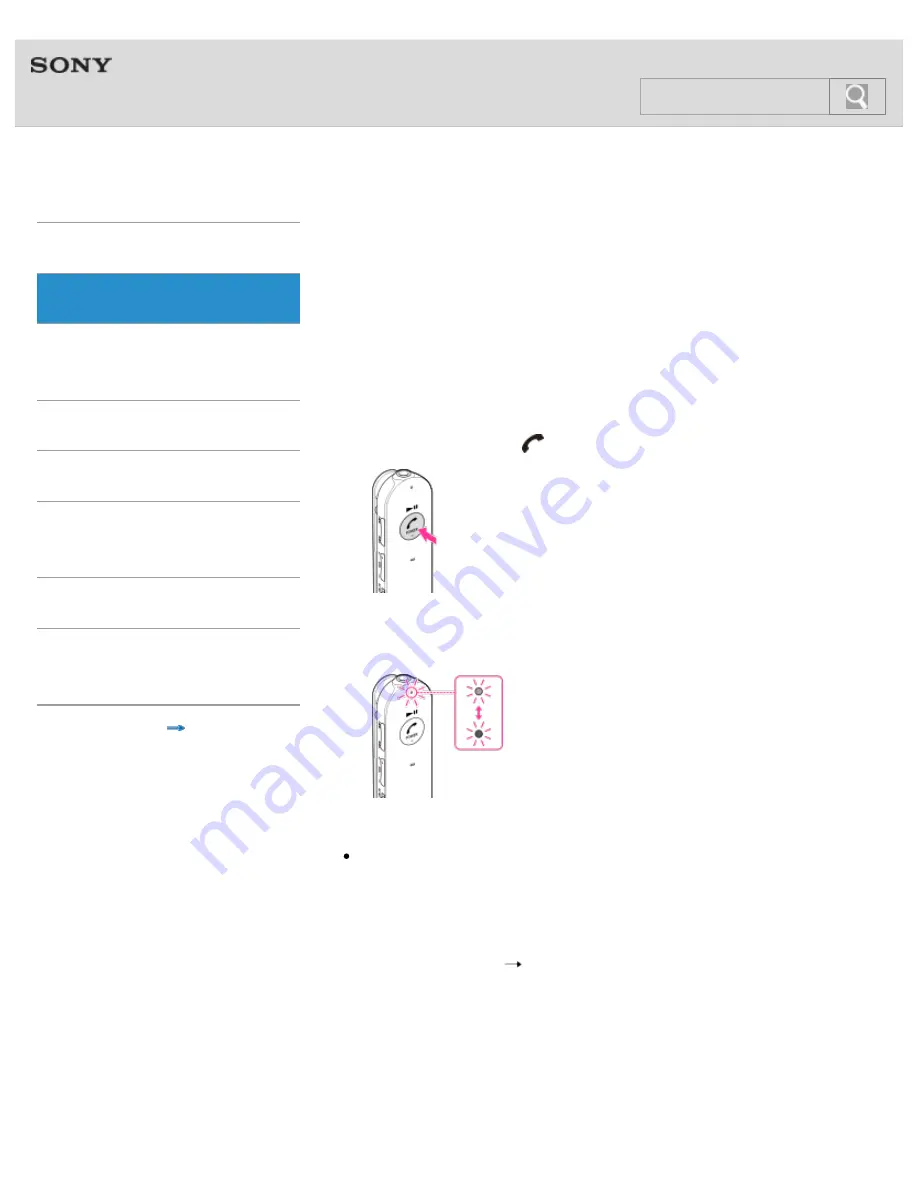
Help Guide
MDR-EX31BN
Top
>
BLUETOOTH
>
BLUETOOTH connection
>
Getting Started
BLUETOOTH
One-touch
connection (NFC)
Music
Phone calls
Multi point
connection
Troubleshooting
Important
information
Contents list
Pairing and connecting with an
Android smartphone
It is necessary to pair BLUETOOTH devices to establish a
BLUETOOTH connection. When pairing the headset with a
smartphone, place the smartphone within 1 meter (3 feet) of the
headset.
1.
Enter pairing mode on the headset.
Press and hold the
POWER button for more than 7 seconds.
Make sure that the indicator flashes blue and red alternately after
you release the button.
Note
If pairing is not established within about 5 minutes, pairing mode
will be cancelled and the headset will turn off. In this case, start
over from step 1.
2.
Select the BLUETOOTH setting on the smartphone.
Select [Settings]
[Bluetooth].
3.
Turn on the BLUETOOTH function on the smartphone.
Touch the button next to [Bluetooth] to turn on [Bluetooth].
25
Содержание MDR-EX31BN
Страница 29: ...Pairing and connecting with an iPhone 2013 Sony Corporation 29 ...
Страница 34: ...Pairing and connecting with other BLUETOOTH devices 2013 Sony Corporation 34 ...
Страница 51: ...headset set the noise canceling switch to OFF Using the AI noise canceling 2013 Sony Corporation 51 ...
Страница 60: ... 2013 Sony Corporation 60 ...
Страница 65: ... 2013 Sony Corporation 65 ...






























