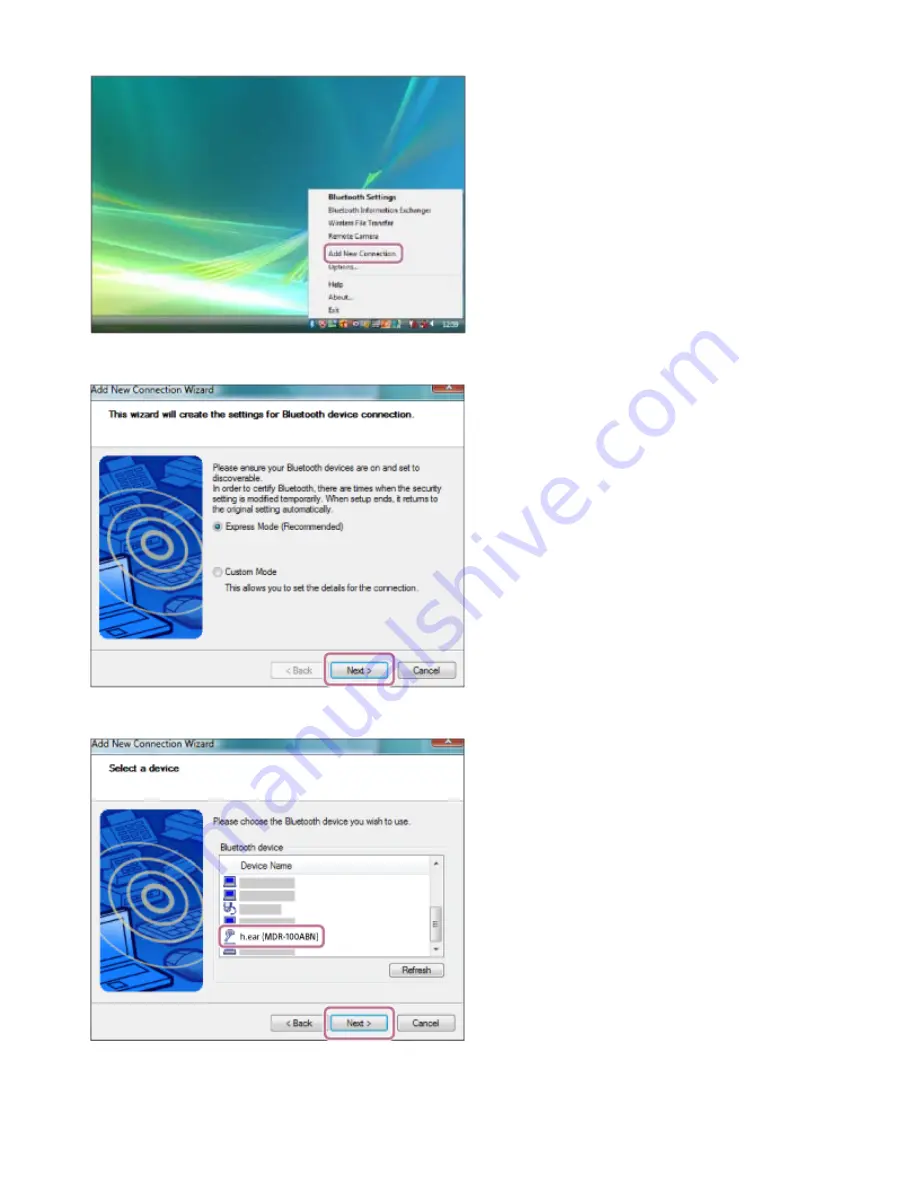
Right-click the BLUETOOTH icon on the windows toolbar, then click [Add New Connection].
1.
Click [Next] in [Add New Connection Wizard].
2.
Select [h.ear (MDR-100ABN)] in the [Select a device] screen, then click [Next].
If passkey (*) input is required on the display of the computer, input “0000.”
The headset and the computer are paired with each other and connected. You hear voice guidance “BLUETOOTH
connected”.
If they are not connected, see “
Connecting to a paired computer (Windows Vista)
3.
45






























