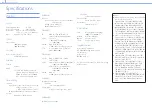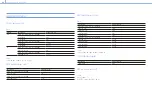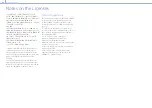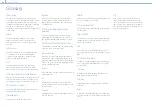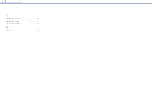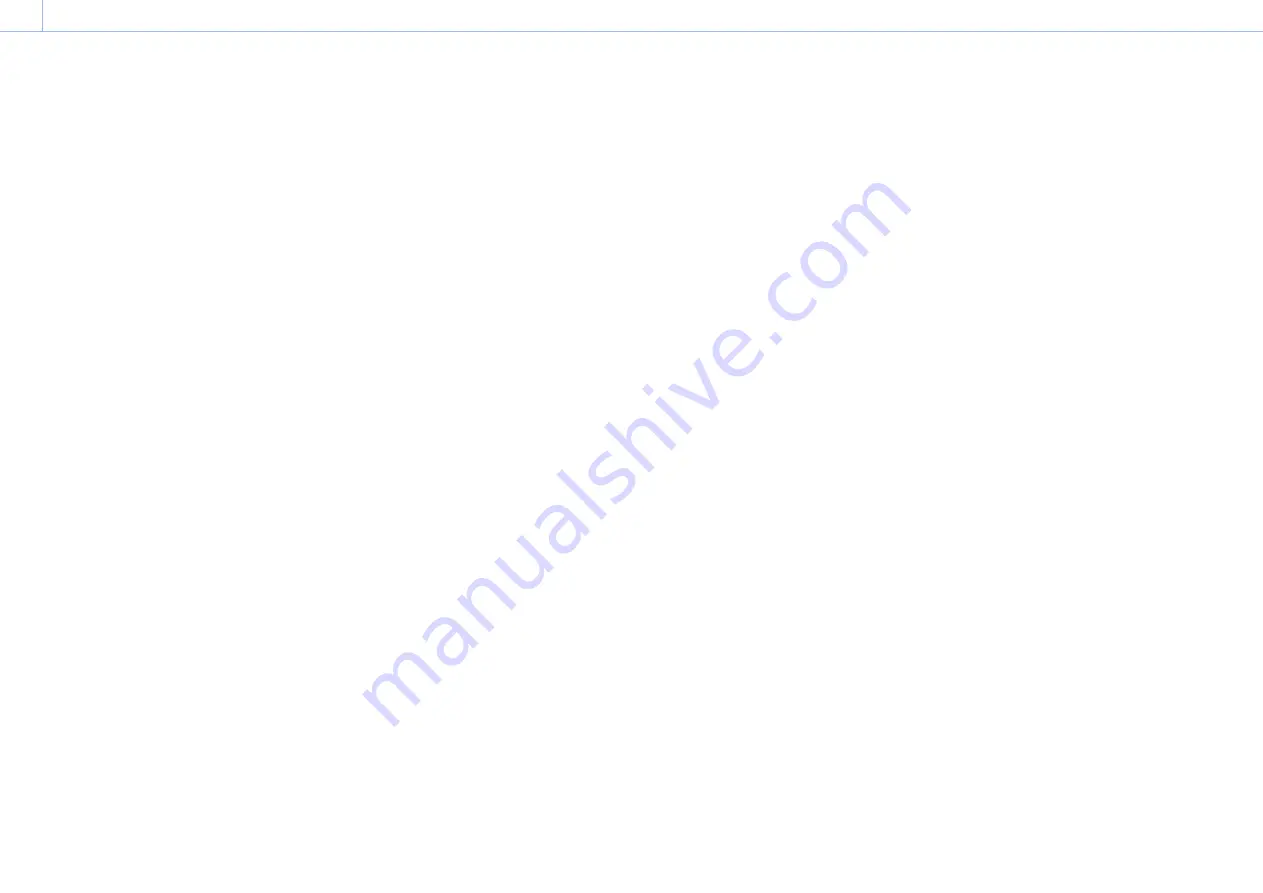
000
Chapter 8: Appendix
73
Glossary
Chroma keying
A method of compositing images that removes
components in the foreground image that contain
a specified color (chroma). Typically, a subject is
captured in front of a blue background, commonly
referred to as a “blue screen,” and the blue
background is removed, leaving only to subject for
compositing.
Color bar
A test signal which displays vertical colored
stripes on a monitor. Used to adjust the hue
and saturation of colors on video cameras and
monitors.
Default gateway
A router or computer on a network which serves
as an entrance to an outside network. Other
computers in the network access the outside
network via the default gateway.
Delay
A function that delays audio to bring it into
synchronization with video and is used when
video is input later than the corresponding audio.
DHCP (Dynamic Host Configuration Protocol)
A protocol for automatically assigning IP addresses
to devices when they connect to a network, and
recovering the addresses when they disconnect.
DNS (Domain Name System)
A system which allows Internet domain names to
be translated into IP addresses.
Embedded audio
Audio that is included in a video signal.
Encoding
Data rate conversion that uses compression
technology and is performed based on the
transmission bandwidth and the capacity of the
recording media.
HDCP (High-bandwidth Digital Content
Protection)
A form of copyright protection that encrypts
digital signals as they travel across connections
and prevents unauthorized copying of content.
HDMI (High-Definition Multimedia Interface)
A transmission interface standard for transferring
video and audio as a digital signal.
Luminance keying
A method of compositing images that removes
components in the foreground image based on
brightness (luminance) differences. Typically, this is
used to composite text by placing bright colored
text on a black background.
Material
Video and audio data that is input to the unit in an
unchanged state.
Mix
A transition effect that mixes the next picture
into the current picture to eventually replace the
current picture.
Mixdown
Combining audio inputs from multiple channels
into one channel.
Monitor
Viewing video or listening to audio. Alternatively, a
device for viewing and listening.
Picture-in-picture (PinP)
An effect achieved by embedding a video within
another video.
Program (PGM)
The final video and audio signals output from this
system after the application of effects. This is the
video seen by viewers.
RGB
An output signal format which displays pictures
by using the three primary colors; Red, Green, and
Blue.
SDI (serial digital interface)
A standard for transmitting uncompressed digital
video signals and embedded audio over a single
coaxial cable.
Streaming
A method of transferring audio and data over a
network for real-time playback.
Transition
Switching the video and audio within a specified
duration.
Wipe
A transition effect that slides the next picture into
the current picture, as if wiping the current picture
away.
XLR
A 3-pin connector, often called a Cannon
connector. A locking mechanism keeps the
connector securely connected even when the
cable is pulled. Very stable despite its simple
structure, and often used on microphones to
suppress handling noise.