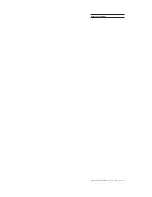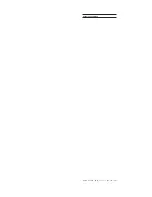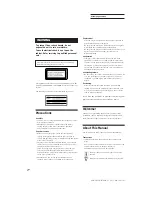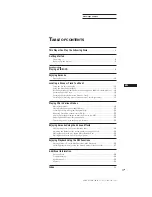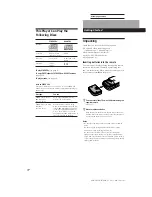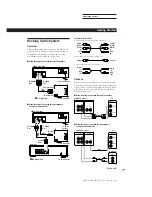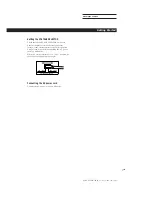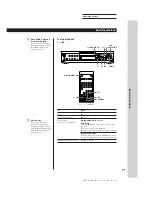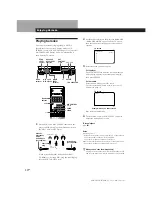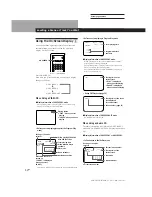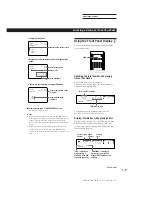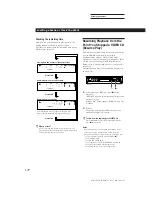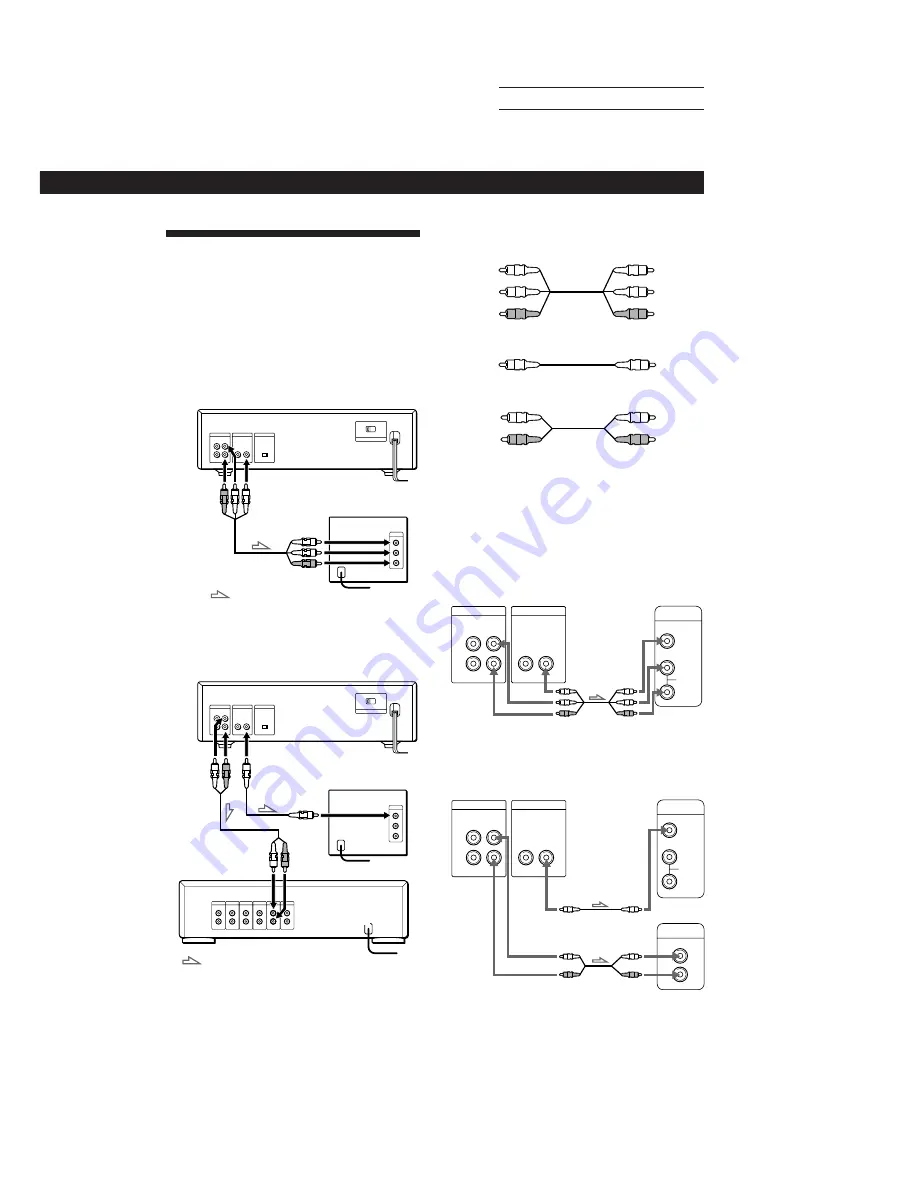
Playing CDs
Getting Started
SONY MCE-K700 (E, C1, C2) 3-859-191-11(1)
Actual page number:
5
EN
Getting Started
Getting Started
L
R
VIDEO
AUDIO
INPUT
CD
L
R
IN
L
R
OUT
IN
OUT
AUDIO
VIDEO
Hooking Up the System
Overview
This section describes how to hook up the VIDEO CD
player to a TV (with audio/video input jacks) and/or
an amplifier. Be sure to turn off the power of each
component before making the connections.
p
When listening to the sound through TV speakers
What cords will I need?
Audio and video connecting cord (supplied) (1)
Hookups
When connecting the cord, be sure to match the color-
coded cord to the appropriate jacks on the components:
Yellow (video) to Yellow, Red (right) to Red and White
(left) to White. Be sure to make connections firmly to
avoid hum and noise.
p
When listening to the sound through TV speakers
VIDEO CD player
TV
p
When listening to the sound through speakers
connected to an amplifier
VIDEO CD player
TV
(Continued)
To an AC outlet
To video input
To audio input
: Signal flow
To an AC outlet
TV
To VIDEO
OUT
To AUDIO
OUT
VIDEO CD player
p
When listening to the sound through speakers
connected to an amplifier
VIDEO CD player
To AUDIO
OUT
To VIDEO
OUT
To an AC
outlet
TV
To an AC outlet
To an AC outlet
: Signal flow
Amplifier
To audio
input
To video
input
Yellow
Yellow
Audio connecting cord (not supplied) (1)
White
(L)
Red
(R)
Video connecting cord (not supplied) (1)
Yellow
(video)
White
(L)
Red
(R)
Red
(R)
White
(L)
Yellow
(video)
White
(L)
Red
(R)
L
R
VIDEO
AUDIO
INPUT
IN
L
R
OUT
IN
OUT
AUDIO
VIDEO
Amplifier