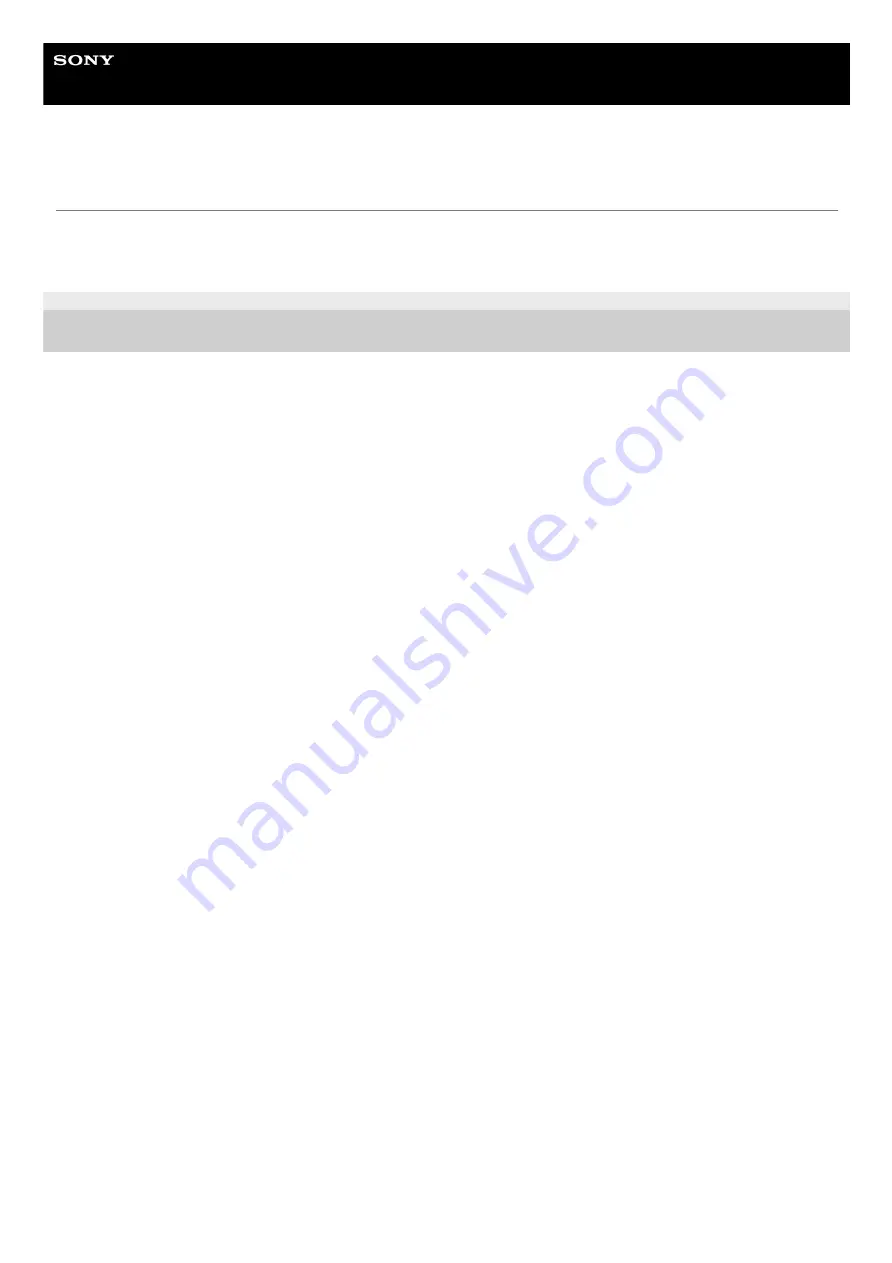
Microphone Array System Manager
MASM-1
Installation
Download the installer from the following URL, launch the installer, and follow the instructions.
URL:
https://pro.sony/product-resources/software-firmware/masm-1
5-020-094-11(1) Copyright 2020 Sony Corporation
4





































