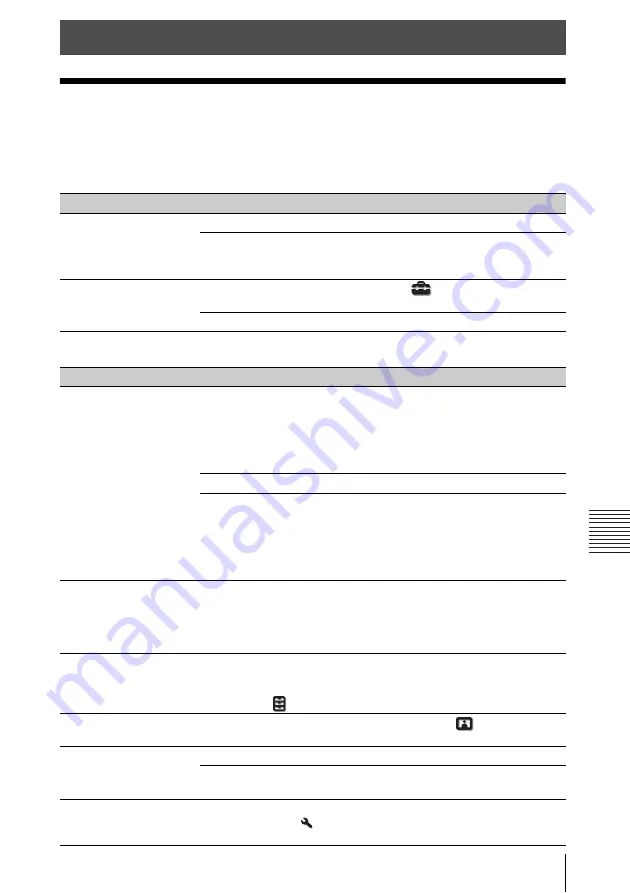
51
Troubleshooting
E
rr
o
r H
and
ling
Troubleshooting
If the unit appears to be operating erratically, try to diagnose and correct the problem using the
following instructions. If the problem persists, consult with qualified Sony personnel.
Power
Picture
Error Handling
Symptom
Cause and Remedy
Page
The power is not turned
on.
Check the LED indicators.
After the AC power cord is connected, it may take about 10
seconds until the unit is ready to be turned on. Wait a while
then turn on the unit.
–
The power is suddenly
turned off.
Check that “Power Saving” in the Setup
menu is set to
“Standby.”
Set “Power Saving” to “Off.”
Symptom
Cause and Remedy
Page
No picture.
Check that the connecting cable is connected to the external
equipment properly.
Depending on the external equipment or connecting cable,
the unit may not function correctly via the HDMI 4
connector. In this case, use the HDMI 1/HDMI 2/HDMI 3
connector, then select the input.
Select the input source correctly using the INPUT button.
Check that the computer signal is set for output to an
external monitor.
If a notebook computer and the signal is output to its display
and an external monitor, the external monitor’s image may
not be displayed correctly. Set your computer to output the
signal to only an external monitor.
–
The picture has ghosts.
Video images are displayed in 3D. Watch the 3D video
images using the 3D glasses, and set “2D-3D Display Sel.”
to “3D.”
To convert 3D video images to 2D video images, set “2D-
3D Display Sel.” to “2D.”
Bright or dark area of the
video appears too bright
or too dark.
This symptom may occur when a signal level other than
those of HDMI standard is input. Switch the output level of
the connected equipment, or switch the Dynamic Range on
the Function
menu of the unit.
The picture is too dark.
Adjust “Contrast” or “Brightness” on the Picture
menu
properly.
The picture is not clear.
Adjust the focus and corner correction of the picture.
Condensation has accumulated on the lens. Leave the unit
for about 4 hours with the power on.
–
The color of characters or
the picture is not
appropriate.
Select the desired color registration in “Panel Alignment”
on the Installation
menu.
Содержание LSPX-W1
Страница 3: ...3 This label is located beside the projection window of the Video Projector ...
Страница 71: ...71 Dimensions Others Dimensions Front Unit mm inches Top Unit mm inches 265 10 1 2 1100 43 3 8 535 21 1 8 ...
Страница 90: ......
Страница 91: ......
















































