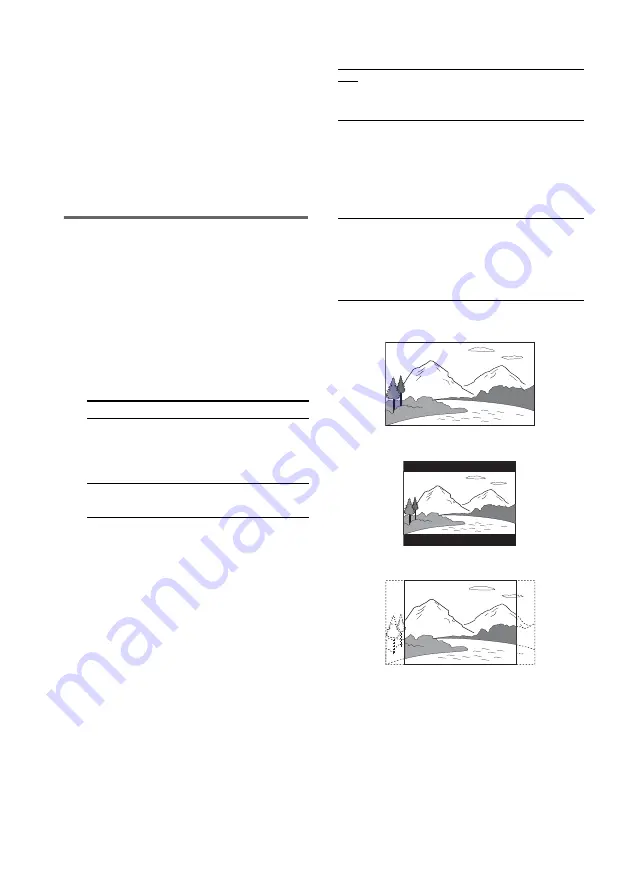
32
GB
To turn off the Control Menu
Press DVD DISPLAY repeatedly until the
Control Menu disappears.
Note
Depending on the DVD, you may not be able to change
the angles even if multi-angles are recorded on the
DVD.
Tip
You can select the angle by pressing ANGLE. Each
time you press the button, the angle changes.
Adjusting the TV screen
— SCREEN SETUP/CUSTOM SETUP
1
Press DVD SETUP when playback is
stopped.
The Setup Menu appears on the on-screen
display.
2
Press
V
or
v
repeatedly to select
“SCREEN SETUP” or “CUSTOM
SETUP”, then press ENTER.
3
Press
V
or
v
repeatedly to select an
item, then press ENTER.
4
Press
V
or
v
repeatedly to select a
setting, then press ENTER.
The default settings are underlined.
x
TV TYPE (DVD only)
Select the aspect ratio of the connected TV.
• 16:9
• 4:3 LETTER BOX
• 4:3 PAN SCAN
Note
Depending on the DVD, “4:3 LETTER BOX” may be
selected automatically instead of “4:3 PAN SCAN” or
vice versa.
Select Setup
Item
SCREEN SETUP TV TYPE
SCREEN SAVER
BACKGROUND
COMPONENT OUT
CUSTOM
SETUP
VCD COLOR
SYSTEM
16:9
Select this when you connect
a wide-screen TV or a TV
with a wide mode function.
4:3 LETTER
BOX
Select this when you connect
a 4:3 screen TV. This setting
displays a wide picture with
bands displayed on the upper
and lower portions of the
screen.
4:3 PAN SCAN
Select this when you connect
a 4:3 screen TV. This setting
displays a wide picture on the
entire screen and cuts off the
portions that do not fit.
Содержание LBT-ZX10D
Страница 1: ... 2004 Sony Corporation 4 255 416 11 4 Compact Hi Fi Stereo System Operating Instructions LBT ZX10D ...
Страница 91: ......
Страница 92: ...Sony Corporation Printed in Malaysia ...






























