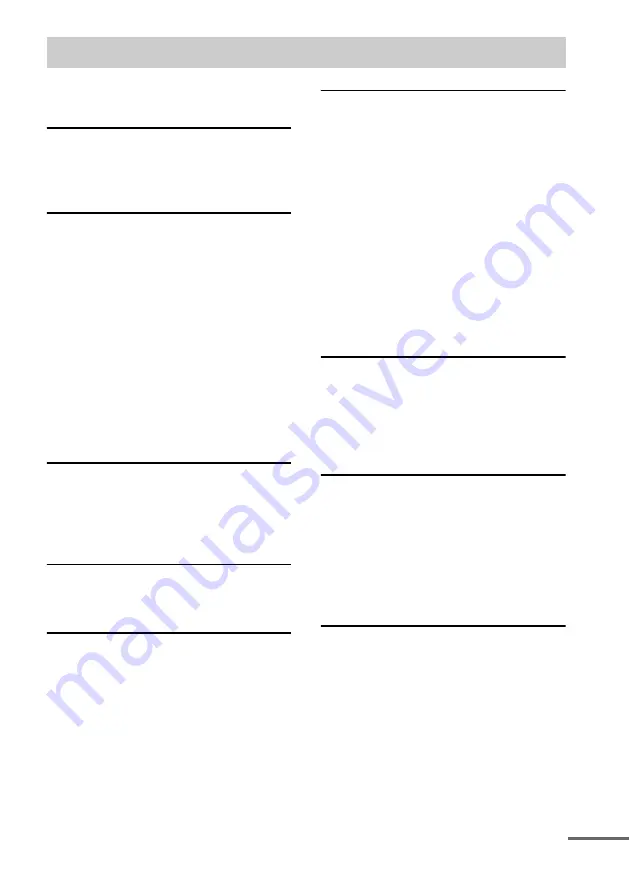
3
GB
Hooking up the system............................ 7
Setting the speakers............................... 10
Setting the clock.................................... 11
Playing VIDEO CDs with PBC functions
(Ver. 2.0)......................................... 15
— PBC Play
Playing repeatedly................................. 16
Creating your own program .................. 16
a VIDEO CD .................................. 17
— Time Search/Disc Digest
Presetting radio stations ........................ 19
Listening to the radio ............................ 20
— Preset Tuning
— Manual Tuning
Recording your favorite CD tracks on a
tape.................................................. 23
— CD Synchro Recording
Recording on a tape manually............... 24
Adjusting the sound .............................. 25
Making a personal audio emphasis
file................................................... 26
— Personal File
Selecting the audio emphasis effect...... 26
Selecting the surround effect ................ 27
Enjoying Dolby Pro Logic Surround
sound .............................................. 27
Enhancing video game sound ............... 28
Mixing video game sound with other
sound source ................................... 28
— Game Mixing
Singing along........................................ 29
Falling asleep to music ......................... 31
Waking up to music.............................. 31
Timer recording radio programs........... 32
Turning off the display ......................... 33
Viewing information about the disc in the
display ............................................ 34
Changing the Power illuminator........... 35
Viewing information about the disc in the
on-screen display............................ 35
Hooking up optional components......... 37
Listening to audio from a connected
component ...................................... 39
Recording audio from a connected
component ...................................... 40
component ...................................... 40
Table of Contents
continued


















