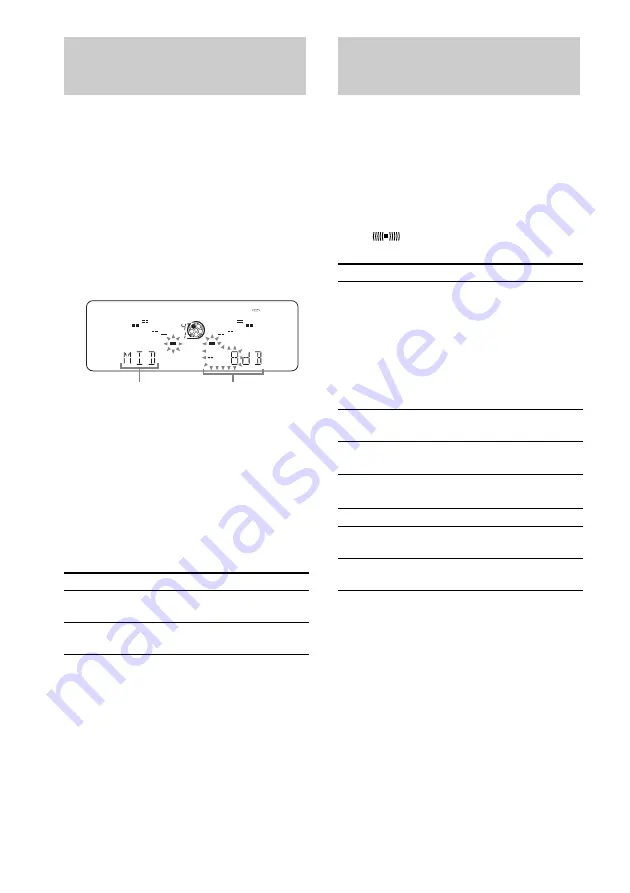
26
GB
You can create a personal file of audio patterns
(surround effect and graphic equalizer) and store
them in the system’s memory. Later, you can
call up an audio pattern when playing a favorite
tape, disc, or radio program.
Before operating, first select the basic audio
emphasis you want for your sound.
1
Press
</,
to select the frequency
range, and then press
M/m
to adjust
the level.
2
Press and hold P FILE until “MEMORY”
appears.
3
Press ENTER.
This setting is automatically stored as a
personal file.
The setting previously stored at this
memory location is erased and replaced by
the new settings.
Other operations
Selecting the preset effect from
the music menu
Press a direct equalizer button you want.
The preset effect name appears.
See the chart “Music menu options”.
Music menu options
“SUR
” appears if you select an effect with
surround effects.
Other operations
Tip
You can also select the preset effect including the
personal file by pressing FILE /– on the
remote repeatedly.
Making a personal audio
emphasis file
— Personal File
To
Do this
Call up a
personal file
Press P FILE.
Cancel a personal
file
Press EFFECT repeatedly until
“EFFECT OFF” appears.
ALL
1
DISCS
Frequency range
Frequency level
Selecting the audio
emphasis effect
Effect
SALSA
REGGAE
TANGO
SAMBA
ROCK
JAZZ
DANCE
POP
Standard music sources
MOVIE
Soundtracks and special listening
situations
GAME
PlayStation 1, 2 and other video
game music sources
To
Do this
Select a personal
file
Press P FILE.
Cancel the effect Press EFFECT repeatedly until
“EFFECT OFF” appears.






























