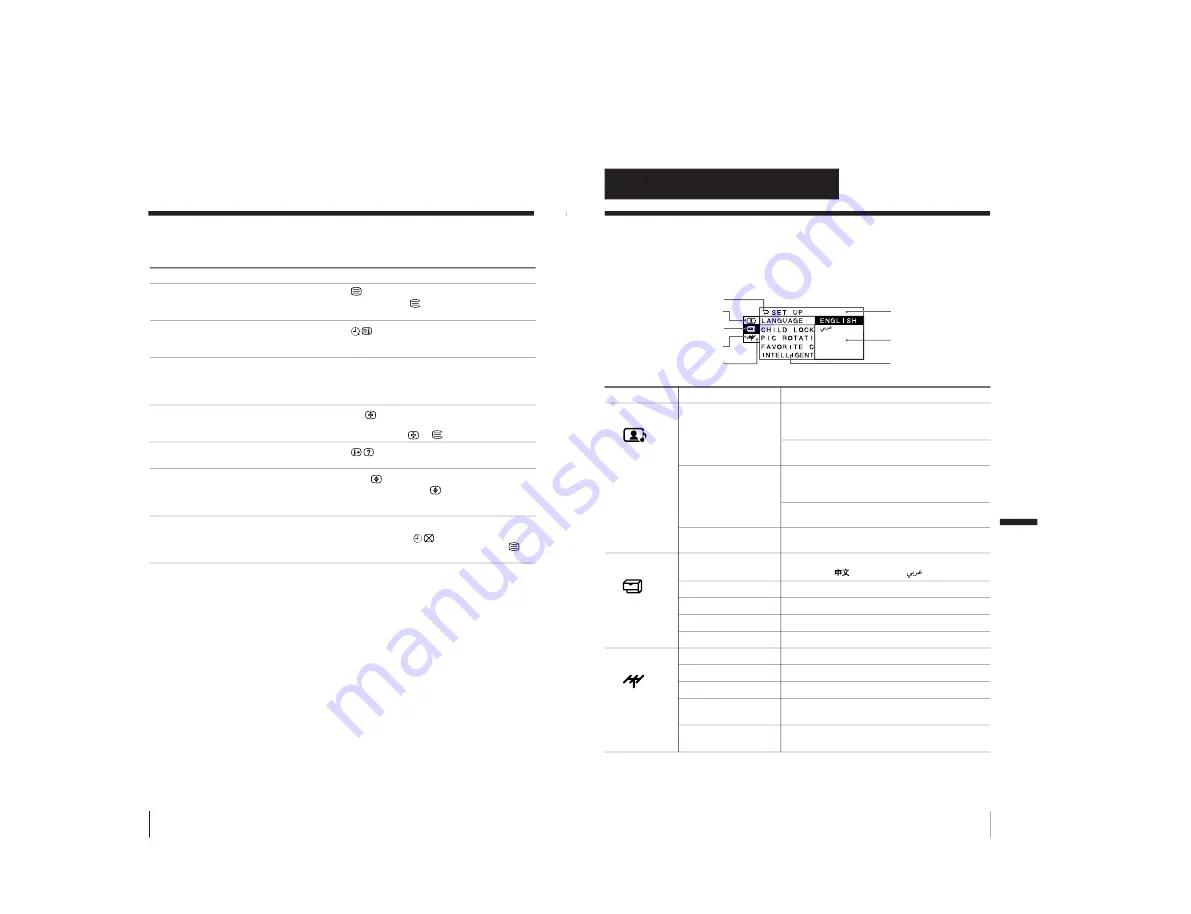
– 35 –
KV
-XF34M31/XF34M50/XF34M80/XF34M93
RM-954
RM-954
RM-954
RM-953
18
Advanced Operations
Viewing Teletext (continued)
Additional Teletext tasks
To
display a Teletext page on the TV
picture
check the contents of a Teletext service
select a Teletext page
hold a Teletext page
(stop the page from scrolling)
reveal concealed information
(e.g., an answer to a quiz)
enlarge the Teletext display
wait for a Teletext page while watching
a TV program
* You can also select a Teletext page of any page number that appears in the
colored column at the bottom of the screen using the corresponding color-
coded button on the remote.
Using FASTEXT
This feature allows you to quickly access a Teletext page that uses
FASTEXT. When a FASTEXT program is broadcasted, the colored
menus appear at the bottom of the screen. The colors of the menus
correspond to the red, green, yellow, and blue color-coded buttons
on the remote.
To access a FASTEXT menu
Press the color-coded button on the remote corresponding to the
menu you want. The menu page appears on the screen after several
seconds.
Do this
Press
.
Each time you press
, the screen changes as
follows: Teletext
n
Teletext and TV
n
TV.
Press
.
An overview of the Teletext contents and page
numbers appear on the screen.
Press the number buttons to enter the three-digit
page number of the desired Teletext page.* If you
make a mistake, reenter the correct page number. To
access the next or previous page, press PROGR␣ +/–.
Press
…
to display the symbol “
j
” at the top
left corner of the screen. To resume normal Teletext
operation, press
…
or
.
Press
.
To conceal the information, press the button again.
Press A/B
.
Each time you press A/B
, the Teletext display
changes as follows: Enlarge upper half
n
Enlarge
lower half
n
Normal size.
1 Enter the Teletext page number that you want to
refer to, then press
.
2 When the page number is displayed, press
to
show the text.
19
Adjusting Your Setup (MENU)
Introducing the menu system
The MENU button lets you open a menu and change the settings of your TV. Here's
an overview of the menu system.
Level 1
Level 2
Level 3/Function
A/V CONTROL
PICTURE MODE
Select the picture mode.
DYNAMIC
n
STANDARD
n
SOFT
n
PERSONAL
n
ADJUST
ADJUST
Adjust the PERSONAL option.
PICTURE
n
COLOR
n
BRIGHT
n
HUE
n
SHARP
SOUND MODE
Select the sound mode.
DYNAMIC
n
DRAMA
n
SOFT
n
PERSONAL
n
ADJUST
ADJUST
Adjust the PERSONAL option.
BASS
n
TREBLE
n
BALANCE
n
BBE*
SURROUND
Select the surround mode.
HIGH
n
LOW
n
OFF
SET UP
LANGUAGE
Change the menu language.
ENGLISH -
(Chinese) or
(Arabic)
CHILD LOCK
Lock the channel independently.
PIC ROTATION
Adjust the picture position.
FAVORITE CH
Program favorite channels.
INTELLIGENT VOL
Adjust volume automatically.
CH PRESET
AUTO PROGRAM
Preset channels automatically.
MANUAL PROGRAM
Preset channels manually.
SKIP
Skip unwanted or unused program positions.
TV SYS
Select the TV system.
B/G
n
I
n
D/K
n
M
COL SYS
Select the color system.
AUTO
n
PAL
n
SECAM
n
NTSC3.58
n
NTSC4.43
Return icon
A/V CONTROL icon
SET UP icon
CH PRESET icon
Name of the current
menu
Menu level 3
Menu level 2
Adjusting Your Setup (MENU)
Menu level 1
* The BBE is manufactured by Sony Corporation under license from BBE
Sound, Inc. It is covered by U.S. Patent No. 4,638,258 and No. 4,482,866.
The word “BBE” and the BBE symbol are the trademarks of BBE Sound,
Inc.
Adjusting Y
our Setup (MENU)






























