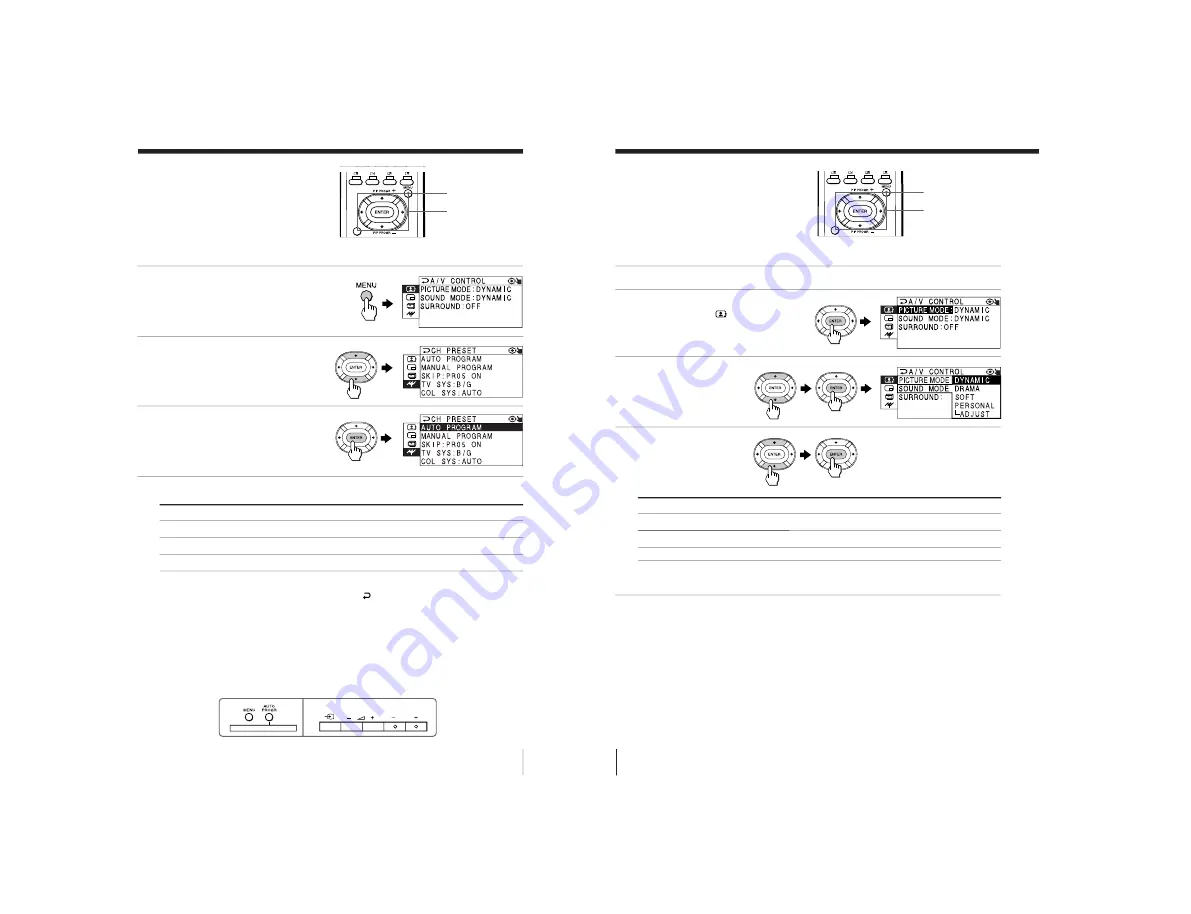
– 17 –
KV
-XF34M31/XF34M50/XF34M80/XF34M93
RM-954
RM-954
RM-954
RM-953
23
Adjusting Your Setup (MENU)
PROGR
ONE-PUSH AUTOMATIC PROGRAMMING
+
How to use the
menu
You can use the buttons on the remote
and on the TV as well to display the
menu and adjust the settings.
1
Press MENU to display the
menu.
2
Press
V
or
v
to select the
desired item.
3
Press ENTER to confirm
your option and go to the
next menu level.
Other menu operations
To
Press
Adjust the setting value
V
,
b
,
v
or
B
Move to the next/previous menu level*
b
or
B
Cancel the menu
MENU
* If you want to exit from Menu Level 2 to Menu Level 1, you can also
press
V
or
v
until the return icon (
) is highlighted, then press ENTER.
Note
• If more than 60 seconds elapse between entries, the menu screen
automatically disappears.
Tip
• You can also use the buttons on the TV for menu operations.
¸
+/–
works as
V
or
v
on the remote and
…
works as ENTER on the remote.
V
/
b
/
v
/
B
/ENTER
MENU
Front of TV
+
0
/
FAVORITE
24
Adjusting Your Setup (MENU)
FAVORITE
V
/
b
/
v
/
B
/ENTER
MENU
Changing the A/V
CONTROL setting
The A/V CONTROL menu allows you
to change the picture and sound
settings.
1
Press MENU.
2
Make sure the A/V
CONTROL icon (
) is
selected, then press
ENTER.
3
Press
V
or
v
to select
either PICTURE MODE,
SOUND MODE, or
SURROUND, then press
ENTER.
4
Press
V
or
v
to select the
desired option, then
press ENTER.
For
Select
PICTURE MODE
either DYNAMIC, STANDARD, SOFT, PERSONAL*, or ADJUST.
SOUND MODE
either DYNAMIC, DRAMA, SOFT, PERSONAL*, or ADJUST.
SURROUND
either HIGH, LOW, or OFF.
* When the PERSONAL mode is selected, the last adjusted picture
and sound settings from the ADJUST option are received.
Tip
• For details on the options under “PICTURE MODE” and “SOUND
MODE”, or “SURROUND”, see page 12 or 16 respectively.
To return to the normal screen
Press MENU.






























