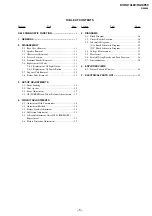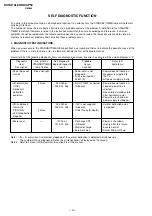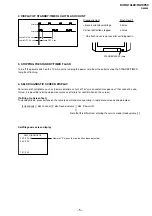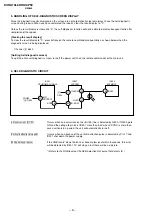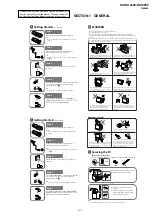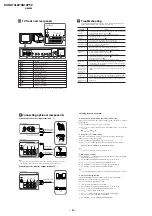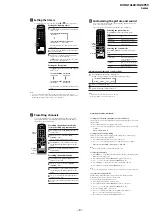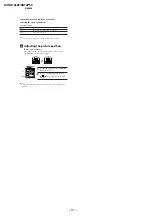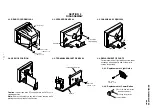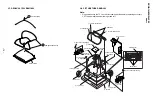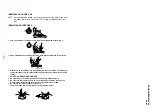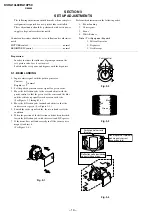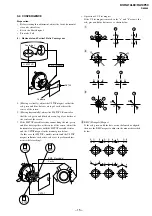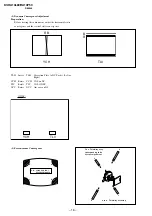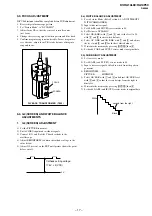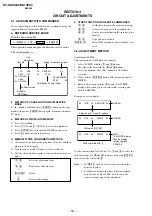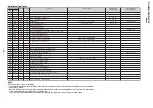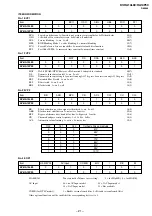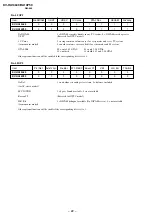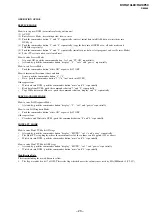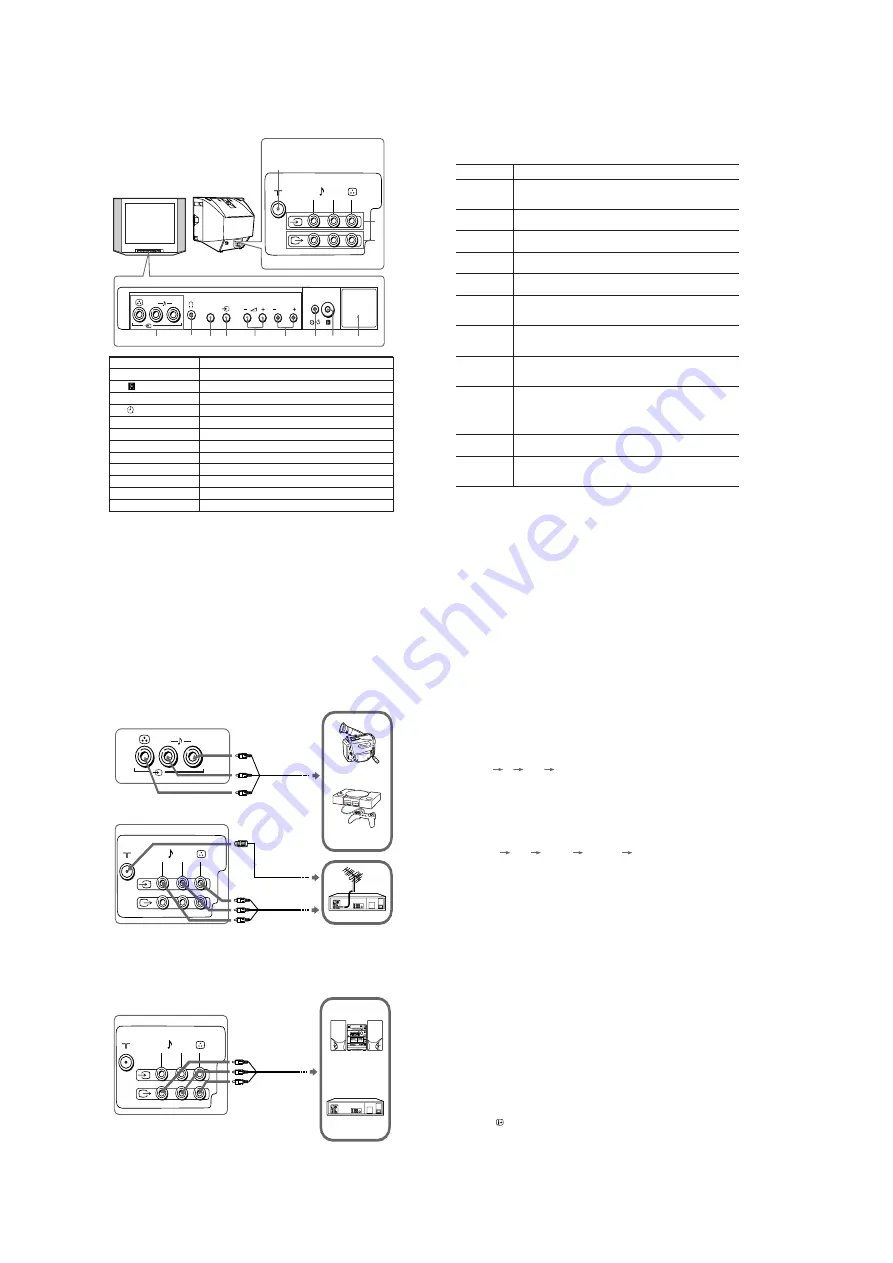
– 8 –
KV-HA14L80/HA14P50
RM-969
D
TV front and rear panels
!
!
PROGR
SELECT
(MONO)
L
R
L(MONO)
R
6
1
3
7
2
5
8
4
9
qa
qs
0
TV front panel
TV rear panel
Button
Function
1
!
Turn off or turn on the TV.
2
Remote control sensor.
3
1
Standby indicator.
3
Wake Up indicator.
4
PROGR +/–
Select program number.
5
2
+/– *
Adjust volume.
6
t
Select TV or video input.
7
SELECT
Select the desired item.
8
i
Headphone terminal.
9
,
qa
t
Video input terminal.
0
8
Antenna input terminal.
qs
T
Monitor output terminal.
* You can also use the
2
+/– buttons on the TV to work as the +/– buttons on the remote.
E
Connecting optional components
Connecting to the video input terminal (
t
)
TV front panel
Camcorder
Audio/Video cable
(not supplied)
Note
• Do not connect video equipment to
t
(video input) at the front and the rear of your TV at
the same time; otherwise the picture will not be displayed properly on the screen.
TV rear panel
Audio/Video cable
(not supplied)
Connecting to the monitor output terminal (
T
)
L(MONO)
R
(MONO)
L
R
VCR
Video game
equipment
L(MONO)
R
VCR
Audio system
Audio/Video cable
(not supplied)
TV rear panel
Antenna cable
(not supplied)
F
Troubleshooting
If you find any problem while viewing your TV, please check the following
guide. If any problem persists, contact your Sony dealer.
Snowy picture,
noisy sound
Good picture,
noisy sound
No picture, no sound
Good picture, no sound
Dotted lines or stripes
Double images or
“ghosts”
No color
Abnormal color
patches
The
1
(standby)
indicator on your TV
flashes red several
times after every
three seconds.
TV cabinet creaks.
A "boom" sound is
heard when the TV is
turned on.
Symptom
Solutions
• Check the antenna cable and connection on the TV, VCR and on the wall.
• Preset the channel manually again. (See
J
)
• Check the antenna setup. Contact a Sony dealer for advice.
• Select the appropriate TV system.
(Not used for this model.) (See
J
)
• Check the power cord, antenna and the VCR connections.
• Press
?/1
(power) or
!
(main power) to turn on the TV.
• Press
2
+ to increase the volume level.
• Press
%
to cancel the muting.
• Do not use a hair dryer or other equipment near the TV.
• Check the antenna setup. Contact a Sony dealer for advice.
• Use the fine tuning ("FINE") function. (See
J
)
• Turn off or disconnect the booster if it is in use.
• Check the antenna setup. Contact a Sony dealer for advice.
• Select the appropriate color system. (See
J
)
• Adjust the color level. (See
K
)
• Check the antenna setup. Contact a Sony dealer for advice.
• Keep external speakers or other electrical equipment away from the TV.
Press
!
(main power) to turn off the TV for about 15 minutes, then turn it
on again to demagnetize the TV.
• Count the number of times the
1
(standby) indicator flashes. Press
!
(main power) to turn off your TV. Contact your nearest Sony service
center.
• Changes in room temperature sometimes make the TV cabinet expand or
contract, making a noise. This does not indicate a malfunction.
• The TV's demagnetizing function is working. This does not indicate a
malfunction.
Presetting channels (continued)
To change the TV system setting (Not used for this model)
If the picture or sound is abnormal when receiving programs through the
8
(antenna
input) terminal
(1) Press SELECT until “TV SYS” appears on the screen.
(2) Press + or – to select the appropriate TV system until the picture or sound quality
is optimal.
B/G
I
D/K
M
To change the color system setting
If the color is abnormal when receiving programs through the
8
(antenna input)
terminal or the
t
(video input) terminal
(1) Press SELECT until “COLOR SYS” appears on the screen.
(2) Press + or – to select the appropriate color system until the color is optimal.
AUTO
PAL
SECAM
NTSC3.58
NTSC4.43
Note
• The color system “SECAM” is available for KV-HA14L80 only.
To skip program numbers
(1) Press PROGR +/– or the number buttons until the unused or unwanted program
number appears on the screen.
(2) Press SELECT until “MANUAL PROGRAM” appears on the screen.
(3) Press + or – once to enter the “MANUAL PROGRAM” mode.
(4) Press PIC MODE to skip the unused or unwanted program number.
(5) Press SELECT to exit the “MANUAL PROGRAM” mode.
Note
• To restore the skipped program number again, preset the channel automatically or manually.
To use the fine tuning function
The fine tuning (FINE) function may help to reduce the following problems:
double images and lines moving across the TV screen.
You can use the fine tuning function as below:
(1) Select the program number you want to adjust.
(2) Press SELECT until “MANUAL PROGRAM” appears on the screen.
(3) Press + or – once to enter the “MANUAL PROGRAM” mode.
(4) Press to display “FINE” on the screen.
(5) Press + or – continuously until the above problems are minimized.
The + or – icon on the screen flashes while tuning.
(6) Press SELECT to exit the “MANUAL PROGRAM” mode.