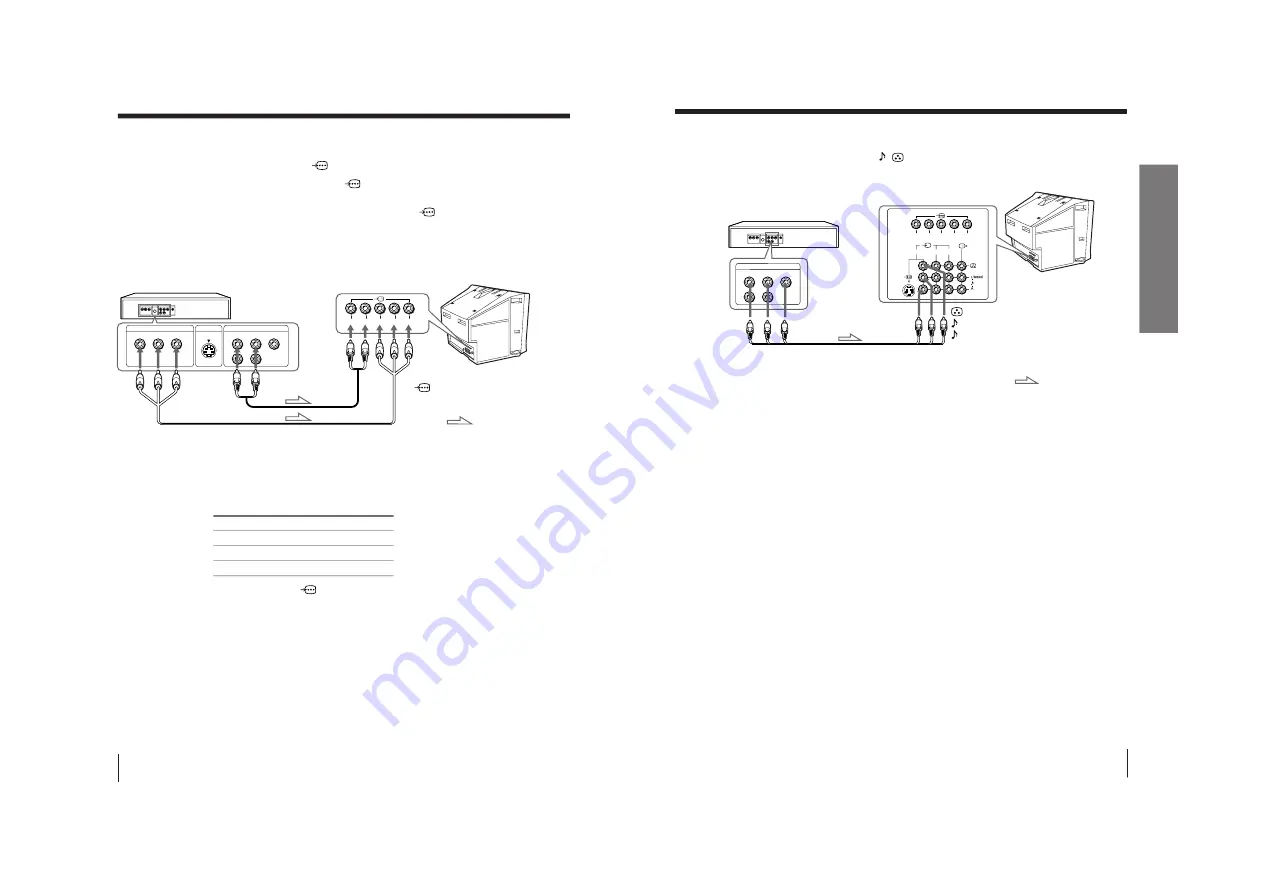
–
10
–
KV
-EX29M61
RM-964
8
Using Your New TV
Connect
To (on the DVD player)
Y (green)
Y
C
B
(blue)
C
b
, B-Y or P
B
C
R
(red)
C
r
, R-Y or P
R
Connecting a DVD player to
(component video input)
1 Using an audio cable, connect R and L under
(component video input) on your
TV to the LINE OUT, AUDIO R and L output connectors on your DVD player.
2 Using a component video cable, connect Y, C
B
, and C
R
under
(component video
input) on your TV to the COMPONENT VIDEO OUT Y, C
B
, and C
R
output
connectors on your DVD player.
3 Press
t
on the remote or the TV until “DVD” appears on the screen.
To component
video output
Component video cable
(not supplied)
DVD player
To
L (white)
R (red)
To audio
output
Audio cable
(not supplied)
: Signal flow
To
(component video input)
VIDEO
R-AUDIO-L
LINE OUT
Y
COMPONENT VIDEO OUT
S VIDEO OUT
C
B
C
R
R
L
Y
C
B
C
R
Notes
• Some DVD player terminals may be labeled differently:
• When connecting to
(component video input) on your TV, you must
connect Y, C
B
, and C
R
to receive the video signals, and connect L and R to
receive analog audio signals.
Connecting optional components (continued)
Rear of TV
9
Using Your New TV
Using Y
our New TV
1
2
3
R
L
Y
C
B
C
R
VIDEO
R-AUDIO-L
LINE OUT
Connecting a DVD player to
t
(video input)
Connect
t
1, 2, or 3 (video input) /
(audio/video) connectors on your TV to LINE
OUT on your DVD player.
DVD player
(yellow)
-L (MONO) (white)
-R (red)
To
t
1, 2, or 3
(video input)
: Signal flow
Audio/Video cable (not supplied)
Notes
• Since the high quality pictures on a DVD disc contain a lot of information,
picture noise may appear. In this case, adjust the sharpness (“SHARP”)
under “PERSONAL ADJUST” in the “PICTURE MODE” menu (see
page 27).
• Connect your DVD player directly to your TV. Connecting the DVD
player through other video equipment will cause unwanted picture noise.
Rear of TV
To video and
audio outputs











































