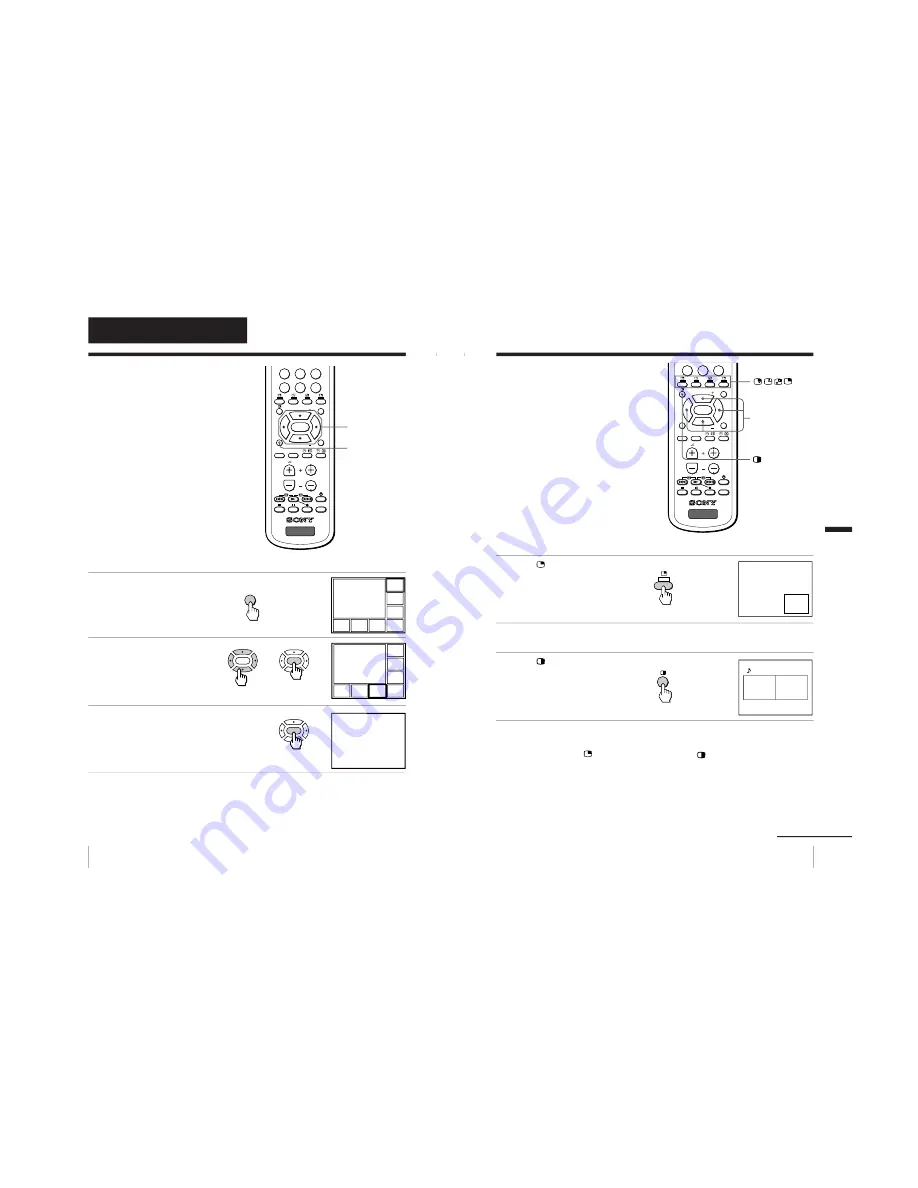
– 13 –
14
Advanced Operations
Viewing your
favorite channels
—FAVORITE CHANNEL
You can display seven “FAVORITE”
channels for quick and easy selection.
The last seven channels selected with
the number buttons are displayed in
AUTO mode. You can set up your own
“FAVORITE” channels in MANUAL
mode (see “Changing the favorite
channel setting” on page 35).
Selecting a favorite channel
1
Press FAVORITE.
The last seven channels
selected with the number
buttons appear.
2
Press either
V
,
b
,
v
, or
B
to
select the desired
channel, then press
ENTER.
3
Press ENTER again.
Note
• When you use your TV for the first time, seven factory set, random
channels appear.
Advanced Operations
V
/
b
/
v
/
B
/ENTER
FAVORITE
b
b
b
8
9
7
0
JUMP
-
/
--
PROGR
MENU
PIP PROGR
ZOOM
IN
LEFT
FAVORITE
PROGR
INDEX
ZOOM
IN
RIGHT
SURROUND
SOUND
MODE
PIP PROGR
VIDEO
TITLE
TV
ENTER
FAVORITE
ENTER
ENTER
4
1
3
4
12
10
8
6
b
FAVORITE CH
7.PR 12
6.PR 10
5.PR 08
4.PR 06
3.PR 04
2.PR 03
1.PR 01
8
ENTER
8
1
3
4
12
10
8
6
15
Advanced Operations
Watching two
programs at the
same time
—PIP, TWIN
With the Picture-in-Picture (PIP) or
TWIN pictures features, you can display
a different TV program or video within
or beside the main picture.
b
Advanced Operations
b
V
/
b
/
v
/
B
continued
Displaying the PIP screen
Press
.
Displaying TWIN pictures
Press
.
To return to the normal screen
Press
(when in the PIP screen) or
(when in the TWIN picture
screen).
Tips
• You can also display the PIP screen or TWIN pictures using the menu (see
“Changing the MULTI PICTURE setting” on page 31).
• You can change the position of the PIP screen (see “Changing the MULTI
PICTURE setting” on page 31).
0
JUMP
-
/
--
PROGR
MENU
PIP PROGR
ZOOM
IN
LEFT
FAVORITE
PROGR
INDEX
ZOOM
IN
RIGHT
SURROUND
SOUND
MODE
PIP PROGR
VIDEO
TITLE
TV
ENTER
10
12














































