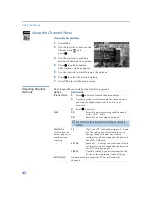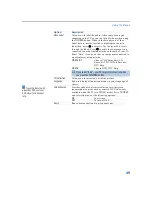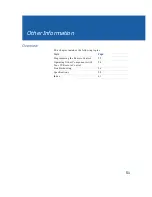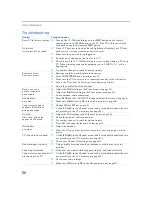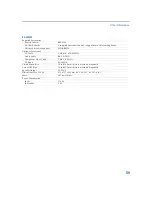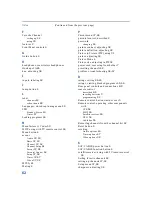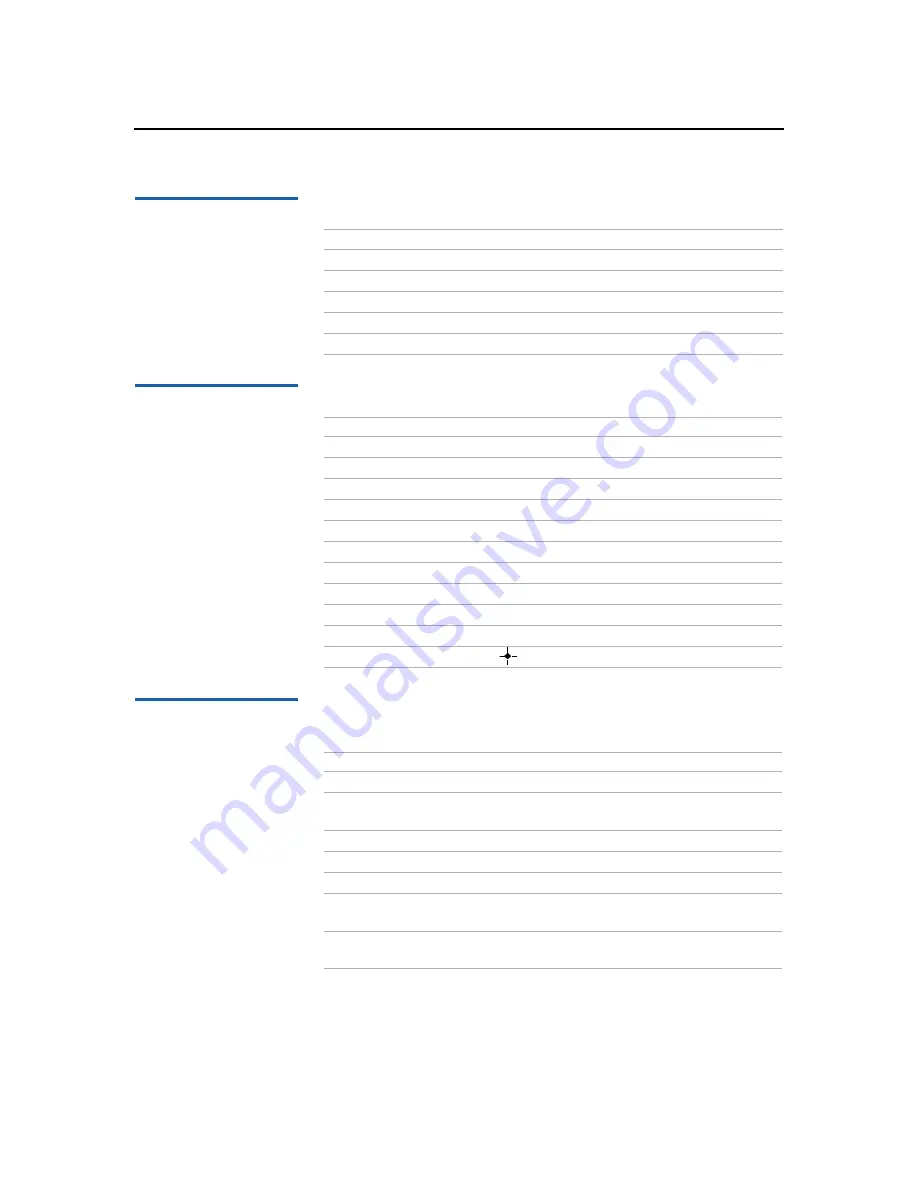
Other Information
55
Operating a Cable
Box
Operating a Satellite
Receiver
Operating an MDP
(Laserdisc Player)
Move the slide switch to the AV input you coded for the selected
switch position.
To Do This ...
Press
Turn on/off
SAT/CABLE (green POWER button)
Select Cable Box
SAT/CABLE (FUNCTION button)
Select a channel
0-9 buttons, ENTER
Change channels
CH +/-
Back to previous channel
JUMP
To Do This ...
Press
Turn on/off
SAT/CABLE (green POWER button)
Select Satellite Receiver
SAT/CABLE (FUNCTION button)
Select a channel
0-9 buttons, ENTER
Change channels
CH +/-
Back to previous channel
JUMP
Change input mode
TV/SAT
Display channel number
DISPLAY
Display DBS guide
GUIDE
Display DBS menu
MENU
Move highlight (cursor)
Joystick
Select item
button
To Do This ...
Press
Turn on/off
VCR/DVD (green POWER button)
Select AV 1, 2, 3 or DVD
switch position
VCR/DVD (FUNCTION button)
Play
N
Stop
x
Pause
X
(press again to resume normal playback)
Search the picture forward
or backward
M
or
m
during playback
(release to resume normal playback)
Search a chapter forward or
backward
CH +/-
Содержание KV-36FV27 - 36" Trinitron Wega
Страница 1: ...KV 32FV27 KV 36FV27 2001 by Sony Corporation 4 081 775 22 Operating Instructions TM ...
Страница 2: ......
Страница 6: ......
Страница 8: ......
Страница 14: ......
Страница 36: ......
Страница 68: ......
Страница 72: ......
Страница 73: ......
Страница 74: ...Printed in U S A ...