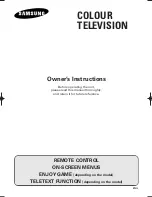- 24 -
Y-splitting axis correction magnet
V STAT convergence magnet
BMC (Hexaploe) magnet
Purity magnet
a-d: screen-corner
convergence defect
a
b
c
d
Focus
Screen
c
a
d
b
Install the permalloy assembly
for the area that needs correcting.
Permalloy Assy
X-4387-214-1.
Convergence adjustment with permalloy
3-3. Focus Adjustment
1.
Receive a cross hatch pattern from a video generator.
2.
Adjust the focus control located on the flyback transformer to
the best level at the centre of the screen.
3.
Check left and right x-axis vertical line thickness and adjust to
make them as thin as possible.
4.
Considering x-axis and centre, adjust to make uniform.
5.
If no cross hatch signal is possible, follow the next three steps.
6.
Receive a television broadcast signal.
7.
Normalize the picture setting.
8.
Adjust the focus control located on the flyback transformer to
obtain the best focus at the centre of the screen.
Bring only the centre area of the screen into focus, the magenta-
ring appears on the screen. In this case, adjust the focus to
optimize the screen uniformly.
3-4. Screen (G2), White Balance
[Adjustment in the service mode using the remote
commander]
G2 adjustment
1.
Input a dot signal from the pattern generator.
2.
Set the Picture, Brightness and Colour to minimum.
3.
Apply 165V DC from an external power supply to the R, G
and B cathodes of the CRT.
4.
Whilst watching the picture, adjust the G2 control [SCREEN]
located on the flyback transformer to the point just before the
flyback return lines disappear.
Layout of each control
Note :
If you are unable to adjust the corner convergence properly,
this can be corrected with the use of permalloy magnets.
White balance adjustment for TV mode
1.
Input an all-white signal from the pattern generator.
2.
Program the Remote Commander for operation in Service Mode.
[See Page 25].
3.
Enter into the ‘Service Mode’ by pressing ‘VIDEO’ button twice
and ‘MENU’ on the Service Commander.
4.
Select ‘Device Register Setting’ from the on screen menu display
and press ‘Right Arrow’.
5.
Select ‘Backend’ from the on screen menu display and press
‘Right Arrow’.
6.
Set the ‘Contrast’ to MAX.
7.
Set the ‘R-Drive’ to 45.
8.
Adjust the ‘G-Drive’ and the ‘B-Drive’ so that the white
balance becomes optimum.
9.
Press the ‘OK’ button to write the data for each item.
10. Set the ‘Contrast’ to MIN.
11. Set the ‘R-Cutoff’ to 35.
12. Adjust the ‘G-Cutoff’, and the ‘B-Cutoff’ with the left and
right buttons on the remote commander so that the white
balance becomes optimum.
13. Press the ‘OK’ button to write the data for each item.
Содержание KV-36FS76U
Страница 36: ...A B C D E F G H I J K L M N 1 2 3 4 5 6 7 8 9 10 11 36 A Printed Wiring Board Conductor side A ...
Страница 37: ...A B C D E F G H I J K L M N 1 2 3 4 5 6 7 8 9 10 11 37 A Printed Wiring Board Conductor side B ...
Страница 53: ...A B C D E F G H I J K L M N 1 2 3 4 5 6 7 8 9 10 11 O 53 G Board Schematic Diagram Power Supply CN2652 ...
Страница 107: ......