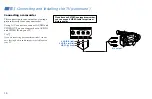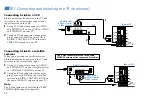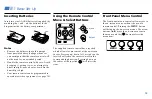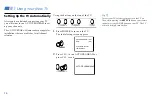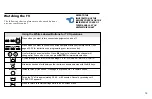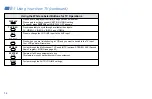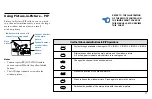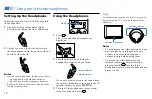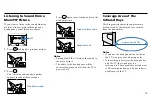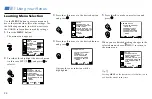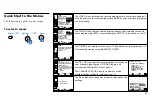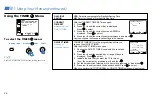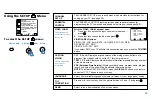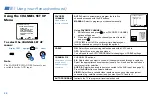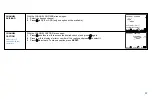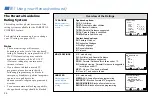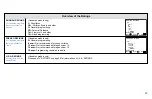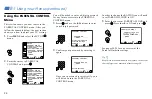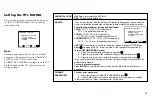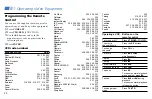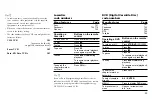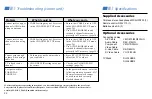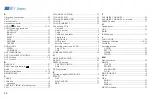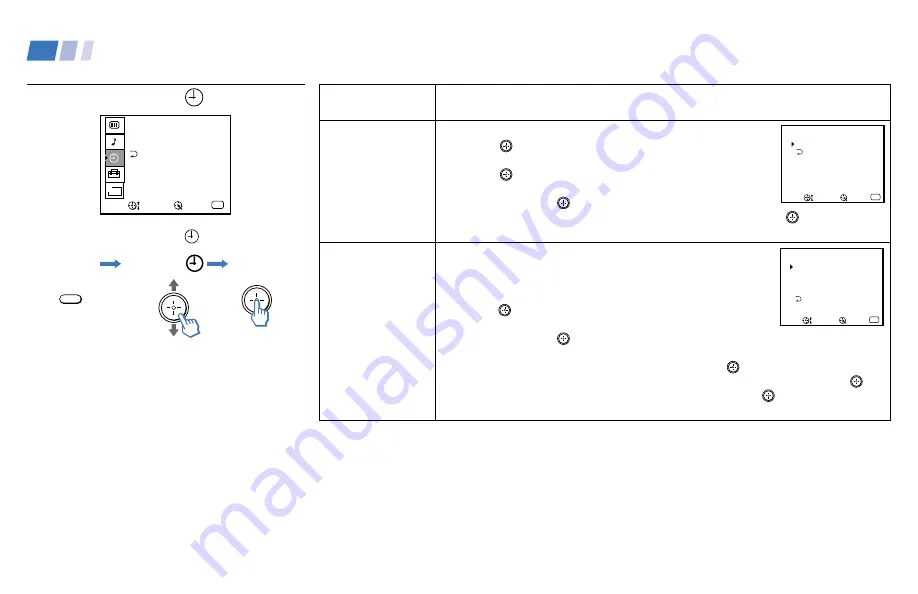
24
Using the TIMER
Menu
TIMER
– – – – –:– – AM
CURRENT TIME SET
ON/OFF TIMER
DAYLIGHT SAVING: NO
MENU
B
Move
Exit
MENU
Select
To select the TIMER
menu:
Display
Highlight
Select
MENU
Tip
z
Set DAYLIGHT SAVING before setting the clock.
DAYLIGHT
SAVING
CURRENT
TIME SET
Necessary for the
ON/OFF TIMER
ON/OFF TIMER
Wake up or
scheduled viewing
YES: Select to compensate for Daylight Saving Time.
NO: Select at the end of Daylight Saving Time.
With the CURRENT TIME SET menu open:
1
Press
.
2
Press
V
or
v
until the current day is displayed.
Press
to select.
3
Press
V
or
v
until the current hour and AM/PM is
displayed. Press
to select
4
Press
V
or
v
until the current minute is displayed, and press
.
Any loss of power will cause these settings to be cleared.
CURRENT TIME SET must be programmed before you
can use the ON/OFF TIMER.
With the ON/OFF TIMER menu open:
1
Choose the ON/OFF TIMER you would like to set and
press
.
2
Press
V
or
v
until the desired day or range of days is
displayed. Press
to select.
3
Indicate the time that you want the TV to turn on
(hour, then minutes) by pressing
V
or
v
and then
.
4
Set the time duration (maximum of 6 hours) by pressing
V
or
v
and then
.
5
Press
V
or
v
until you reach the desired channel. Press
to select.
When you perform AUTO PROGRAM, all ON/OFF TIMER settings will be cleared.
– – – – –:– – AM
CURRENT TIME SET
MENU
Move
Exit
MENU
Select
– –:– – AM h CH
SUN 12:00 AM
ON/OFF TIMER
MENU
– – – – – –
– – –
–
1.
– –:– – AM h CH
– – – – – –
– – –
–
2.
Select a position
Move
Exit
MENU
Select
Using Your Menus (continued)
Содержание KV-32XBR250 - 32" Fd Trinitron Wega Xbr
Страница 46: ...Printed in U S A ...