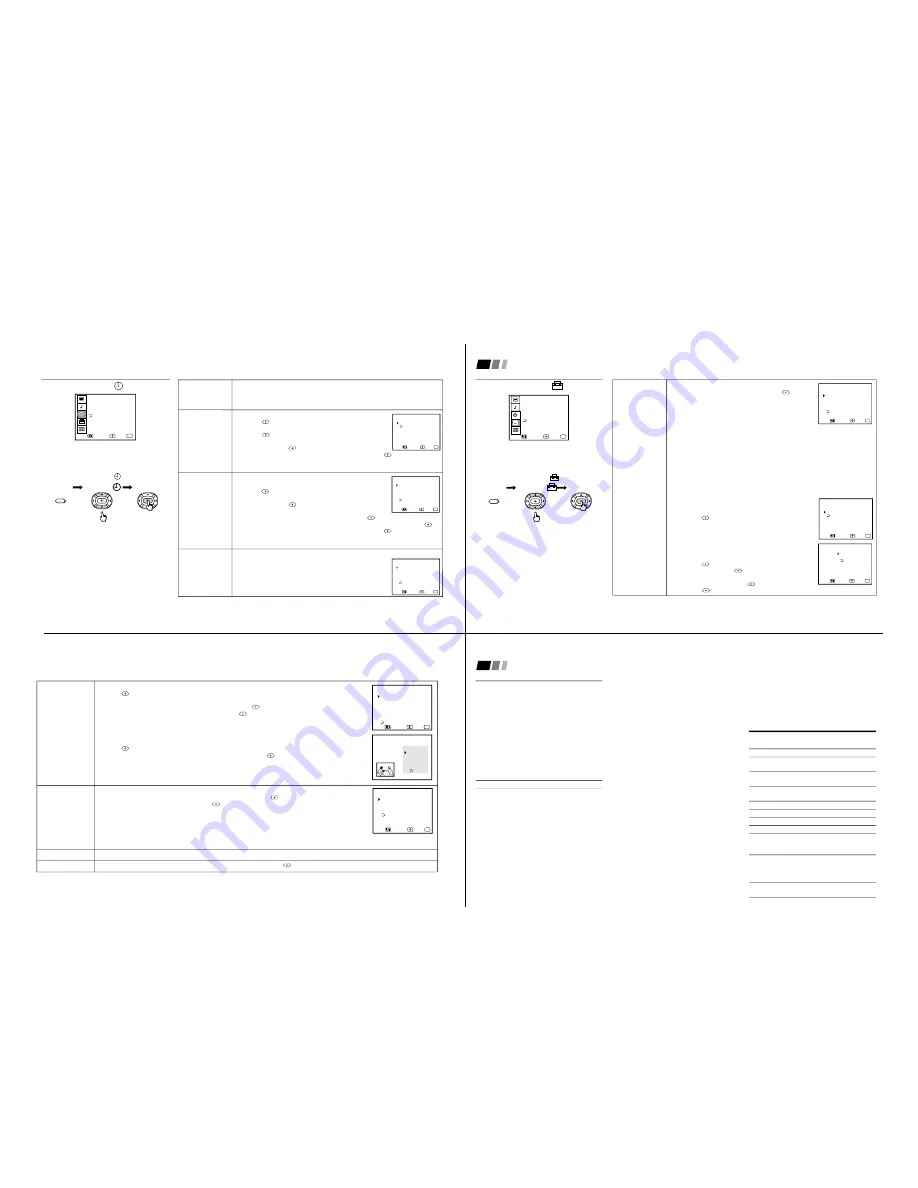
—
9
—
KV
-32FV1/34FVL1/36FV1
24
Using the SET UP
menu
SET UP
CHANNEL SET UP
LANGUAGE: ENGLISH
FAVORITE CHANNEL
VIDEO LABEL
TILT CORRECTION: 0
MENU
Move
Exit
MENU
Select
For detailed information on using the remote
control to modify menu settings, refer to
“Learning menu selection” on page 19.
To select the SET UP
menu:
MENU
Display
Highlight
Select
Notes
• The FAVORITE CHANNEL feature is not
available for the AUX input.
• Your remote control can be programmed
to operate your cable box. (see page 28)
• After setting CABLE, you will need to run
AUTO PROGRAM.
• ON/OFF TIMER and CHANNEL BLOCK
settings will be erased when CHANNEL
FIX is set.
Using Your Menus (continued)
CHANNEL
SET UP
Basic set up
options for
viewing
With the CHANNEL SET UP menu open:
Press
V
or
v
to access a feature, then press
.
CABLE: Select ON if your TV is connected to a cable
system.
CHANNEL FIX: Press
V
or
v
to set the TV's input to one
of the following options:
2-6: When a cable box is connected to the VHF/UHF
input. Press DBS/CABLE (FUNCTION) and then CH +/– to change channels
through your cable box.
AUX 2-6: When a cable box is connected to AUX and a cable or antenna is
connected to VHF/UHF. You can alternate between the two inputs by pressing
ANT on the remote control.
VIDEO 1: When you have connected video equipment (e.g. A/V receiver) and
you want the TV input fixed to it. You will be able to alternate between video
sources using the A/V receiver.
OFF: When you want to turn CHANNEL FIX off.
AUTO PROGRAM: Instructs the TV to program all receivable channels.
CHANNEL SKIP/ADD: With the CHANNEL SKIP/ADD
window open:
1 Select the desired channel.
2 Press
to SKIP or ADD (only one option will
be available).
CHANNEL CAPTION: Label up to 12 channels with their
call letters (up to four letters).
With the CHANNEL CAPTION menu open:
1 Press
and then
V
or
v
to access the desired
channel, and press
again.
2 Press
V
or
v
to display the first letter or number
of the caption and press
to select it.
3 Press
to activate. To erase a caption, press RESET.
CHANNEL SET UP
CABLE: ON
CHANNEL FIX: OFF
AUTO PROGRAM
CHANNEL SKIP/ADD
CHANNEL CAPTION
MENU
Move
Exit
MENU
Select
Move
Exit
MENU
Select
CHANNEL SKIP/ADD
MENU
SKIP
ADD
33
Use [0-9] or [CH +/-]
to select the channel
Move
Exit
MENU
Select
– – – –
CHANNEL CAPTION
MENU
CHANNEL
CAPTION
33
25
FAVORITE
CHANNEL
Quick access to
favorite channels
VIDEO LABEL
Label connected
equipment for easy
recognition
LANGUAGE
TILT CORRECTION
Setting FAVORITE CHANNEL:
1 Press
and then
V
or
v
to select AUTO or MANUAL. (Selecting AUTO will display the last
five channels chosen with the remote control's 0-9 buttons.)
2 Press
V
or
v
to move the cursor to 1, 2, 3, 4 or 5 and press
.
3 Press
V
or
v
to access the desired channel and press
.
To preview your favorite channels in the window picture, set PREVIEW to ON.
Using FAVORITE CHANNEL:
1 Press
when in normal viewing mode. Your FAVORITE CHANNEL options will appear.
2 Press
V
or
v
to access the channel you want to watch, and press
.
If PREVIEW is ON, a window picture displays your favorite channels as you cycle through the options.
With the VIDEO LABEL window open:
1 Press
V
or
v
to access the input mode you want to label and press
.
2 Press
V
or
v
to choose the label and press
.
VIDEO LABEL Options:
VIDEO 1/2/3: VHS, 8mm, BETA, LD, GAME, DBS, DVD, WEB, RECEIVER, DTV, SKIP
VIDEO 4: DVD, DTV, SKIP
When VIDEO LABEL is set to WEB, the picture will darken, creating an ideal picture for WebTV viewing.
If you select SKIP, your TV will skip this connection when you cycle through video sources using the TV/VIDEO button.
Select from available languages to display all menus in your language of choice.
Press
V
or
v
to correct any tilt of the picture b5 and –5 and press
.
Move
Exit
MENU
Select
FAVORITE CHANNEL
MENU
MODE : AUTO
3.
4
4.
3
2.
5
1.
6
5.
2
PREVIEW : ON
Exit
FAVORITES
125 ESPN
14 ABC
48 CBS
16 NBC
5 CBC
Move
Exit
MENU
Select
VIDEO LABEL
MENU
VIDEO 1 : VHS
VIDEO 2 : GAME
VIDEO 4 : VIDEO 4
VIDEO 3 : VIDEO 3
26
Programming the remote
You can use the supplied remote control to
operate Sony or non-Sony video equipment.
Operating Video Equipment
1
Press CODE SET.
2
Press VTR/DVD (FUNCTION).
3
Use the 0-9 buttons to key in the
manufacturer's code number from the
following chart.
4
Press ENTER.
VCR code numbers
Manufacturer Code
Sony
301, 302, 303
Admiral (M. Ward)
327
Aiwa
338, 344
Audio Dynamic
314, 337
Broksonic
319, 317
Canon
309, 308
Citizen
332
Craig
302, 332
Criterion
315
Curtis Mathes
304, 338, 309
Daewoo
341, 312, 309
DBX
314, 336, 337
Dimensia
304
Emerson
319, 320, 316, 317, 318, 341
Fisher
330, 335
Funai
338
General Electric
329, 304, 309
Go Video
322, 339, 340
Goldstar
332
Hitachi
306, 304, 305,338
Instant Replay
309, 308
JC Penney
309, 305, 304, 330, 314, 336, 337
JVC
314, 336, 337, 345, 346, 347
Kenwood
314, 336, 332, 337
LXI (Sears)
332, 305, 330, 335, 338
Magnavox
308, 309, 310
Marantz
314, 336, 337
Marta
332
Memorex
309, 335
Minolta
305, 304
Mitsubishi/MGA
323, 324, 325, 326
Multitech
325, 338, 321
NEC
314, 336, 337
Olympic
309, 308
Optimus
327
Panasonic
308, 309, 306, 307
Pentax
305, 304
Philco
308, 309
Philips
308, 309, 310
Pioneer
308
Quasar
308, 309, 306
RCA/PROSCAN
304, 305, 308, 309, 311,
312, 313, 310, 329
Realistic
309, 330, 328, 335, 324, 338
Sansui
314
Samsung
322, 313, 321
Sanyo
330, 335
Scott
312, 313, 321, 335, 323, 324, 325, 326
Sharp
327, 328
Shintom
315
Signature 2000 (M. Ward)
338, 327
SV2000
338
Sylvania
308, 309, 338, 310
Symphonic
338
Tashiro
332
Tatung
314, 336, 337
Teac
314. 336, 338, 337
Technics
309, 308
Toshiba
312, 311
Wards
327, 328, 335, 331, 332
Yamaha
314, 330, 336, 337
Zenith
331
Operating a VCR
To turn on or off
To select a
channel directly
To change
channels
To record
To play
To stop
To fast forward
To rewind the tape
To pause
To scan
To change input
mode
Buttons on the
remote control
Press VTR/DVD (POWER).
Press the 0 – 9 buttons.
Press CH +/–.
Press
(
and
r
simultaneously.
Press
(
.
Press
p
.
Press
)
.
Press
0
.
Press
P
.
To resume normal playback,
press again or press
(
.
Press
)
or
0
during
playback.
To resume normal playback,
release the button.
Press TV/VTR.
23
Using the TIMER
menu
TIMER
– – – – –:– – AM
CURRENT TIME SET
ON/OFF TIMER
DAYLIGHT SAVING: NO
MENU
Move
Exit
MENU
Select
CHANNEL BLOCK
For detailed information on using the remote
control to modify menu settings, refer to
“Learning menu selection” on page 19.
To select the TIMER
menu:
MENU
Display
Highlight
Select
To cancel the ON/OFF TIMER
function
Press RESET while the ON/OFF TIMER
menu is displayed.
Tip
z
Set DAYLIGHT SAVING time before setting the clock.
DAYLIGHT
SAVING
Automatically adjusts
the time
CURRENT
TIME SET
Necessary for the
ON/OFF TIMER
ON/OFF TIMER
Wake up or
scheduled viewing
CHANNEL
BLOCK
Prevent access
to certain channels
Spring: Select YES to compensate for Daylight Saving Time.
The current time moves one hour ahead.
Fall: Select NO at the end of Daylight Saving Time.
The current time moves back one hour.
With the CURRENT TIME SET menu open:
1
Press
.
2
Press
V
or
v
until the current day is displayed.
Press
to select.
3
Press
V
or
v
until the current hour and AM/PM is
displayed. Press
to select
4
Press
V
or
v
until the current minute is displayed, press
.
The clock is set. Press MENU to exit.
Any loss of power will cause these settings to be erased.
With the ON/OFF TIMER menu open:
1
Choose the ON/OFF TIMER you would like to set and
press
.
2
Press
V
or
v
until the desired day or range of days is
displayed. Press
to select
3
Indicate the time that you want the TV to turn on
(hour, then minutes) by pressing
V
or
v
and then
.
4
Set the time duration (maximum of 6 hours) by pressing
V
or
v
and then
.
5
Press
V
or
v
until you reach the desired channel. Press
to select.
The ON/OFF TIMER is now set. Press MENU to exit.
When you perform AUTO PROGRAM, all ON/OFF TIMER settings will be erased.
You will be able to block two channels for a period of up to 12 hours.
FOLLOW STEPS 1-5 OF ON/OFF TIMER ABOVE
To erase your CHANNEL BLOCK settings, press RESET
while in the CHANNEL BLOCK window. Performing AUTO
PROGRAM will erase your CHANNEL BLOCK settings.
Move
Exit
MENU
Select
– – – – –:– – AM
CURRENT TIME SET
MENU
Move
Exit
MENU
Select
– –:– – AM h CH
SUN 12:00 AM
ON/OFF TIMER
MENU
– – – – – –
– – –
–
1.
– –:– – AM h CH
– – – – – –
– – –
–
2.
Select a position
Move
Exit
MENU
Select
– –:– – AM h CH
SUN 12:00 AM
CHANNEL BLOCK
MENU
– – – – – –
– – –
–
1.
– –:– – AM h CH
– – – – – –
– – –
–
2.
Select a position
–
–
Содержание KV-32FV1 - 32" Fd Trinitron Wega
Страница 30: ...A IC VOLTAGE ...
Страница 36: ...4 3 1 0 Vp p H 2 1 1 Vp p H B BOARD WAVEFORMS 1 7 Vp p H 1 1 8 Vp p H 2 1 Vp p H 6 1 4 Vp p H 1 8 Vp p H 5 ...
Страница 39: ...Sheet1 WA BOARD MARK LIST KV 32FV1 KV 34FVL1 KV 36FV1 R2967 240K 1 10W 220K 1 10W ...
Страница 42: ...1 2 C BOARD WAVEFORMS 154 7 Vp p H 118 8 Vp p H 142 2 Vp p H 3 ...
Страница 53: ...6 3 1 6 Vp p H 2 0 Vp p H 2 5 2 3 Vp p H UX BOARD WAVEFORMS 1 9 Vp p H 1 1 0 Vp p H 1 0 Vp p H 4 ...
Страница 81: ... 85 REF NO PART NO DESCRIPTION REMARK REF NO PART NO DESCRIPTION REMARK KV 32FV1 34FVL1 36FV1 NOTES ...
Страница 82: ... 86 REF NO PART NO DESCRIPTION REMARK REF NO PART NO DESCRIPTION REMARK KV 32FV1 34FVL1 36FV1 NOTES ...
Страница 83: ... 87 REF NO PART NO DESCRIPTION REMARK REF NO PART NO DESCRIPTION REMARK KV 32FV1 34FVL1 36FV1 ...










































