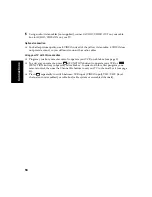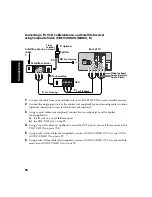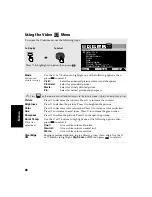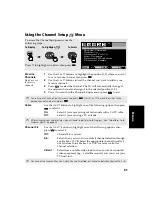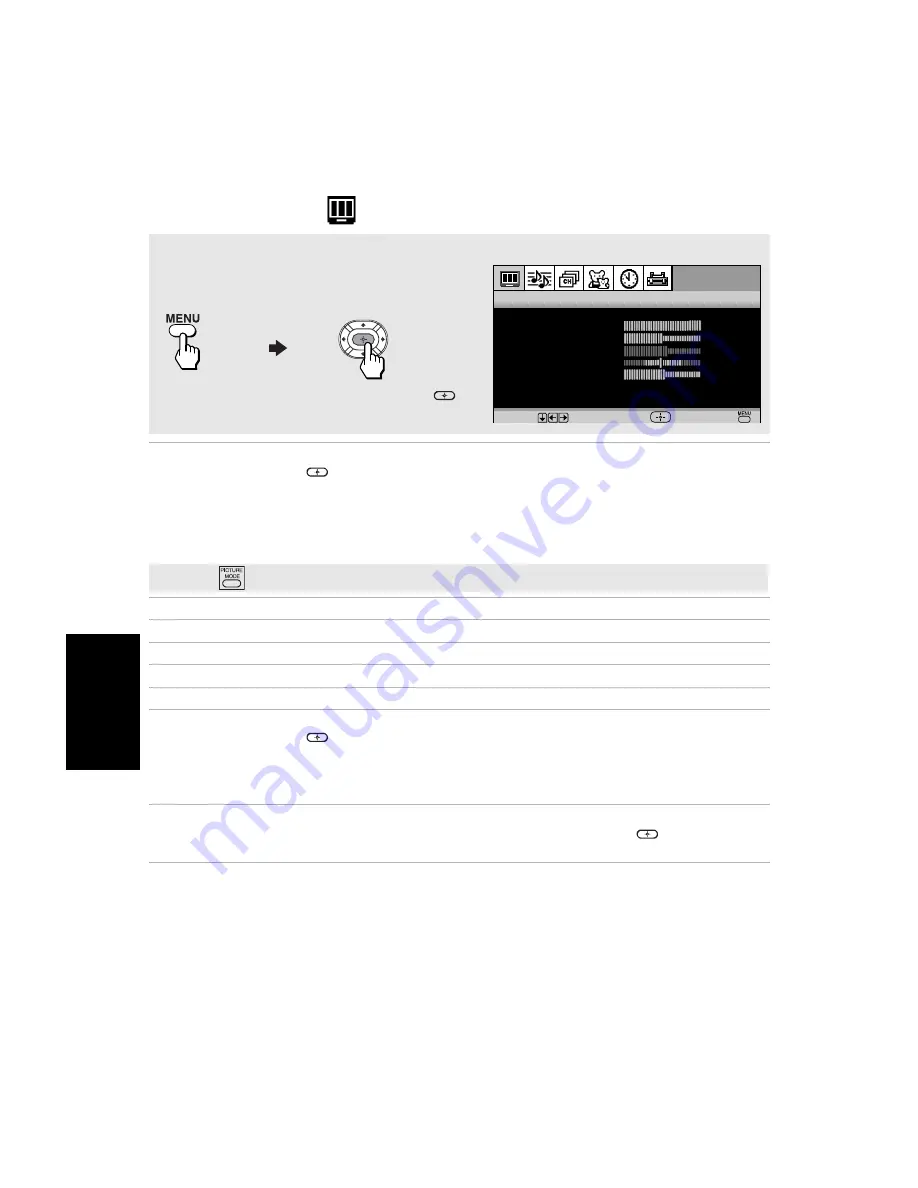
28
Me
n
u
s
Using the Video
Menu
Mode
Customized
picture viewing
Use the
F
or
f
buttons to highlight one of the following options, then
press
to select it.
Vivid:
Select for enhanced picture contrast and sharpness.
Standard:
Select for a standard picture.
Movie:
Select for a finely detailed picture.
Pro:
Select for natural picture and sharpness.
Picture
Press
G
to decrease the contrast. Press
g
to increase the contrast.
Brightness
Press
G
to darken the picture. Press
g
to brighten the picture.
Color
Press
G
to decrease color saturation. Press
g
to increase color saturation.
Hue
Press
G
to increase the red tones. Press
g
to increase the green tones.
Sharpness
Press
G
to soften the picture. Press
g
to sharpen the picture.
Color Temp.
White tint
adjustment
Use the
F
or
f
buttons to highlight one of the following options, then
press
to select it.
Cool:
Gives white colors a blue tint.
Neutral:
Gives white colors a neutral tint.
Warm:
Gives white colors a red tint.
ClearEdge
VM
Sharpens picture definition to give objects a crisp, clean edge. Use the
F
or
f
buttons to highlight:
High
,
Low
, or
Off,
then press
to select it.
Mode:
Vivid
Brightness
Color
Hue
Sharpness
Col o r Temp:
Cool
Picture
V i d e o
ClearEdge VM:
High
Move
Select
End
To Display
To Select
To access the Video menu, use the following steps:
Press
f
to highlight an option, then press
.
✍
Press
on the remote control for direct access to the picture modes (Vivid, Standard, Movie, Pro).
Содержание KV-32FS120 - FD Trinitron WEGA Flat-Screen CRT TV
Страница 2: ...User Guide ...
Страница 6: ...User Guide ...
Страница 8: ......
Страница 30: ......
Страница 34: ......
Страница 54: ......
Страница 56: ...User Guide Printed in U S A Sony Corporation ...