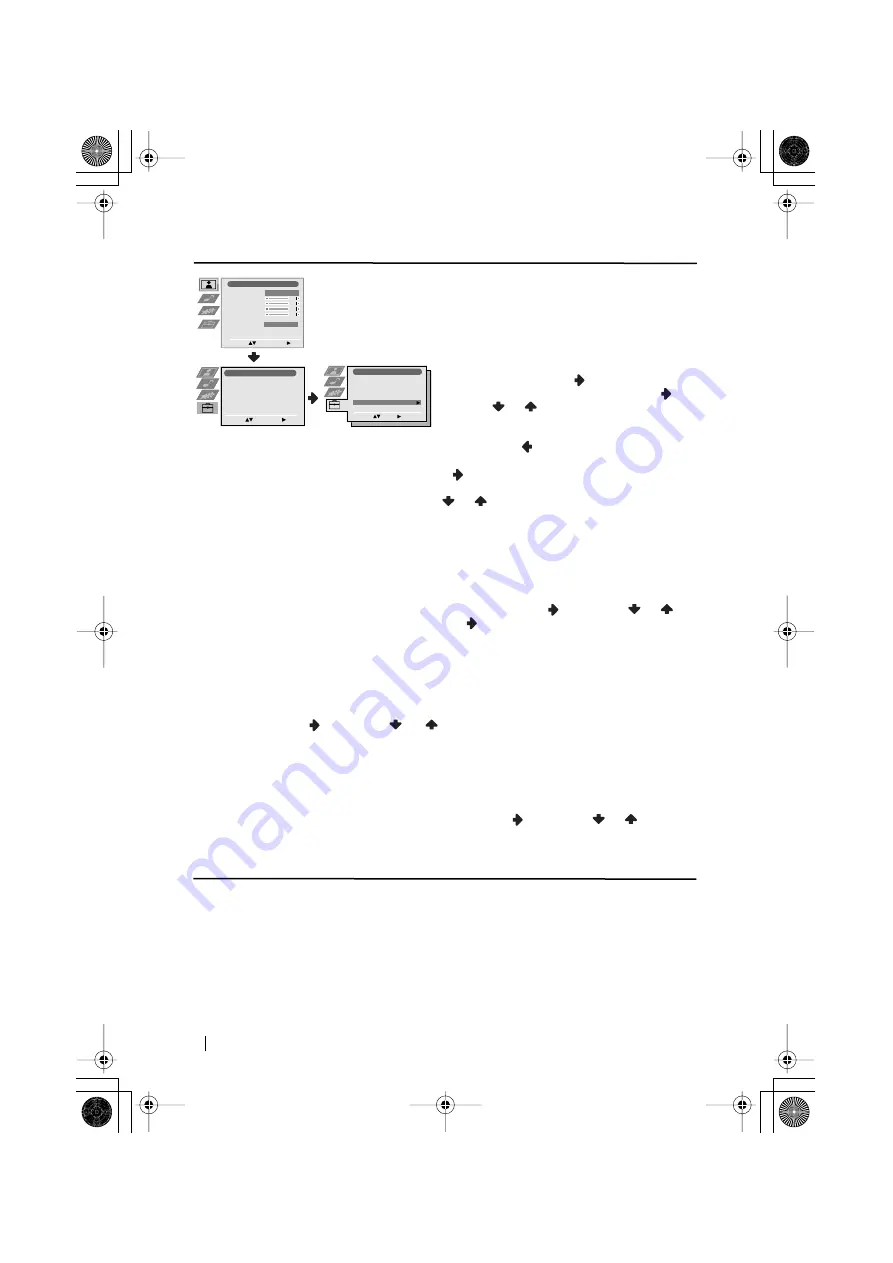
16
Menu System
continued...
MANUAL PROGRAMME PRESET
The “Manual Programme Preset” option in the
“Set Up” menu allows you to:
a)
Preset channels or the VCR channel one by
one to the programme order of your choice.
To do this:
1
After selecting the ”Manual Programme
Preset” option, press
then with
Programme
option highlighted press
.
Press
or
to select which programme
number you want to preset the channel on
(for VCR, select programme number “0”).
Then press
.
2
After selecting the
Channel
option, press
. Then press the number buttons to enter
directly the channel number of the TV Broadcast or the channel of the VCR signal. If you
do not know the channel number, press
or
to search for it. When you tune the
desired channel, press
OK
twice to store.
Repeat all the above steps to tune and store more channels.
b)
Label a channel using up to five characters.
To do this: Highlighting the
Programme
option, press the
PROG +/-
button to select the
programme number with the channel you wish to name. When the programme you want to
name appears on the screen, select the
Label
option and press
. Next press
o
r
to
select a letter, number or “-“ for a blank. Press
to confirm this character. Select the other
four characters in the same way. After selecting all the characters, press
OK
twice to store.
c)
Fine tune the broadcast reception. Normally the automatic fine tuning (AFT) will give the
best possible picture, however you can manually fine tune the TV to obtain a better picture
reception in case the picture is distorted.
To do this: while watching the channel (TV Broadcast) you wish to fine tune, select the
AFT
option and press
. Next press
or
to adjust the fine tuning between -15 and +15.
Finally press
OK
twice to store.
d)
Skip any unwanted programme numbers when they are selected with the PROG +/-
buttons.
To do this: Highlighting the
Programme
option, press the
PROG +/-
button to select the
programme number you want to skip. When the programme you want to skip
appears on the screen, select the
Skip
option and press
. Next press
or
to select
Yes
. Finally press
OK
twice to confirm and store.
To cancel this function afterwards, select “No” instead of “Yes” in the step above.
Level 1
Level 2
Level 3 / Function
Picture Adjustment
Select:
Enter Menu:
Picture Mode
Contrast
Brightness
Colour
Sharpness
Reset
Noise Reduction
Personal
AUTO
Set Up
Auto Tuning
Programme Sorting
Select NexTView
AV Preset
Manual Set Up
Select:
Enter Menu:
Set Up
Auto Tuning
Programme Sorting
Select NexTView
AV Preset
Manual Set Up
Select:
Enter Menu:
Set Up
Language
Auto Tuning
Programme Sorting
Programme Labels
AV Preset
Manual Programme Preset
Detail Set Up
Select:
Enter Menu:
Enter:
Set Up
Select:
Language
Auto Tuning
Programme Sorting
Programme Labels
AV Preset
Manual Programme Preset
Detail Set Up
03GBKV28FX66U.fm Page 16 Wednesday, January 15, 2003 5:44 PM



























