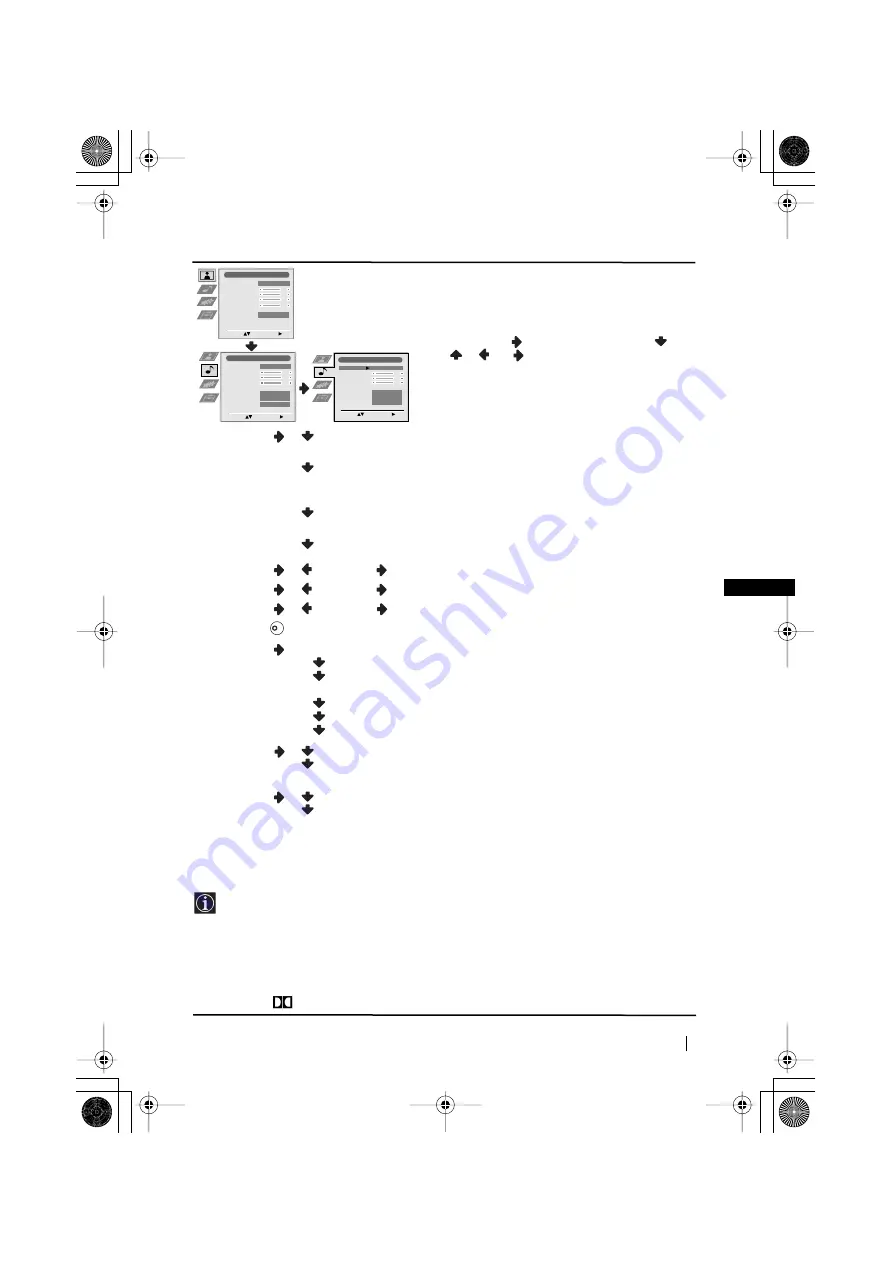
11
GB
Picture Adjustment
Select:
Enter Menu:
Picture Mode
Contrast
Brightness
Colour
Sharpness
Reset
Noise Reduction
Personal
AUTO
Sound Adjustment
Select:
Enter Menu:
Effect
Treble
Bass
Balance
Reset
Dual Sound
Auto Volume
TV Speakers
Natural
Off
Stereo
On
Sound Adjustment
Select:
Enter:
Effect
Treble
Bass
Balance
Reset
Dual Sound
Auto Volume
TV Speakers
Natural
Off
Stereo
On
Menu System
SOUND ADJUSTMENT
The “Sound Adjustment” menu allows you to
alter the sound adjustments.
To do this: after selecting the item you want to
alter, press
. Then press repeatedly
/
/
or
to adjust it and finally press
OK
to store the new adjustment.
Level 1
Level 2
Level 3 / Function
Effect
Natural:
Enhances clarity, detail and presence of sound by using
“BBE High Definition Sound system”
*
.
Dynamic:
“BBE High Definition Sound system”
*
intensifies clarity
and presence of sound for better intelligibility
and musical realism.
Dolby
**
V:
Dolby Virtual, simulates the sound effect of “Dolby
Surround Pro Logic”.
Off:
Flat
response.
Treble
Less
More
Bass
Less
More
Balance
Left
Right
Reset
Resets the sound to the factory preset levels.
Dual Sound
•
For a stereo broadcast:
Mono
.
Stereo
.
•
For a bilingual broadcast:
Mono
(for mono channel if available).
A
(for channel 1).
B
(for channel 2).
Auto Volume
Off:
volume level changes according to the broadcast signal.
On:
volume level of the channels will stay the same, independent of
the broadcast signal (e.g. in the case of advertisements).
TV Speakers
On:
to listen to the TV from the set speakers.
Off:
to listen to the TV from an external amplifier connected to the
audio outputs on the rear of the TV set.
• If you are listening to the TV through headphones, the “Effect” option will automatically be switched
to “Off”.
• If you select “Dolby Virtual” on the “Effect” option, the “Auto Volume” option will automatically be
switched to “Off” and vice versa.
*
The “BBE High Definition Sound system” is manufactured by Sony Corporation under license
from BBE Sound, Inc. It is covered by U.S. Patent No. 4,638,258 and No. 4,482,866. The word
“BBE” and BBE Symbol are trademarks of BBE Sound, Inc.
**
This TV has been designed to create the “Dolby Surround” sound effect by simulating the sound
of four speakers with two speakers, when the broadcast audio signal is Dolby Surround encoded.
The sound effect can also be improved by connecting a suitable external amplifier (for details refer
to “Connecting to external audio Equipment” on page 22).
**
Manufactured under license from Dolby Laboratories. “Dolby”, “Pro Logic” and the double-D
symbol
are trademarks of Dolby Laboratories.
K
continued...
03GBKV28FX66U.fm Page 11 Wednesday, January 15, 2003 5:44 PM


























