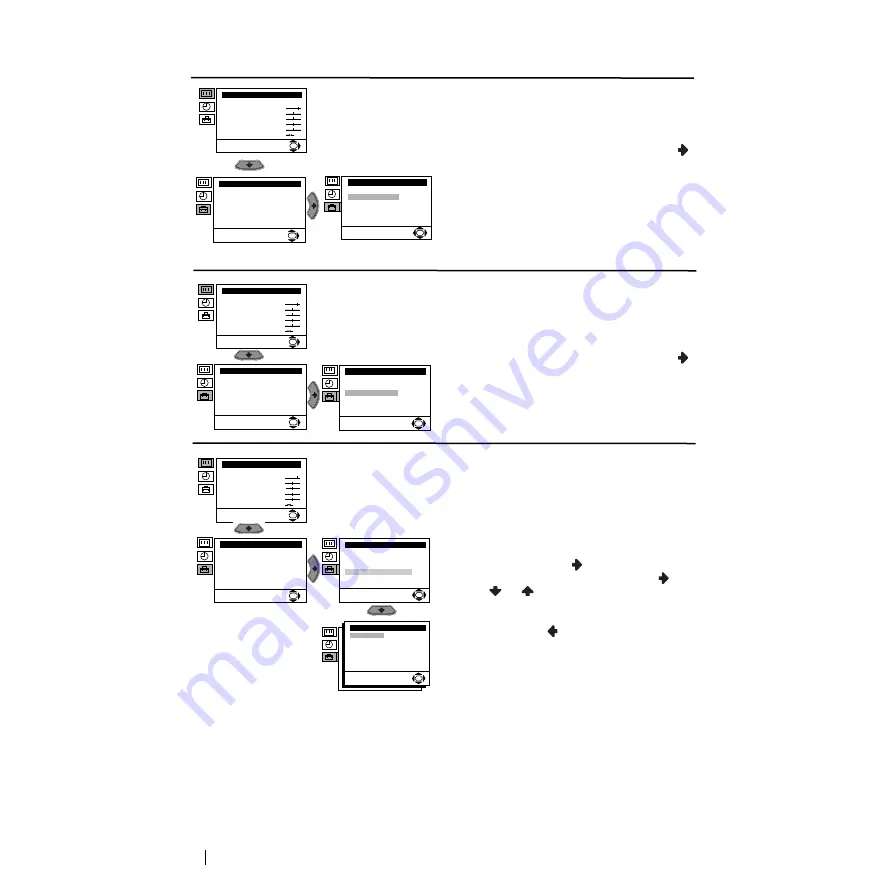
10
Menu System
continued...
AUTO TUNING
The “Auto Tuning” option in the “Set Up”
menu allows you to automatically search for
and store all available TV channels.
To do that: after selecting the option, press
and then proceed in the same way as in steps 4
and 5 of the section “Switching On the TV and
Automatically Tuning”.
PROGRAMME SORTING
The “Programme Sorting” option in the “Set
Up” menu allows you to change the order in
which the channels (TV Broadcast) appear on
the screen.
To do that: after selecting the option, press
and then proceed in the same way as in step 6 b)
of the section “Switching On the TV and
Automatically Tuning”.
MANUAL PROGRAMME PRESET
The “Manual Programme Preset” option in the
“Set Up” menu allows you to:
a)
Preset channels or a video input source one
by one to the programme order of your
choice. To do that:
1
After selecting the ”Manual Programme
Preset” option, press
then with
Programme
option highlighted press
.
Press
or
to select on which
programme number you want to preset the
channel (for VCR, select programme number
“0”). Then press
.
Level 1
Level 2
Level 3 / Function
Picture Adjustment
Mode: Personal
Contrast
Brightness
Colour
Sharpness
Hue
Reset
OK
Set Up
Language
Auto Tuning
Programme Sorting
Manual Programme Preset
Advanced Features
OK
Set Up
Language
Auto Tuning
Programme Sorting
Manual Programme Preset
Advanced Features
OK
Picture Adjustment
Mode: Personal
Contrast
Brightness
Colour
Sharpness
Hue
Reset
OK
Set Up
Language
Auto Tuning
Programme Sorting
Manual Programme Preset
Advanced Features
OK
Set Up
Language
Auto Tuning
Programme Sorting
Manual Programme Preset
Advanced Features
OK
Picture Adjustment
Mode: Personal
Contrast
Brightness
Colour
Sharpness
Hue
Reset
OK
Set Up
Language
Auto Tuning
Programme Sorting
Manual Programme Preset
Advanced Features
OK
Set Up
Language
Auto Tuning
Programme Sorting
Manual Programme Preset
Advanced Features
OK
Manual Programme Preset
Programme:
Channel:
Label:
AFT:
Skip:
Confirm
OK
01
C 21
--TVE
On
No




































