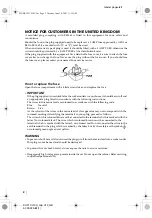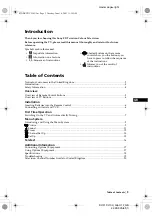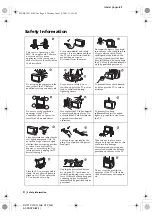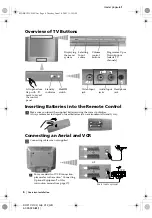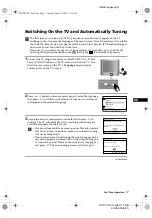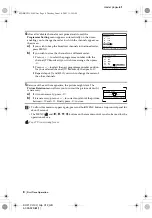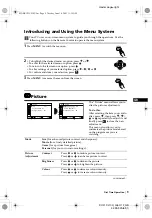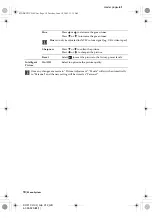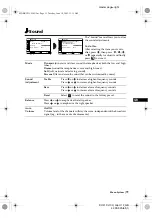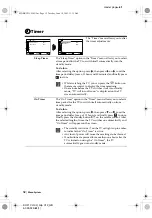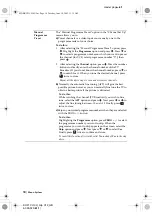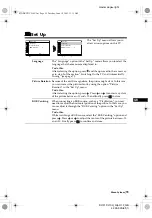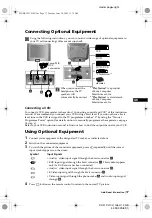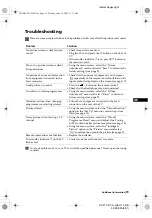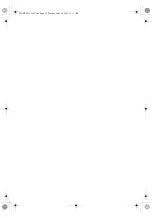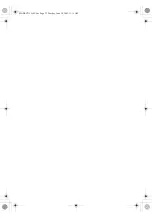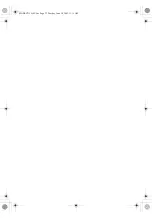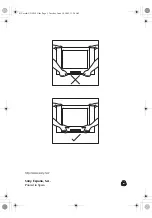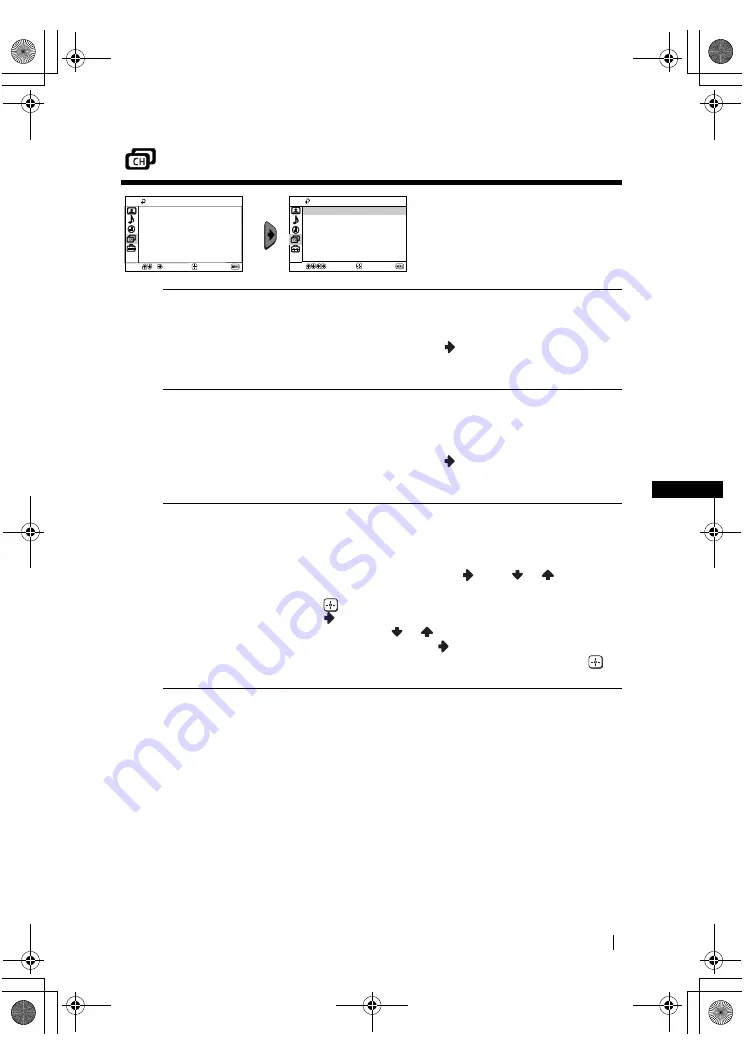
master page=right
13
KV-21CL10U_Grp U12_GB
4-093-929-
61
(1)
GB
Channel Set Up
The “Channel Set Up” menu allows
you to preset channels on this TV.
Auto Tuning
The “Auto Tuning” option in the “Channel Set Up” menu allows
you to automatically search and store all available TV channels.
To do this:
After selecting the option, press
and then proceed in the same
way as in step 3 of the section “Switching On the TV and
Automatically Tuning” (see page 7).
Programme
Sorting
The “Programme Sorting” option in the “Channel Set Up” menu
allows you to change the order in which the channels (TV
Broadcast) appear on the screen.
To do this:
After selecting the option, press
and then proceed in the same
way as in step 4b) of the section “Switching On the TV and
Automatically Tuning” (see page 8).
Programme Labels
The “Programme Labels” option in the “Channel Set Up” menu
allows you to name a channel using up to five characters (letters or
numbers).
To do this:
1
After selecting the option, press
. Press
or
to select the
programme number with the channel you wish to name, then
press .
2
Press
. With the first element of the label column
highlighted, press
or
to select a letter or number (select
“_” for a blank), then press
to confirm this character. Select
the other four characters in the same way. Finally press
to
store.
Select
End
Channel Set Up
Programme Labels
Manual Programme Preset
Programme Sorting
Auto Tuning
Confirm
Select
End
Channel Set Up
Programme Labels
Manual Programme Preset
Programme Sorting
Auto Tuning
Confirm
Menu System
continued...
02GBKV21CL10U.fm Page 13 Tuesday, June 10, 2003 11:15 AM
Содержание KV-21CL10U
Страница 21: ...02GBKV21CL10U fm Page 21 Tuesday June 10 2003 11 15 AM ...
Страница 22: ...02GBKV21CL10U fm Page 22 Tuesday June 10 2003 11 15 AM ...
Страница 23: ...02GBKV21CL10U fm Page 23 Tuesday June 10 2003 11 15 AM ...
Страница 24: ...Sony España S A Printed in Spain 01CoverKV21CL10U fm Page 1 Tuesday June 10 2003 11 28 AM ...