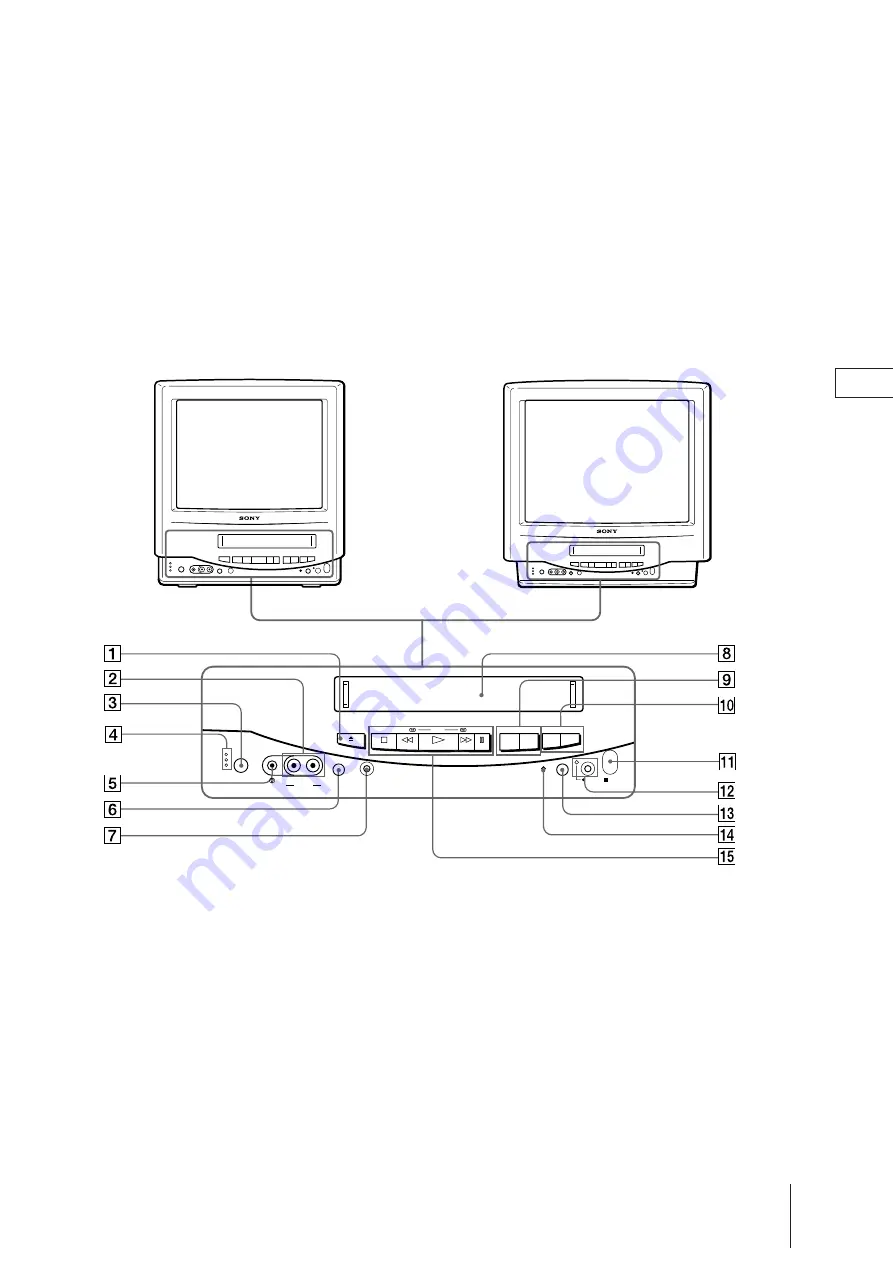
EN
Additional Information
43
Video TV Set—Front
This section briefly describes the buttons and controls on the video TV set and on the Remote Commander.
For more information, refer to the pages next to each description.
Index to Parts and Controls
8
Cassette compartment (page 21)
9
VOL (volume) +/– buttons (page 18)
!º
PROGR (program) +/– buttons (page 18)
!¡
Remote sensor
!™
REC (recording)
r
button and lamp (page 26)
!£
QUICK TIMER button (pages 10, 31)
!¢
TUNER PRESET ON/OFF button (page 10)
!∞
Tape transport buttons (pages 22, 23)
1
EJECT
6
button (page 21)
2
LINE IN VIDEO/AUDIO jacks (page 37)
3
POWER switch (pages 8, 18)
4
Lamps
TIMER REC (recording) (page 29)
ON TIMER (page 34)
STANDBY lamp (pages 8, 18)
5
@
(earphone) jack
6
INPUT SELECT button (pages 10, 20, 37)
7
TIMER REC ON/OFF button (pages 29, 30)
EJECT
STOP
REW
PLAY
FF PAUSE
- VOL
+
-
PROGR
+
QUCK TIMER
TUNER PRESET
ON/OFF
REC
R
TIMER REC
ON/OFF
INPUT
SELECT
AUDIO
VIDEO
LINE IN
POWER
STANDBY
TIMER REC
ON TIMER
KV-21VM5G/KV-21VM5MT
KV-14VM5G/KV-14VM5MT
Содержание KV-14VM5MT, KV-21VM6MT
Страница 45: ...EN Additional Information 45 ...



































