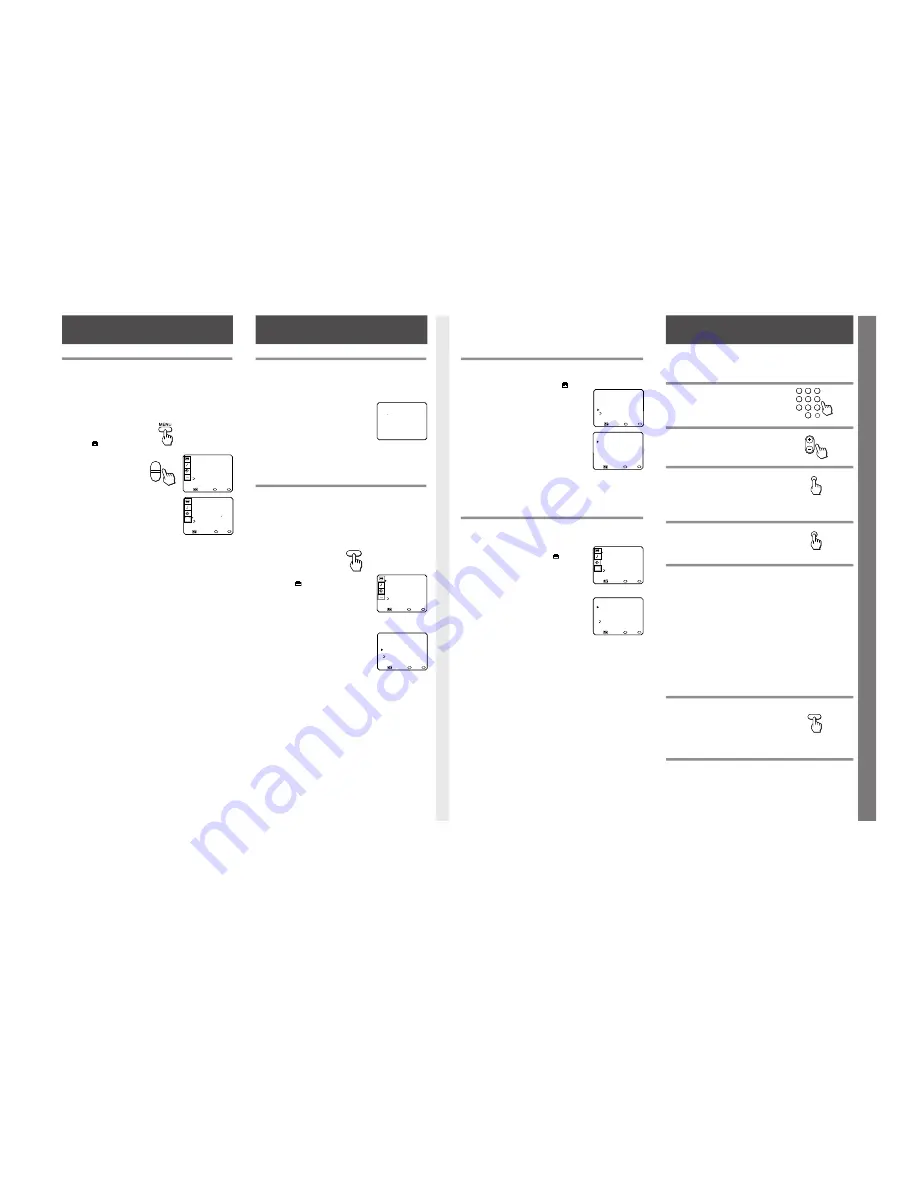
—
9
—
KV
-[13M40/50/51], KV
-[14MB40/40C/40A], KV
-[20M40/S40/S41/V80], KV
-[21SE40/40A/40C/80/80A/80C],
KV
-[21MB40C/40M/40P], KV
-[21ME40/40P], KV
-[21SB40/40M/40P], KV
-21XT4A
Changing the Menu Language
Except Canadian models
The menu illustrations are for KV-20S40. Your on-screen menus
may not look like those used within this manual. When a feature is
only available to a limited set of models, those models will be
listed.
If you want to view the menus in Spanish, you can change the
menu language.
1
Press MENU.
The main menu appears.
Move the cursor
V
or
v
to the
SET UP
menu, press SELECT.
2
Press
V
or
v
to move
the cursor to LANGUAGE
and press SELECT.
ENGLISH will appear red.
3
Press
V
or
v
to select
ESPAÑOL and
press SELECT.
ESPAÑOL will turn
red and the menu will
appear in Spanish.
4
Press MENU to return to the TV program.
Setting Up the TV Automatically
KV-20M40, 20S40, 20S41 only
The Easy Set Up Guide allows you to set up the on-screen language
and set all receivable channels. (The Easy Set Up Guide screen
appears every time you turn on the TV until you perform AUTO
PROGRAM).
1
Press POWER to turn on your TV.
The Easy Set Up Guide screen
appears.
2
(Except Canadian Models) Press
CH + to select English screens or
CH – to select Spanish screens.
3
Press VOL + to continue or VOL –
for a DEMO of functions and menus.
To perform this function again
Press the SET UP button on your TV.
Auto Programming Your Channels (AUTO PROGRAM)
The AUTO PROGRAM feature allows you to set all receivable
channels in one step. After this function is completed, you may
delete unwanted channels or add additional channels.
Notes
• If the TV is set to VIDEO, you cannot run AUTO PROGRAM. Press
TV/VIDEO on the remote control until a channel number appears.
• It is usually best to preset channels during the day when more channels
are broadcasting and receivable.
1
Press MENU.
2
Move the cursor
V
or
v
to
the SET UP
menu and
press SELECT.
The SET UP menu appears.
3
Move the cursor
V
or
v
to
CHANNEL SET UP and press
SELECT.
4
Move the cursor
V
or
v
to
AUTO PROGRAM and press
SELECT.
AUTO PROGRAM appears on
the screen and the TV starts
scanning and presetting channels.
Notes
• Pressing any button on the remote control while AUTO PROGRAM is
scanning and presetting channels will cause AUTO PROGRAM to stop.
• When you run AUTO PROGRAM your CHANNEL FIX and ON/OFF
TIMER settings will be erased.
Skipping or Adding Channels (CHANNEL SKIP
/ADD)
After you run AUTO PROGRAM, you can skip unnecessary channels or
add new ones.
1
Press MENU and select the SET UP
menu.
2
Move the cursor to CHANNEL SET UP
and press SELECT.
3
Press
V
or
v
to CHANNEL SKIP/ADD
and press SELECT.
4
To skip or add a channel:
(1) Press CH +/– or 0–9 to enter
the desired channel.
(2) Press SELECT to SKIP or ADD.
5
To skip or add other channels,
repeat step 4.
6
Press MENU to return to the TV program.
Note
• If a channel you want to add was not received by AUTO PROGRAM, you
must use the 0-9 buttons to manually add the channel.
Setting Cable TV On or Off (CABLE)
If you have connected the TV to a cable TV system, set CABLE to ON. If
you will be using an antenna, set CABLE to OFF to receive VHF/UHF
channels.
1
Press MENU.
2
Move the cursor to the SET UP
menu
and press SELECT.
3
Move the cursor to CHANNEL SET UP
and press SELECT.
4
Move the cursor to CABLE and press
SELECT.
5
Press
V
or
v
to select ON or OFF.
6
Press SELECT.
7
Press MENU to return to the TV program.
After adjusting the CABLE setting, you will
need to run AUTO PROGRAM. (See page 7).
Note
• If no picture appears, the TV may be set to a video input and CABLE can not
be selected. Press TV/VIDEO until a channel number appears, then follow
steps 1–6.
Watching the TV
Press POWER to turn the TV on.
Note
• If VIDEO is on the screen, press TV/VIDEO until a channel number appears.
Selecting a Channel Directly
Press 0–9 to select a channel.
The channel changes after 2 seconds, or
you can press ENTER for immediate selection.
Scanning Channels
Press CH +/– until the channel appears.
Note
• Keeping the CH + or – button pressed, allows
you to rapidly scan to the desired channel.
Jumping Quickly Between Two Channels
Press JUMP.
The TV alternates or jumps between the
last two channels viewed.
Note
• You can only jump to channels you have selected
with the 0–9 keys.
Muting the Sound
Press MUTING.
MUTING appears on the screen.
To restore the sound, press MUTING again,
or press VOL +.
Displaying On-Screen Information
Use the DISPLAY key to check current time, channel and Multichannel TV
Sound (MTS).
1
Press DISPLAY.
The channel number and local time (if set), are displayed. The TV
displays the MTS mode if SAP or STEREO are selected and available
(KV-20S40, 20S41 only).
The MTS mode display disappears after 4 seconds.
2
Press DISPLAY again.
CC1 (default setting) appears on the screen for a few seconds. A
printed version of the dialog and sound effects will appear, if
available.
3
To turn off CAPTION VISION, press DISPLAY again until DISPLAY
OFF appears.
It will take a few seconds for DISPLAY OFF to disappear.
Notes
• See page
12
for more information about CAPTION VISION.
• See page
14
for more information about MTS.
Watching Video Tapes
1
Press TV/VIDEO until the correct
video input appears.
2
Press PLAY on your VCR to view the video tape.
3
Press TV/VIDEO to return to the TV program.
Listening with Headphones or an Earphone
Plug the headphones or earphone into the jack on the front of the TV.
Using headphones will turn off the sound to the TV speakers.
Note
• If your TV is monaural, the monaural sound will be heard from both
headphones.
Setting the Menu Language
•
Setting up Y
our Channels
• Easy Set Up • Auto Programming
Channel SKIP/ADD • CABLE •
W
atching the TV
• Selecting • Scanning • JUMP • Muting • On-Screen Information • W
atching V
ideo T
apes • Headphones
SET UP
CHANNEL SET UPŁ
FAVORITE CHANNELŁ
CHANNEL BLOCKŁ
CAPTION VISION:CC1
LANGUAGE: ENGLISHŁ
MENU
Move Select Exit
MENU
PREFERENCIAS
AJUSTE DE CANAL
CANAL FAVORITO Ł
BLOQUEAR CANALŁ
CAPTION VISION:CC1
LENGUAJE: ESPANOL
MENU
Mover Seleccionar Salir
MENU
SET UP
CHANNEL SET UPŁ
FAVORITE CHANNELŁ
CHANNEL BLOCKŁ
CAPTION VISION:CC1
LANGUAGE: ENGLISHŁ
MENU
Move Select Exit
MENU
CHANNEL SET UPŁ
Ł
CABLE: OFFŁ
CHANNEL FIX: OFFŁ
AUTO PROGRAM
CHANNEL SKIP/ADDŁ
MENU
Move Select Exit
MENU
MENU
CHANNEL SET UP
Ł
CABLE: OFFŁ
CHANNEL FIX: OFF
AUTO PROGRAM
CHANNEL SKIP/ADDŁ
MENU
Move Select Exit
MENU
CHANNEL SKIP/ADDŁ
33
SKIPŁ
Ł
Use[0-9]or[CH+/-]
to select the channel
Move Select Exit
MENU
1
2
3
4
5
6
ENTER
7
8
9
0
CH
JUMP
MUTING
TV/ VIDEO
Step 4: Setting up Your Channels
ENGLISH: [CH+]
ESPANOL: [CH-]
AUTO SET UP: [VOL+]
DEMO: [VOL-]
First please connect
cable/antenna.
Press [SETUP]to exit
Step 3: Setting Menu Language
SET UP
CHANNEL SET UPŁ
FAVORITE CHANNELŁ
CHANNEL BLOCKŁ
CAPTION VISION:CC1
LANGUAGE: ENGLISHŁ
MENU
Move Select Exit
MENU
CHANNEL SET UPŁ
Ł
CABLE: OFFŁ
CHANNEL FIX: OFFŁ
AUTO PROGRAM
CHANNEL SKIP/ADDŁ
MENU
Move Select Exit
MENU
V
Ł
Ł
v
6
8
9
7
























