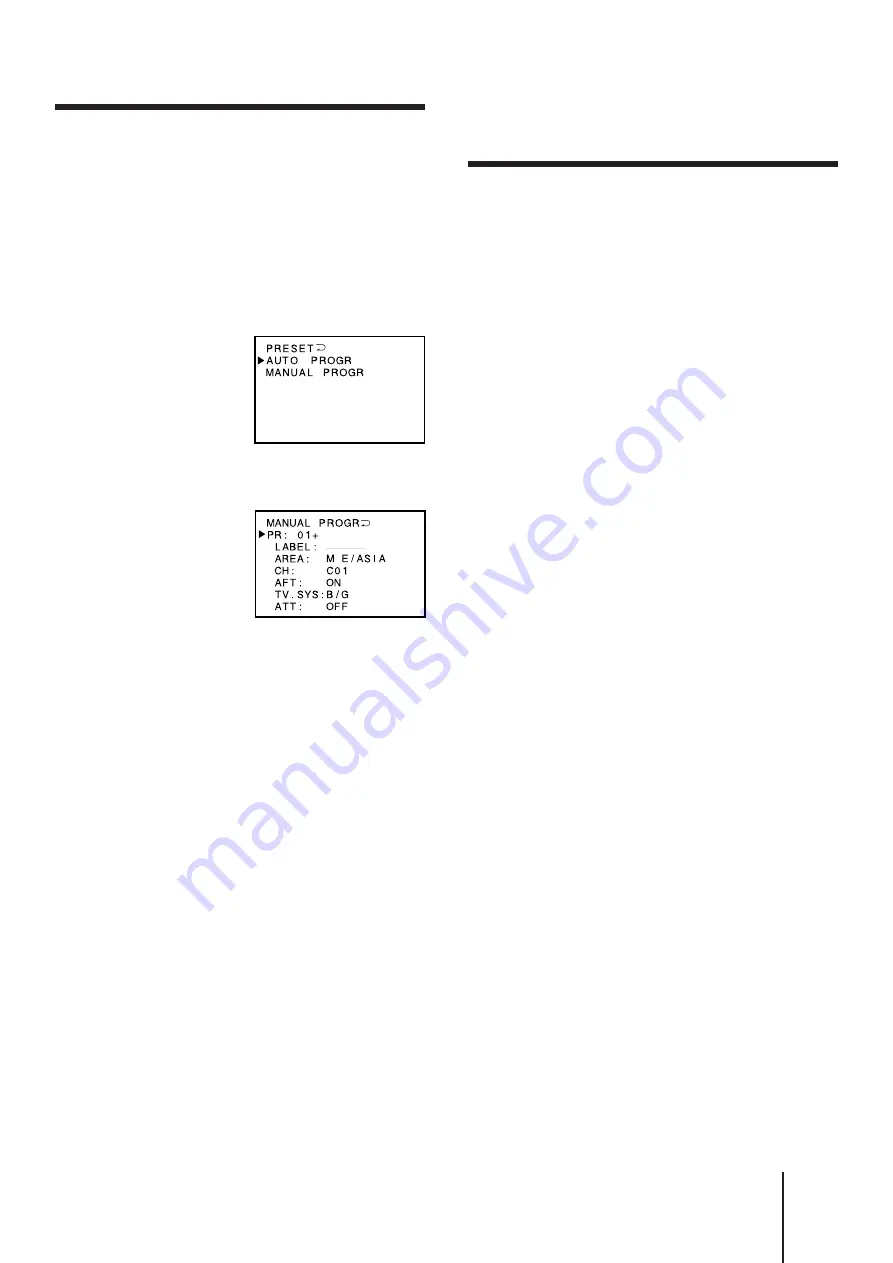
21
-EN
Operations
To preset other channels
Repeat steps 4 to 6.
Disabling program positions
By disabling unused or unwanted program positions,
you can skip those positions when you press PROGR
+/–.
For example, disable program position 8.
1
Display the MANUAL PROGR menu. (Follow
steps 1 to 3 in “Presetting channels
manually” on this page.)
2
Press
¢
+ or
›
– to move the cursor (
z
) to
PR, and press ENTER.
3
Press PROGR + or – until 8 appears.
4
Press
¢
+ or
›
– to select “–”, and press
ENTER.
To skip other program positions, repeat steps 3 and
4.
To restore the skipped program positions
In step 4 above, press
¢
+ or
›
– to select “+,” and
press ENTER.
Presetting channels manually
To change the program position for a channel or to
receive a channel with a weak signal, preset the
channel manually.
For example, preset a channel in program position 8.
1
Press MENU.
2
Press
¢
+ or
›
– to move the cursor (
z
) to
PRESET, and press ENTER.
3
Press
¢
+ or
›
– to select MANUAL PROGR,
and press ENTER.
4
Select the program position to which you
want to preset a channel.
(1) Press
¢
+ or
›
– to select PR, and press ENTER.
(2) Press
¢
+ or
›
– to select 8.
You can also select the program position with
PROGR +/– or the number buttons (e.g, for
program 24, press
÷
, 2 and 4).
(3) Press ENTER.
5
Select your area (channel system).
For the areas allocated in each channel system, see
“Channel allocation” on page 27.
(1) Press
¢
+ or
›
– to select AREA, and press
ENTER.
(2) Press
¢
+ or
›
– to select your area, and press
ENTER.
6
Select a channel which you want to preset.
(1) Press
¢
+ or
›
– to select CH, and press
ENTER.
(2) Press
¢
+ or
›
– until the channel you want
appears on the screen.
You can also select the channel directly using
the number buttons. Press C (once for VHF/
UHF channels, twice for cable TV channels),
then the number buttons (e.g., for channel 5,
press 0 and 5).
(3) Press ENTER.
Содержание KP-E41
Страница 1: ...3 858 447 21 1 1997 by Sony Corporation Projection TV Operating Instructions KP E41 KP E53 KP E61 MN ...
Страница 2: ...2 EN Getting Started S VIDEO VIDEO AUDIO L R MONO ...
Страница 3: ...3 EN Getting Started MENU ENTER ENTER ENTER ENTER MENU ENTER MENU COLOR SYSTEM ...
Страница 4: ...4 EN Getting Started ...






















