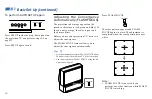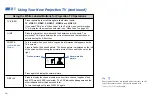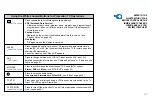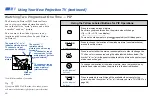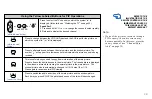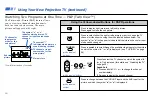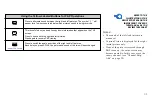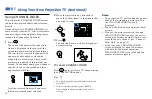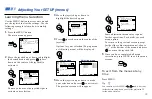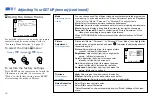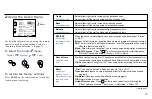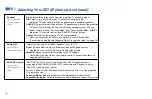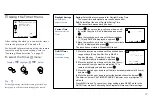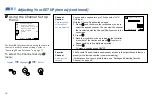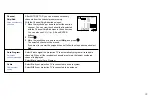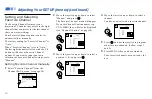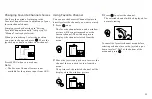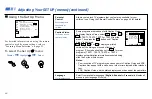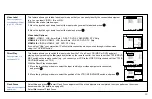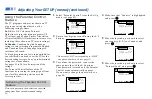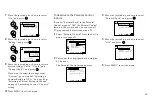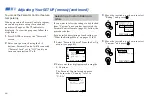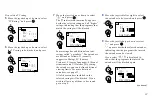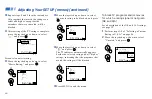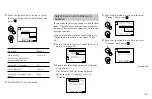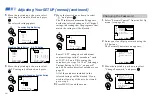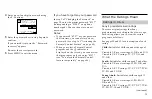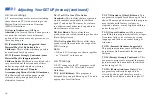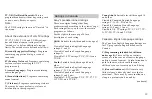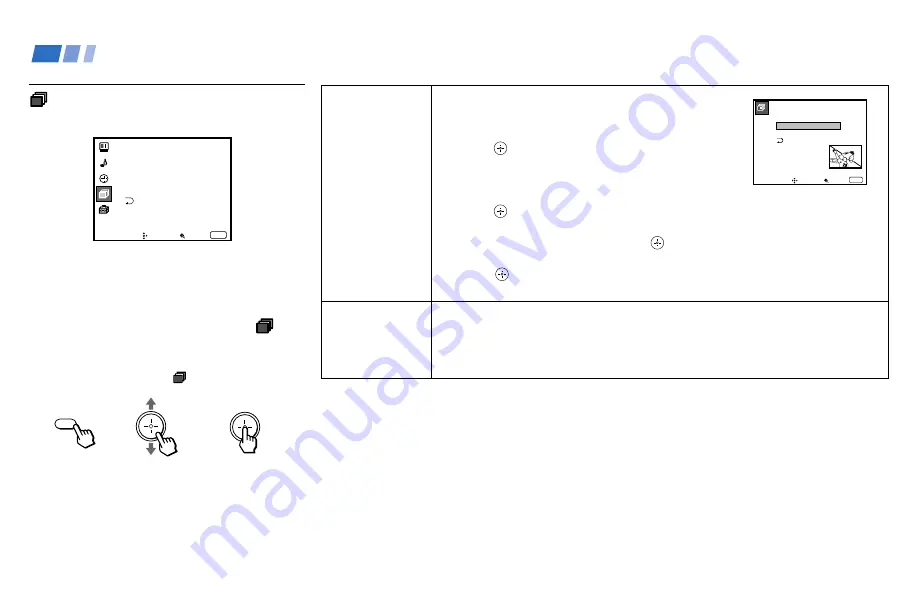
38
Adjusting Your SET UP (menus) (continued)
ch
Using the Channel Set Up
Menu
For detailed information on using the remote
control to modify menu settings, refer to
“Learning Menu Selection” on page 33.
To select the Channel Set Up
ch
menu:
Display
/
Highlight
ch
/
Select
MENU
Channel
Caption
Easy recognition
of the channel
you are watching
Favorite
Channel
User’s favorite
channels
You can add a caption for up to 32 channels of VHF/
UHF input.
With the Channel Caption window open:
1 Press
and then move the joystick up or down to
select the desired channel. You can view the channel
that is selected with the Channel Caption menu in the
sub screen.
2 Press
.
3 Move the joystick up or down to display the first letter
or number of the caption and press
to select it.
Repeat until up to five digits are selected.
4 Press
.
To erase a caption, press RESET.
The Favorite Channel feature enables easy access to the eight channels that you
preset (or the last channel that you were watching).
(for details on how to set up this feature, see “Setting and Selecting Favorite
Channel” on page 40)
C h a n n e l S e t U p
F a v o r i t e C h a n n e l : A u t o
C h a n n e l S k i p / A d d
C h a n n e l C a p t i o n
A u t o P r o g r a m
C a b l e : O n
Move
Select
Exit
MENU
ch
C h a n n e l C a p t i o n
C a p t i o n : – – – – –
C h a n n e l : – – –
Move
Select
Exit
MENU