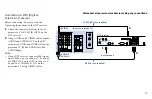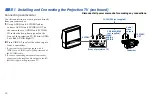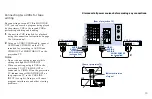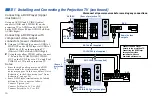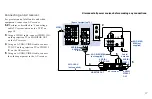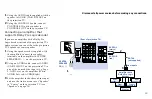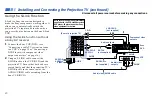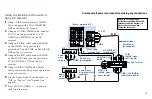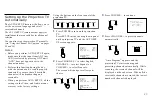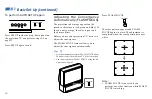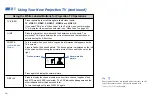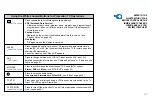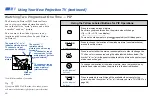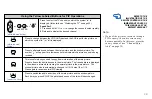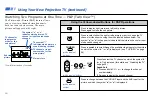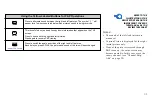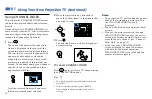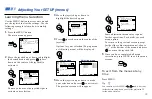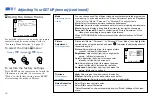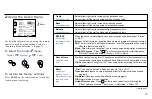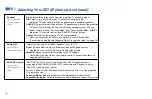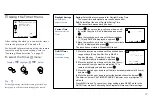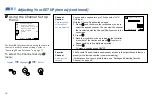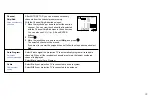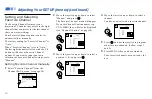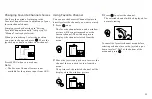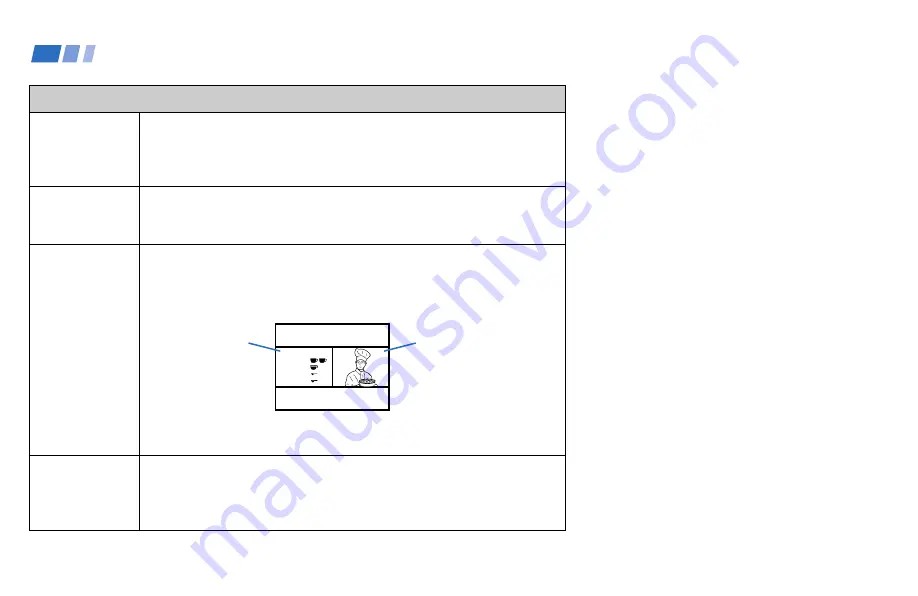
26
Using Your New Projection TV (continued)
TV/VIDEO
JUMP
FREEZE
(yellow labeled
button)
DISPLAY
Press repeatedly to scroll through available video inputs:
TV, VIDEO 1, VIDEO 2, VIDEO 3, VIDEO 4 and VIDEO 5.
If you select “Skip” as a “Video Label” in the Set Up menu, your projection
TV will skip the video input you selected. (see “Video Label” on page 43)
Press to alternate or
jump back and forth between two channels. The
projection TV will jump between the current channel and the last channel
selected using the 0-9 buttons.
This is useful when you need to copy down information that appears on the
TV’s screen.
Press to
freeze the desired picture. The frozen picture is displayed on the left
of the screen while viewing the normal picture of the current channel on the
right.
Press again to display the normal picture.
Press to display the channel number, current time, channel caption (if set),
and MTS mode (if SAP is selected). The SAP indication disappears and the
other indications dim three seconds later.
To turn the display off, press DISPLAY again.
Using the White Labeled Buttons for Projection TV Operations
Frozen picture
Normal motion
picture
Tip
z
Some control buttons are located under the cover on the
top of the remote control. They are indicated with
(under the cover)
in the table.
R e c ip e
f l o u r - - - - 2
s u g a r - - - 1/2
s a l t - - - - - 1/2
b u t t e r - - - 1
6