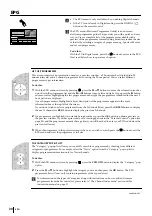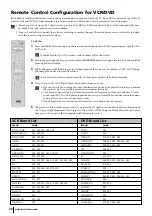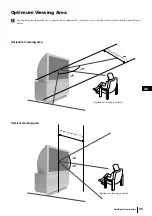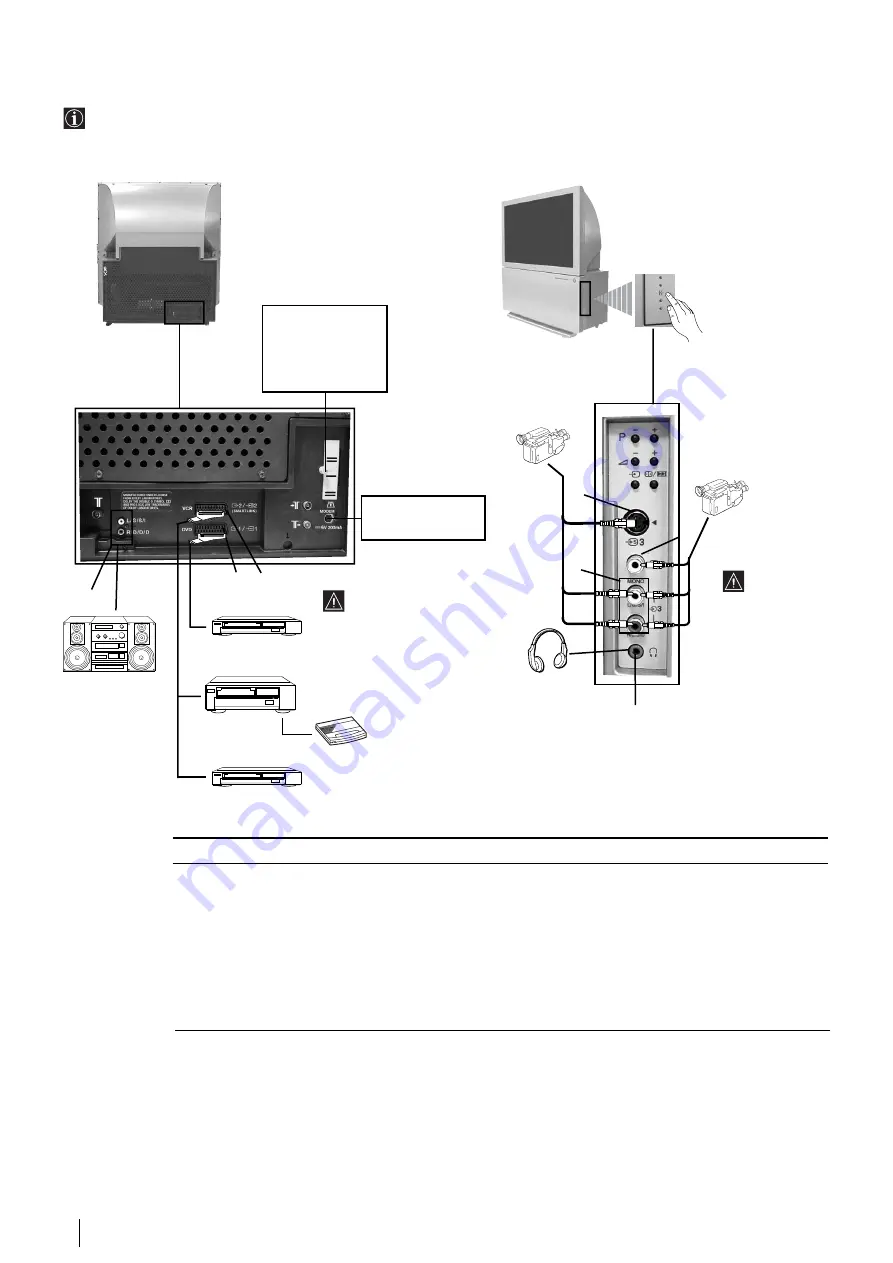
32
Connecting Optional Equipment
• Using the following instructions, you can connect a wide range of optional equipment to your projection TV.
• Conecting cables are not supplied.
Acceptable input signal
A
No inputs
B
Audio/video and RGB signal
C
Audio/video and S video signal
D
S Video signal
E
Video signal
F
Audio signal
G
No input
Available output signal
Audio signal.
Video/audio from TV tuner.
Video/audio from selected source.
No output.
No output.
No output.
Audio signal to headphones.
A
C
Hi-fi
DVD
VCR
CAM slot
(unscrew and remove
the cover. After
inserting the CAM and
the veiewing card,
screw the cover again)
MODEM connection
(connect to the
Modem)
B
If you want to record
signals from any
external equipment:
connect the recording
device to the
C
scart.
DVD
Decoder
8mm/Hi8/
DVC
camcorder
S VHS/Hi8/
DVC
camcorder
E
D
F
G
To avoid
picture
distortion:
Do not
connect
equipment
to
D
and
E
connectors
at the same
time.
continued...
Additional Information
Содержание KP-44DX2
Страница 39: ......