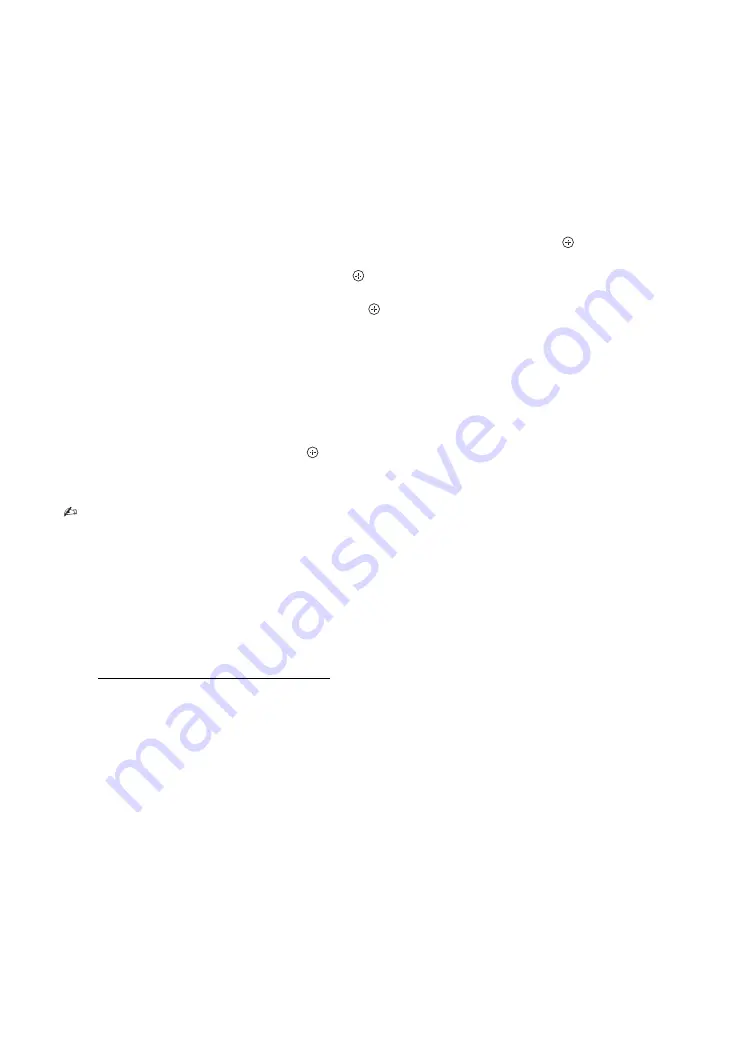
20
General
“Repeat”:
Plays a file repeatedly.
“Sort By”:
Changes file order
“Device Selection”:
Selects a USB device.
x
To set the picture (Video)
You can adjust the picture quality of USB Video.
1
Select a video.
See “Playing back photo/music/video via USB” (page 19).
2
Press
OPTIONS
during playback, then press
F
/
f
to select “Picture” and press
.
3
Press
F
/
f
/
G
/
g
to select the item, then press
.
4
Press
F
/
f
/
G
/
g
to adjust the setting, then press
.
x
To play a photo as a slideshow (Photo)
You can play a slideshow with photos. “Slideshow Effect” and “Slideshow Speed” can be set.
1
Select a photo.
See “Playing back photo/music/video via USB” (page 19).
2
Press the green button in thumbnail view, or press
OPTIONS
while a photo is displayed, then press
F
/
f
to select “Slideshow” and press
.
To stop a slideshow
Select “Stop Slideshow” from Options menu.
• While the TV is accessing the data on the USB device, observe the following:
– Do not turn off the TV or connected USB device.
– Do not disconnect the USB cable.
– Do not remove the USB device.
The data on the USB device may be damaged.
• Sony will not be held liable for any damage to, or loss of data on the recording media due to a malfunction of
any connected devices or the TV.
• The file system on the USB device supports FAT16, FAT32 and NTFS.
• The file name and folder name may not display correctly in some cases.
• When you connect a Sony digital still camera, set the camera’s USB connection mode to Auto or Mass Storage.
For more information about USB connection mode, refer to the instructions supplied with your digital camera.
• Check the website below for updated information about compatible USB devices.
http://www.sony-asia.com/bravia/flash.html
• Use a USB storage device that is compliant with USB mass storage device class standards.
• If a selected file has incorrect container information, or is incomplete, it cannot be played back.
















































