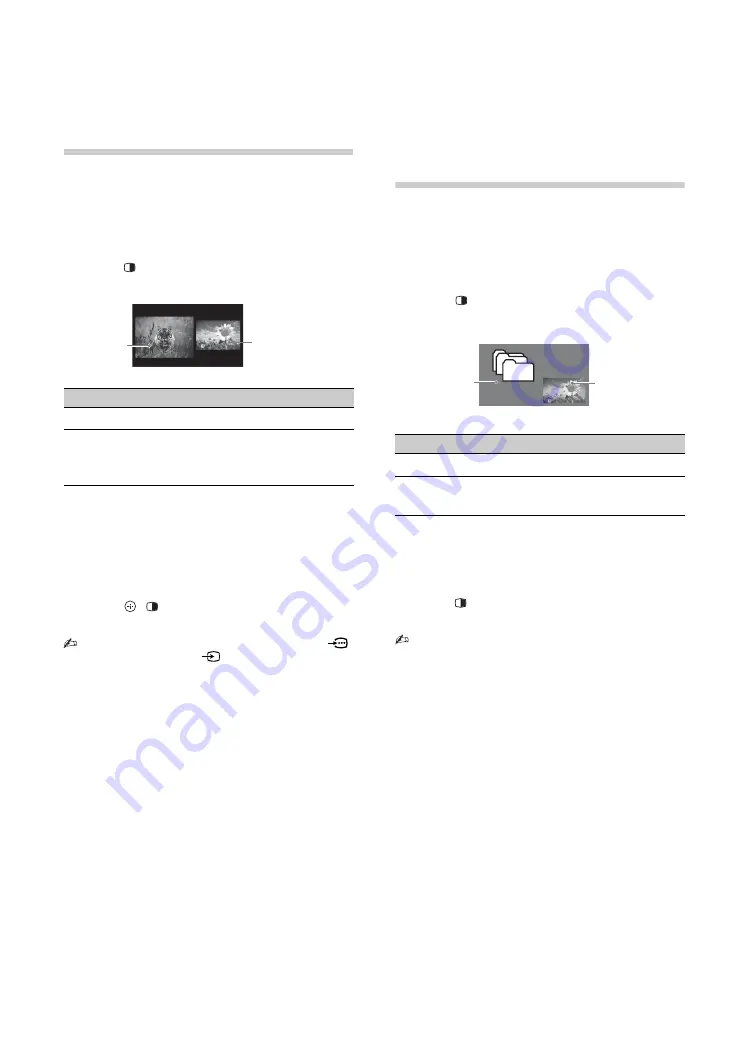
16
Viewing Twin
Picture
You can view two pictures (in Component and
HDMI input mode) on the screen simultaneously.
Connect the optional equipment (page 14), and
make sure that images from the equipment
appear on the screen (page 15).
1
Press .
Two pictures are displayed simultaneously.
2
Press
G
/
g
to select active picture.
3
In right window, you can select the TV
channel or video input by pressing
OPTIONS
and select “Sub-window”.
To return to single picture mode
Press , ,
RETURN
or select “Single
Picture” from Options menu.
Viewing PIP
(Picture in
Picture)
You can view two pictures (in PC input mode) on
the screen simultaneously.
Connect a PC (page 14), and make sure that
images from a PC appear on the screen
(page 15).
1
Press .
Two pictures are displayed simultaneously.
2
In sub window, you can select the TV
channel or video input by pressing
OPTIONS
and select “Sub-window”.
To return to single picture mode
Press
,
RETURN
or select “Single Picture”
from Options menu.
Twin Picture Availability
In Left Window
In Right Window
Component
HDMI 1/2/3/4 (except PC
input mode)
TV programme or
Video 1/2
• You cannot use the component video jack
and the video jack
1 at the same time.
• You cannot change the size of the pictures.
z
• The highlighted picture is audible. You can
switch the audible picture by pressing
G
/
g
.
• You can also use the Twin Picture feature by
selecting “Twin Picture” from the Options menu.
Left
Window
Right Window
PIP Availability
In Main Window
In Sub Window
PC
HDMI 1/2/3/4 (PC timing)
TV programme
or Video 1/2
• You cannot display resolutions higher than your
TV's display resolution (page 47).
z
• You can switch the audible picture by selecting
“Audio Swap” from the Options menu.
• You can also use the PIP feature by selecting
“PIP” from the Options menu.
Sub Window
(Location of
the sub
window can
be moved by
pressing
F
/
f
/
G
/
g
.
)
Main
Window






























