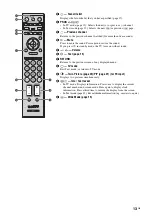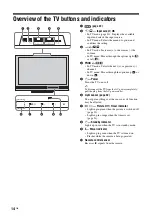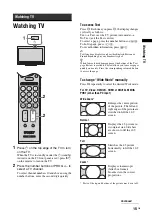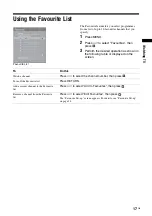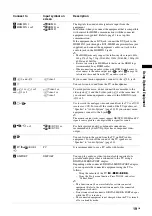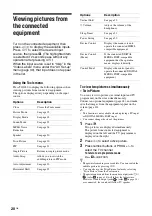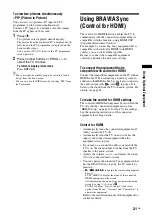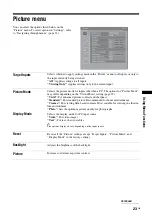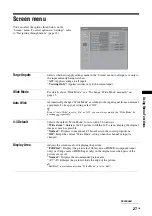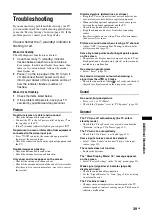27
GB
Usi
ng Men
u
Fun
ct
ion
s
Screen menu
You can select the options listed below on the
“Screen” menu. To select options in “Settings”, refer
to “Navigating through menus” (page 22).
Target Inputs
Selects whether to apply settings made in the “Screen” menu to all inputs, or only to
the input currently being watched.
“All”:
Applies settings to all inputs.
“Viewing Only”:
Applies settings only to the current input.
Wide Mode
For details about “Wide Mode”, see “To change “Wide Mode” manually” on
page 15.
Auto Wide
Automatically changes “Wide Mode” according to the input signal from an external
equipment. To keep your setting, select “Off”.
z
Even if “Auto Wide” is set to “On” or “Off”, you can always modify the “Wide Mode” by
pressing
repeatedly.
4:3 Default
Selects the default “Wide Mode” for use with 4:3 broadcasts.
“Wide Zoom”:
Enlarges the 4:3 picture to fill the 16:9 screen, keeping the original
image as much as possible.
“Normal”:
Displays conventional 4:3 broadcasts in the correct proportions.
“Off”:
Keeps the current “Wide Mode” setting when the channel or input is
changed.
Display Area
Adjusts the screen area for displaying the picture.
“Full Pixel”:
Displays the picture for 1080i sources (HDMI or component input
only) or 1080p sources (HDMI input only) in the original size when parts of the
picture are cut off.
“Normal”:
Displays the recommended picture area.
“-1”/“-2”:
Enlarges the picture to hide the edge of the picture.
~
“Full Pixel” is available only when “Wide Mode” is set to “Full”.
Continued