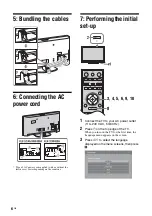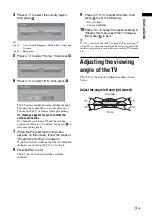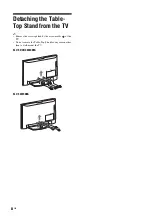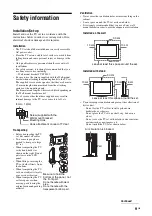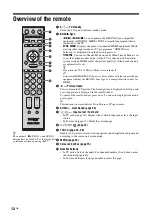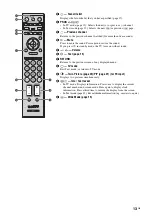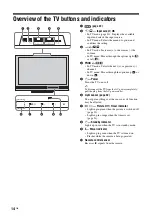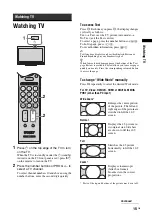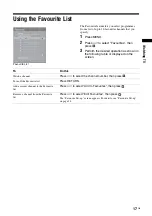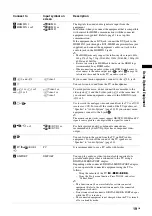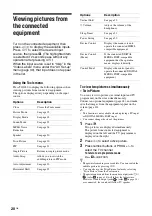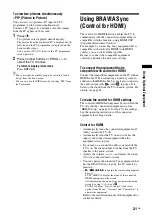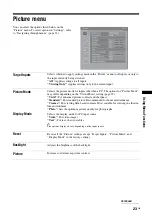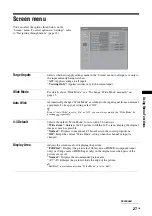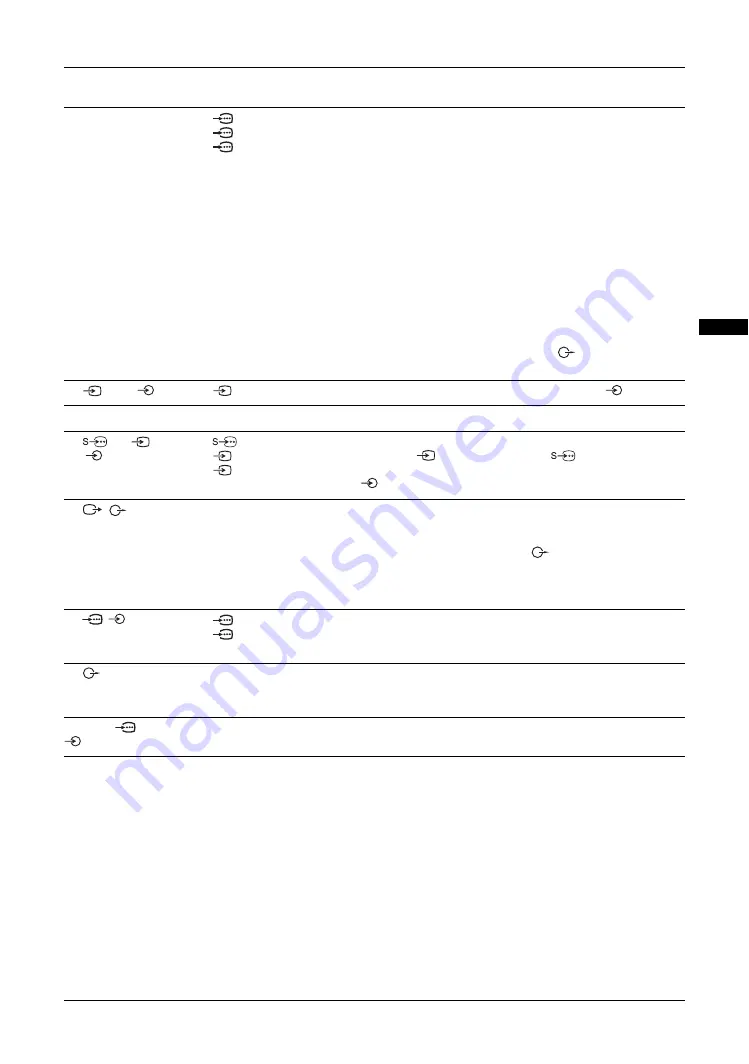
19
GB
Usi
ng Opt
io
nal
Equi
pment
Connect to
Input symbol on
screen
Description
A
HDMI IN 2
I
HDMI IN 1 or 3
HDMI 2
HDMI 1 or
HDMI 3
The digital video and audio signals are input from the
equipment.
In addition, when you connect the equipment that is compatible
with control for HDMI, communication with the connected
equipment is supported. Refer to page 31 to set up this
communication.
If the equipment has a DVI jack, connect the DVI jack to the
HDMI IN 3 jack through a DVI - HDMI adaptor interface (not
supplied), and connect the equipment’s audio out jack to the
audio in jack in the HDMI IN 3 jacks.
~
• The HDMI jacks only support the following video inputs: 480i,
480p, 576i, 576p, 720p (50/60 Hz), 1080i (50/60 Hz), 1080p (50/
60 Hz) and 1080/24p.
• Be sure to use only an HDMI cable that bears the HDMI logo
(recommended Sony HDMI cable).
• When connecting an audio system with HDMI jack, be sure to
also connect to the audio output jacks
(refer
G
in page 18)
to listen to the sound from the TV on audio system.
B
2, and
2
Video 2
If you connect mono equipment, connect to the
2 L jack.
C
i
You can listen to sound from the TV on headphones.
D
1 or
1 or 3,
and
1 or 3
Video 1 or
Video 1 or
Video 3
To avoid picture noise, do not connect the camcorder to the
video jack
1 and the S video jack
1 at the same time. If
you connect mono equipment, connect to the L(MONO) jack
1 or 3.
E
/
Use to record the analogue video and sound from the TV to a DVD
recorder or VCR.
To turn off the sound of the TV speakers, set
“Speaker” to “Audio System” (page 30). If you connect mono
equipment, connect to the L jack
.
~
The monitor output jacks cannot support HD/DVD, HDMI and PC
signals source pictures, also digital audio signal for sound.
F
/
1 or 2
HD/DVD 1 or
HD/DVD 2
For better picture quality, component connection is
recommended if your DVD player has a component video
output.
G
You can listen to the sound from the TV on Hi-Fi audio
equipment. To turn off the sound of the TV speakers, set
“Speaker” to “Audio System” (page 30).
H
PC IN
(RGB)/
PC
It is recommended to use a PC cable with ferrites.
J
DMPORT
DMPORT
You can play audio or video (optional cable required) of a
portable audio player that is connected to the TV using a
DIGITAL MEDIA PORT adaptor.
Depending on the connected DIGITAL MEDIA PORT adaptor,
you can operate the connected equipment using the TV as
follows;
– Using the remote of the TV:
N
/
x
/
X
/
m
/
M
.
– Using the Tools menu function: Press TOOLS, and select
“Control Panel”.
~
• This function may be not available for certain connected
equipment. Refer to the instruction manual of the connected
equipment for details.
• Do not connect or disconnect a DIGITAL MEDIA PORT adaptor
while the TV is turned on.
• The connected equipment is not charged when the TV is turned
off or in standby mode.