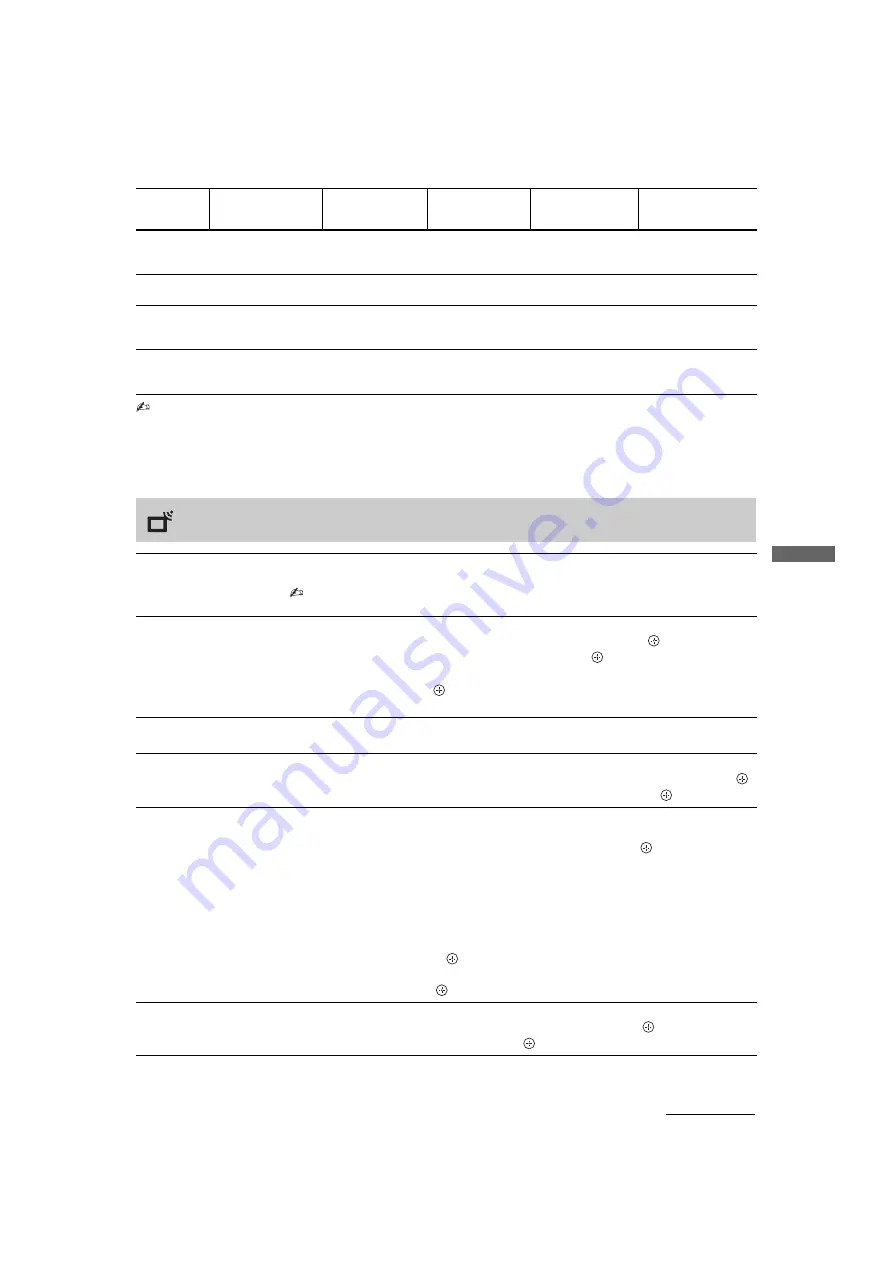
21
GB
Usin
g MENU
Fu
nctio
n
s
KLV-37/32/26S550A/KLV-32S530A
4-130-985-
13
(1)
PC Input Signal Reference Chart for supported signals and “Resolution:” value displayed
• This TV’s PC input does not support Sync on Green or Composite Sync.
• This TV’s PC input does not support interlaced signals.
• If input signal is not shown in above chart, then this signal may not be displayed properly or cannot be displayed according
to your settings.
z
• For the best picture quality, it is recommended to use the signals (boldfaced) in the above chart with a 60 Hz vertical
frequency from a personal computer. In plug and play, signals with a 60 Hz vertical frequency will be selected
automatically.
Signals
Horizontal (Pixel) Vertical (Line)
Horizontal
frequency
(kHz)
Vertical
frequency
(Hz)
Standard
VGA
640
640
720
480
480
400
31.5
37.5
31.5
60
75
70
VGA
VESA
VGA-T
SVGA
800
800
600
600
37.9
46.9
60
75
VESA Guidelines
VESA
XGA
1024
1024
1024
768
768
768
48.4
56.5
60
60
70
75
VESA Guidelines
VESA
VESA
WXGA
1280
1280
1360
768
768
768
47.4
47.8
47.7
60
60
60
VESA
VESA
VESA
Channel Set-up menu
1 Digit Direct
When “1 Digit Direct” is set to “On”, you can select a channel using one preset number
button (0 - 9) on the remote.
• When “1 Digit Direct” is set to “On”, you cannot select channel numbers 10 and above
entering next digit using the remote.
Favourite Set-up
Allows you to set your favourite channels by assigning the desired channel numbers.
1
Press
F
/
f
to select your favourite channel number, then press
.
2
Press
F
/
f
to select your desired channel, then press
.
To reset the Favourite channels
Select “_ _”, then press
.
Repeat the procedure above to set other favourite channels.
Auto Tuning
Tunes in all the available channels. This option allows you to retune the TV after moving
house, or to search for new channels that have been launched by broadcasters.
Programme Sorting
Changes the order in which the channels are stored on the TV.
1
Press
F
/
f
to select the channel you want to move to a new position, then press
.
2
Press
F
/
f
to select the new position for your channel, then press
.
Programme Labels
Assigns a channel name of your choice up to five letters or numbers. The name will be
displayed briefly on the screen when the channel is selected.
1
Press
F
/
f
to select the channel you want to name, then press
.
2
Press
F
/
f
to select the desired letter or number (“_” for a blank space), then press
g
.
If you input a wrong character
Press
G
/
g
to select the wrong character. Then, press
F
/
f
to select the correct
character.
To delete all the characters
Select “Reset”, then press
.
3
Repeat the procedure in step 2 until the name is completed.
4
Select “OK”, then press
.
Programme Block
Blocks an individual channel from being watched.
1
Press
F
/
f
to select the channel you want to block, then press
.
2
Press
F
/
f
to select “Block”, then press
. To watch the channel, select “Allow”.
Continued








































