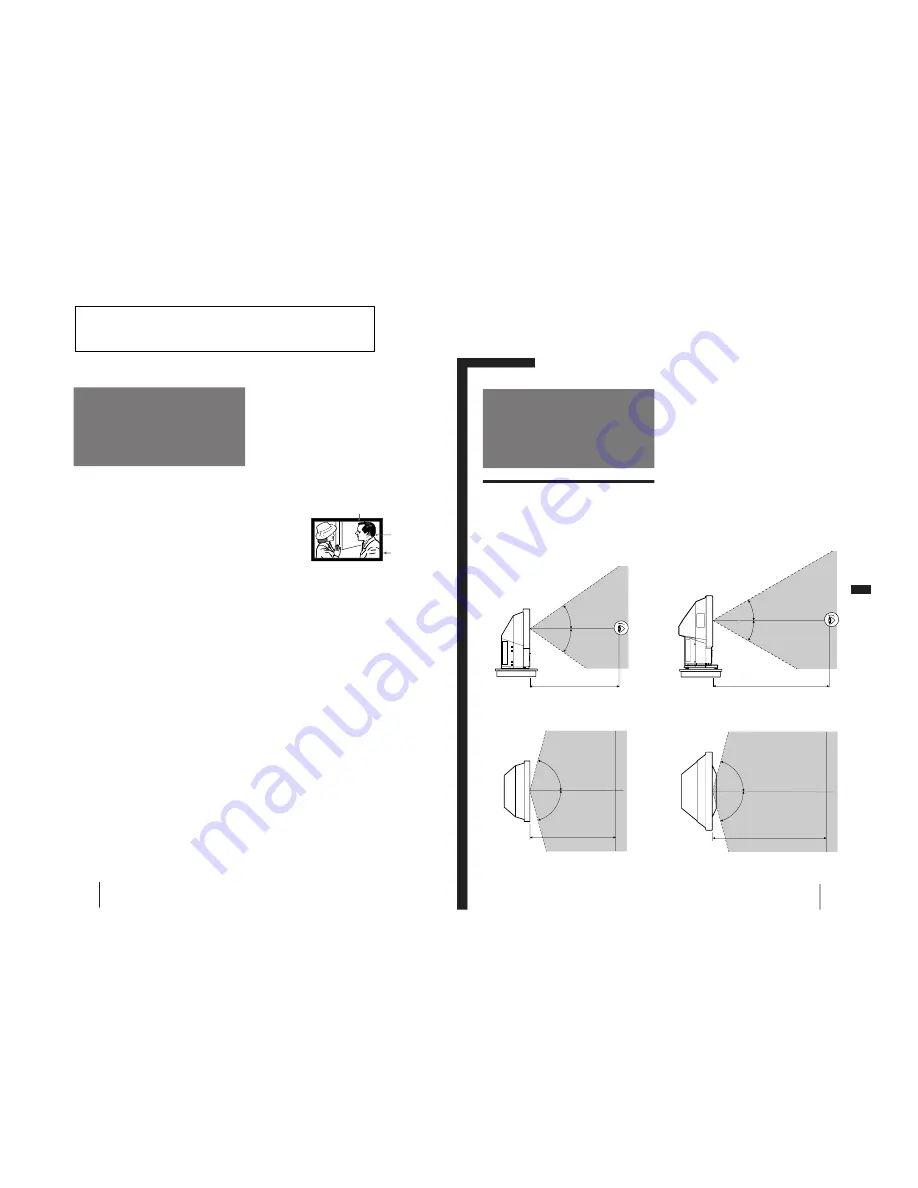
– 5 –
SECTION 1
GENERAL
The operating instructions mentioned here are partial abstracts
from the Operating Instruction Manual. The page numbers of
the Operating Instruction Manual remain as in the manual.
4
-EN
Welcome!
Precautions
This projection monitor operates on extremely high
voltage. To prevent fire or electric shock, please follow
the precautions below.
On safety
•
Operate the monitor only on 100 V to 120 V AC.
•
One blade of the plug is wider than the other for
safety purposes and will fit into the power outlet
only one way. If you are unable to insert the plug
fully into the outlet, contact your dealer.
•
Should any liquid or solid object fall into the
cabinet, unplug the monitor and have it checked by
qualified personnel before operating it further.
•
Unplug the monitor from the wall outlet if you are
not going to use it for several days or more. To
disconnect the cord, pull it out by the plug. Never
pull the cord itself.
•
The fans inside the monitor continue working for a
while even after the monitor has been turned off.
Do not unplug the monitor from the AC outlet
while the fans are working.
On installation
• To prevent internal heat build-up, do not block the
ventilation openings.
• Do not install the monitor in a hot or humid place,
or in a place subject to excessive dust or mechanical
vibration.
On screen
The screen surface is easily scratched. Do not rub,
touch or tap it with sharp or abrasive objects.
Be especially careful when transporting the monitor.
On LCD panel
• Do not expose the screen to direct sunlight. It may
damage the LCD panel.
• When the monitor is used in a cold place, the image
may look lengthened. This is not a malfunction. The
image will become normal when the temperature
rises.
• When the same static picture has been displayed
continuously, an afterimage impression of that
picture may remain on the screen. This will
disappear after a certain time.
• If you turn on the monitor immediately after power
has been restored at an interruption, an LCD burn
may occur. This is not a malfunction. The image will
become normal after a certain time.
On blanking around the pciture
The monitor displays black masks between the picture
and the screen vessel because the monitor under-scans
to obtain the necessary space on the screen to display
the picture. This is called blanking. Note that the black
masks on each vessel are not uniform.
The blanking on the video picture will be wider to
optimize picture.
On moisture condensation
If the projection monitor is transported directly from a
cold to a warm location, or if the room temperature
has changed suddenly, the picture may be blurred or
show poor color. This is because moisture has
condensed on the lenses inside. If this happens, let the
moisture evaporate before using the monitor.
On cleaning
• Clean the cabinet of the monitor with a dry soft
cloth. Stubborn stains may be removed with a cloth
slightly dampened with solution of mild soap and
water, then wipe it with a dry soft cloth.
Do not use any type of solvent such as alcohol,
benzine, thinner or insecticide. Such solvent may
damage the finish of the monitor or erase the
indications on the panel.
• Wipe the screen with a dust remover (supplied)
occasionally, as the screen easily catches dust. The
dust remover is washable. Wash it with warm water
or mild detergent solution.
• Stubborn stains on the screen may be removed with
a soft cloth slightly dampened with solution of mild
soap and water.
• If the picture becomes dark after using the monitor
for a long period of time, it may be necessary to
clean the inside of the monitor. Consult qualified
service personnel.
Screen vessel
Picture
Blanking
Getting Started
5
-EN
EN
p
for KL-W9000
Vertical viewing area (side view)
Horizontal viewing area (top view)
Getting Started
Step 1: Installing
the projection
monitor
Optimum viewing area
For the best picture quality, install the monitor within
the areas shown below.
p
for KL-W7000
Vertical viewing area (side view)
Horizontal viewing area (top view)
30
°
30
°
2 m
75
°
75
°
2 m
35
°
35
°
75
°
75
°
1.5 m
1.5 m
Содержание KL-W7000
Страница 40: ...KL W7000 W9000 RM Y980 KL W7000 W9000 RM Y980 KL W7000 W9000 RM Y980 KL W7000 W9000 RM Y980 44 43 46 45 ...
Страница 41: ...KL W7000 W9000 RM Y980 KL W7000 W9000 RM Y980 KL W7000 W9000 RM Y980 KL W7000 W9000 RM Y980 48 47 50 49 ...
Страница 55: ...P110 99 KL W7000 W9000 RM Y980 4 4 SEMICONDUCTORS ...
Страница 56: ...P110 100 KL W7000 W9000 RM Y980 ...





































