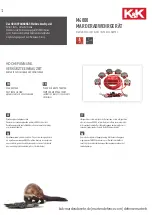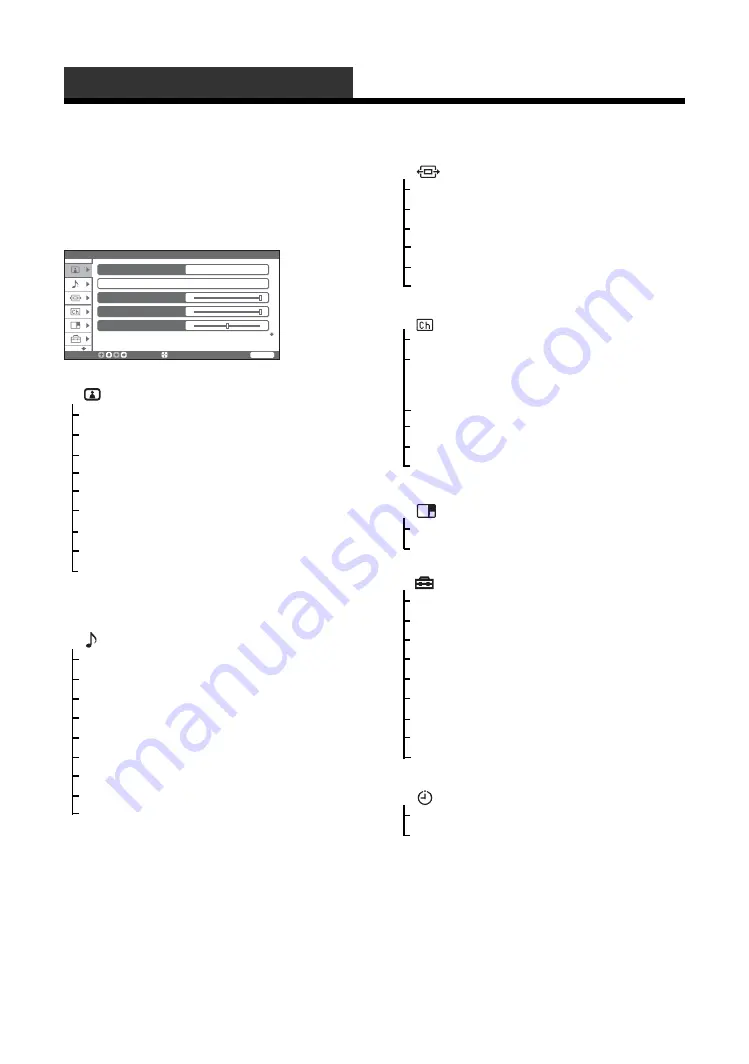
26
GB
Overview of the Settings
The following options are available in each menu.
Also, see page in parentheses for details of each menu.
Options for TV and video input
Using Settings
1
Picture
Picture Mode (28)
Reset (28)
Iris/Picture/Brightness/Color/Hue (29)
Color Temperature (29)
Sharpness (29)
Noise Reduction (29)
DRC Mode (29)
DRC Palette (30)
Advanced Video (30)
– Reset/Black Corrector/Advanced Iris/Gamma/
Clear White/Live Color
2
Sound
Sound Mode (31)
Reset (31)
Treble/Bass/Balance (31)
Steady Sound (31)
Volume Level (32)
Effect (32)
BBE (32)
Speaker (32)
Audio Out (32)
Picture
Picture Mode
Vivid
Reset
Iris
Picture
Brightness
S e l e c t :
E n t e r :
WEGA GATE
E n d :
3
Screen
Wide Mode (33)
Auto Wide (33)
4:3 Default (33)
Display Area (34)
Screen Shift (34)
Vertical Size (34)
4
Program
Auto Program (35)
Manual Program (35)
– Program/TV System/Fine/Skip/Sensitivity/VHF
Low/VHF High/UHF
1Digit Direct (36)
Program Label (36)
Program Block (36)
Program Sorting (37)
5
Twin Picture
On (38)
6
Setup
Game Mode (39)
Video Label (39)
Language (39)
Video2(Component) (40)
Image Shift (40)
High Altitude (40)
Cinema Drive (40)
Color System (40)
Initial Reset (40)
7
Timer
Sleep Timer (41)
On Timer (41)
Содержание KF-E42A10
Страница 4: ...4 GB Replacing the lamp 48 Specifications 50 Troubleshooting 52 Index 56 Additional Information ...
Страница 23: ...Watching TV 23GB ...
Страница 57: ...57GB Additional Information ...
Страница 58: ...58 GB ...
Страница 59: ...59GB Additional Information ...
Страница 60: ...Printed in Thailand ...