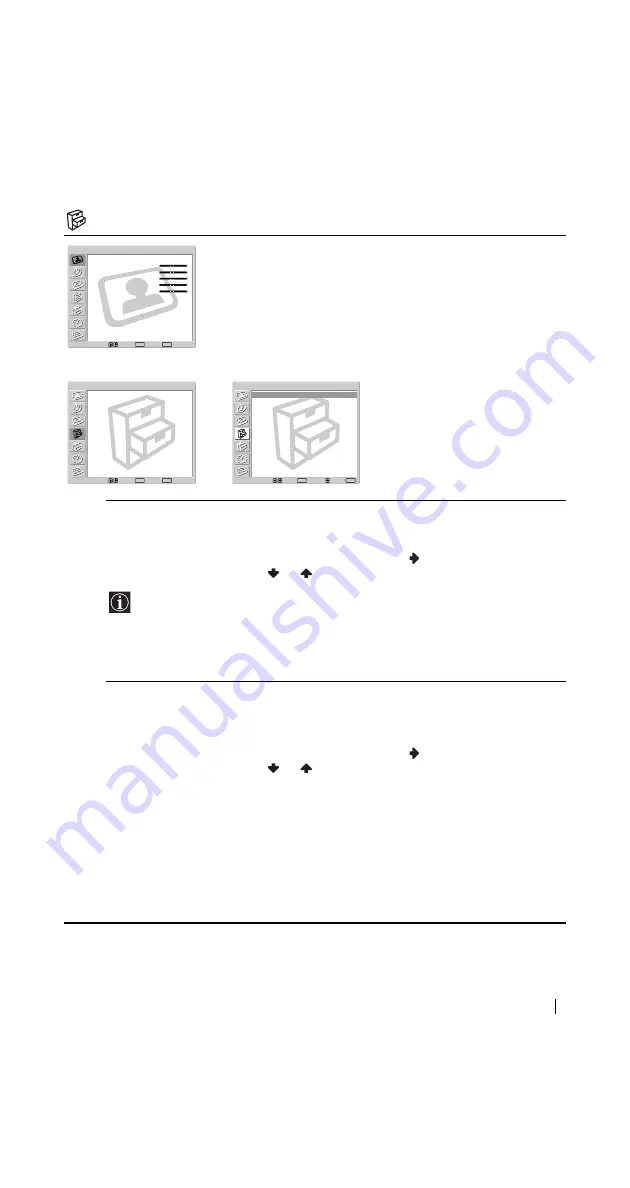
31
Menu System
Features
The “Features” menu allows you to
alter various adjustments of the
Plasma TV.
Eco Mode
The “Eco Mode” option allows you to reduce the power
consumption of this Plasma TV.
To do this:
1
After selecting the option, press
.
2
Press
or
to
select
On
.
• If you turn off the Plasma TV whilst the Eco Mode is on, the mode stays on next
time you turn on the Plasma TV.
• If you select the “PC/GAME” or “Personal” mode on the “Picture Adjustment”
menu (page 25), you can adjust the picture option even if the Eco Mode is set to
on. Note that power consumption will increase if you increase Picture or
Bright
.
Speaker
The “Speaker” option allows you to control the sound of the
Plasma TV‘s speakers when an external audio equipment is
connected.
To do this:
1
After selecting the option, press
.
2
Press
or
to select the desired output.
Main:
Sound of the Plasma TV is output through the TV’s speakers.
Center in:
When an external amplifier is connected to the TV’s CENTER
SPEAKER IN terminals, the TV’s speakers output sound
from the external amplifier as the center speaker.
Off:
Sound of the Plasma TV is not output through the TV’s
speakers.
Select:
Set:
End:
OK
MENU
Picture Mode :
Picture :
Bright :
Color :
Hue :
Sharp :
3D–NR :
Dynamic Picture :
C o l o r Tone :
C o l o r Correction :
Gamma Correction :
Reset
Dynamic
80
0
0
0
0
Auto
On
Cool
On
High
Picture Adjustment
Select:
Set:
End:
OK
MENU
Eco Mode :
Speaker :
Phase :
Audio Output :
Screen Saver
Menu Color :
Logo Illumination :
Off
Center In
Reverse
Variable
White
On
Features
Select:
Set:
Back:
OK
End:
MENU
Eco Mode :
Speaker :
Phase :
Audio Output :
Screen Saver
Menu Color :
Logo Illumination :
Off
Center In
Reverse
Variable
White
On
Features
m
,
(continued)
Содержание KE-42MR1E
Страница 1: ...4 101 833 11 1 Plasma TV KE 42MR1E KE 50MR1E 2003 Sony Corporation Operating Instructions ...
Страница 71: ......
Страница 72: ...Printed in Japan Printed on 100 recycled paper ...






























