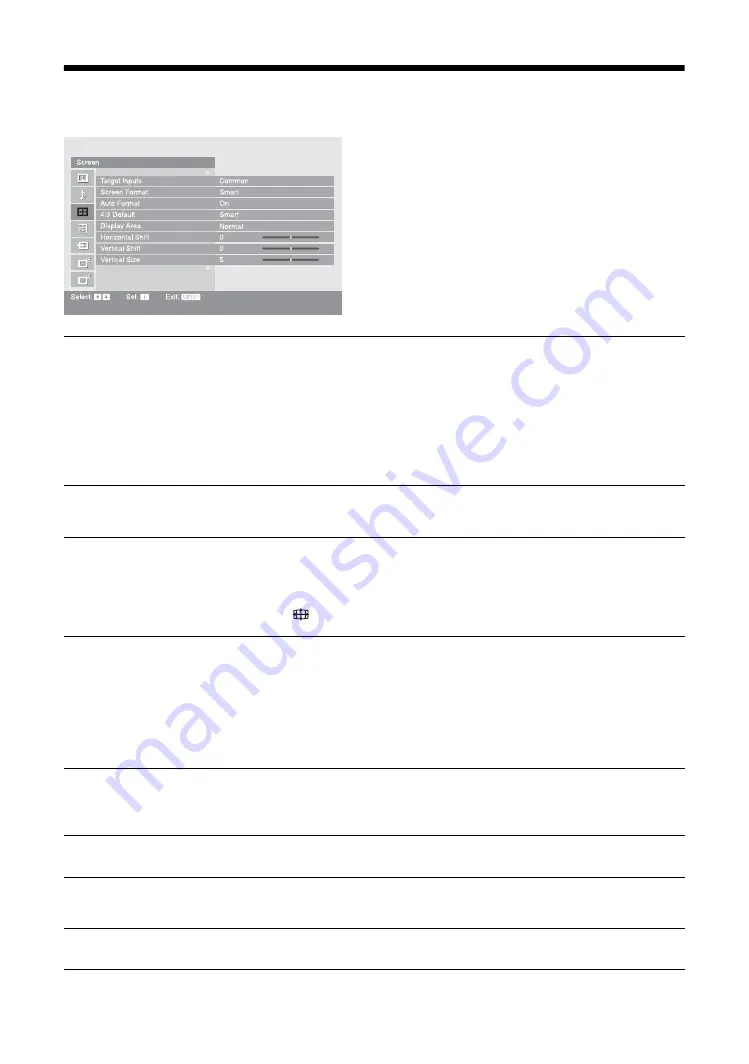
30
GB
Screen menu
You can select the options listed below on the Screen
menu. To select options in “Settings”, refer to “Picture
menu” (page 25).
Target Inputs
For the input currently being viewed, select whether to use the common setting or to
set each item separately.
“Common”: Applies common settings whose adjustments are shared with other
inputs in which “Target Inputs” is set to “Common”.
Current input name (e.g. AV1): Allows you to set each option separately for the
current input.
Tip
Set each input to “
Common
” if you require the same settings to apply to each input.
Screen Format
For details about the screen format, see “To change the screen format manually to
suit the broadcast” (page 18).
Auto Format
Automatically changes the screen format according to the broadcast signal. To keep
your setting, select “Off”.
Tip
Even if “Auto Format” is set to “On” or “Off”, you can always modify the format of the screen
by pressing
repeatedly.
4:3 Default
Selects the default screen format for use with 4:3 broadcasts.
“Smart”: Displays conventional 4:3 broadcasts with an imitation wide screen effect.
“4:3”: Displays conventional 4:3 broadcasts in the correct proportions.
“Off”: Keeps the current “Screen Format” setting when the channel or input is
changed.
Tip
This option is available only if “Auto Format” is set to “On”.
Display Area
Adjusts the screen area displaying the picture.
“Normal”: Displays the picture in the original size.
“-1”/“-2”: Enlarges the picture to hide the edge of the picture.
Horizontal Shift
Adjusts the horizontal position of the picture.
Vertical Shift
Adjusts the vertical position of the picture when the screen format is set to “Smart”,
“Zoom” or “14:9”.
Vertical Size
Adjusts the vertical size of the picture when the screen format is set to “Smart”.
Содержание KDS-55A2000 - 55" Grand Wega Sxrd Rear Projection Hdtv
Страница 177: ......
Страница 239: ......
Страница 240: ...Printed in Spain 269827022 2 698 270 22 1 KDS 70R2000 KDS 55A2000 ...
















































