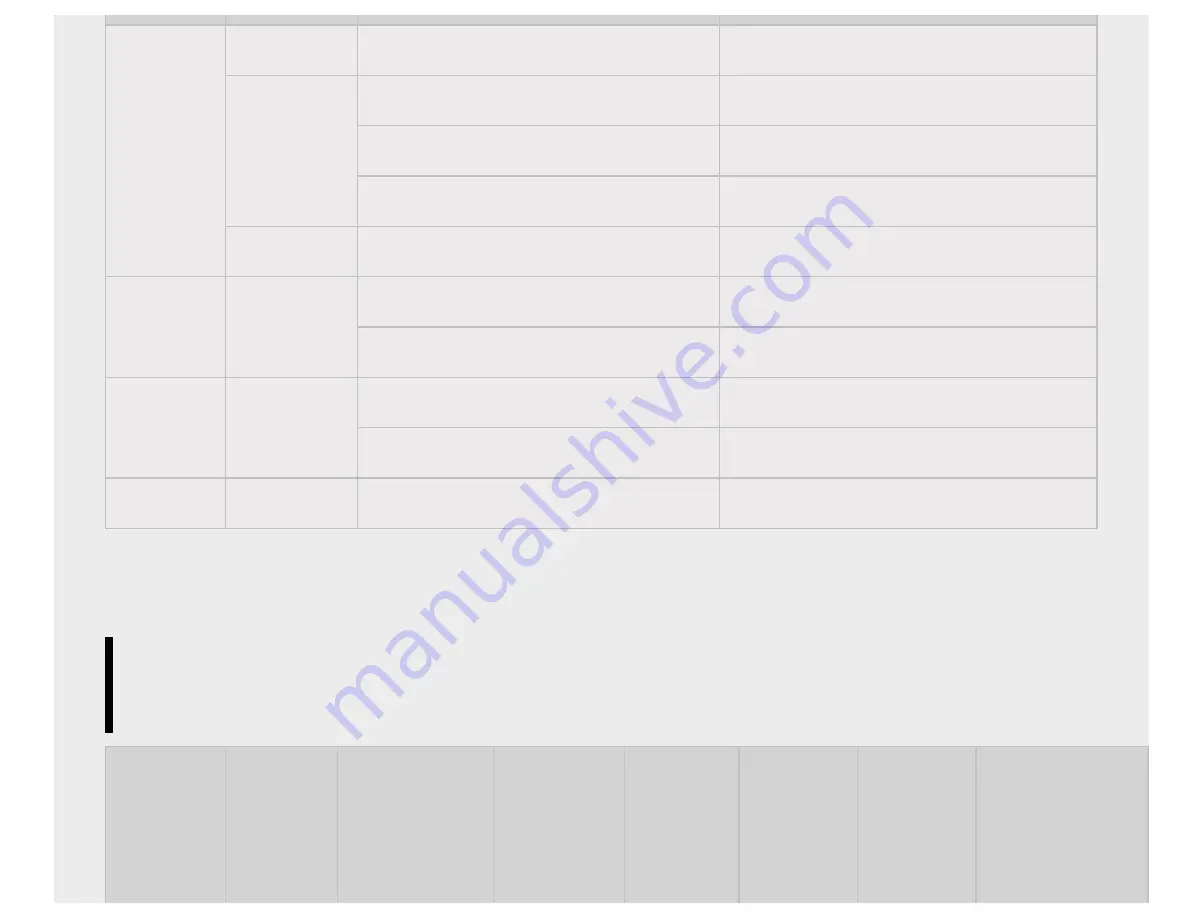
-
-
LPCM
32k / 44.1k / 48k
*.mp3
MP1L1 / MP1L2 / MP1L3 / MP2L1 / MP2L2
32k / 44.1k / 48k
MP2L3
16k / 22.05k / 24k
MP2.5L3
8k / 11.025k / 12k
*.wav
WAV
32k / 44.1k / 48k
mp4
*.mp4 /
*.m4a
AAC-LC
16k / 22.05k / 24k / 32k / 44.1k / 48k
HE-AAC v1 / v2
24k / 32k / 44.1k / 48k
3gpp
*.3gp / *.3g2
AAC-LC
16k / 22.05k / 24k / 32k / 44.1k / 48k
HE-AAC v1 / v2
24k / 32k / 44.1k / 48k
Asf
*.wma
WMA9 Standard
8k / 11.025k / 16k / 22.05k / 32k / 44.1k / 48k
Video
视频
Vídeo
Container
封装格式
Recipiente
Extension
扩
展名
Extensão
Video Codec
(Profile@Level)
视频编
解
码
器
(Profile@Level)
Vídeo Codec
(Profile@Level)
Audio
Codec
音
频编
解
码
器
Áudio
Codec
Supported
Subtitle
Type
支持的字
幕
类型
Tipo de
Legenda
Supported
Maximum
Resolution
支持的
最
大
分
辨
率
Resolução
Máxima
Supported
Minimum
Resolution
支持的
最
小
分
辨
率
Resolução
Mínima
Supported
Maximum
Frame Rate
支持的
最大
帧
率
Frame Rate
Máximo
209







































