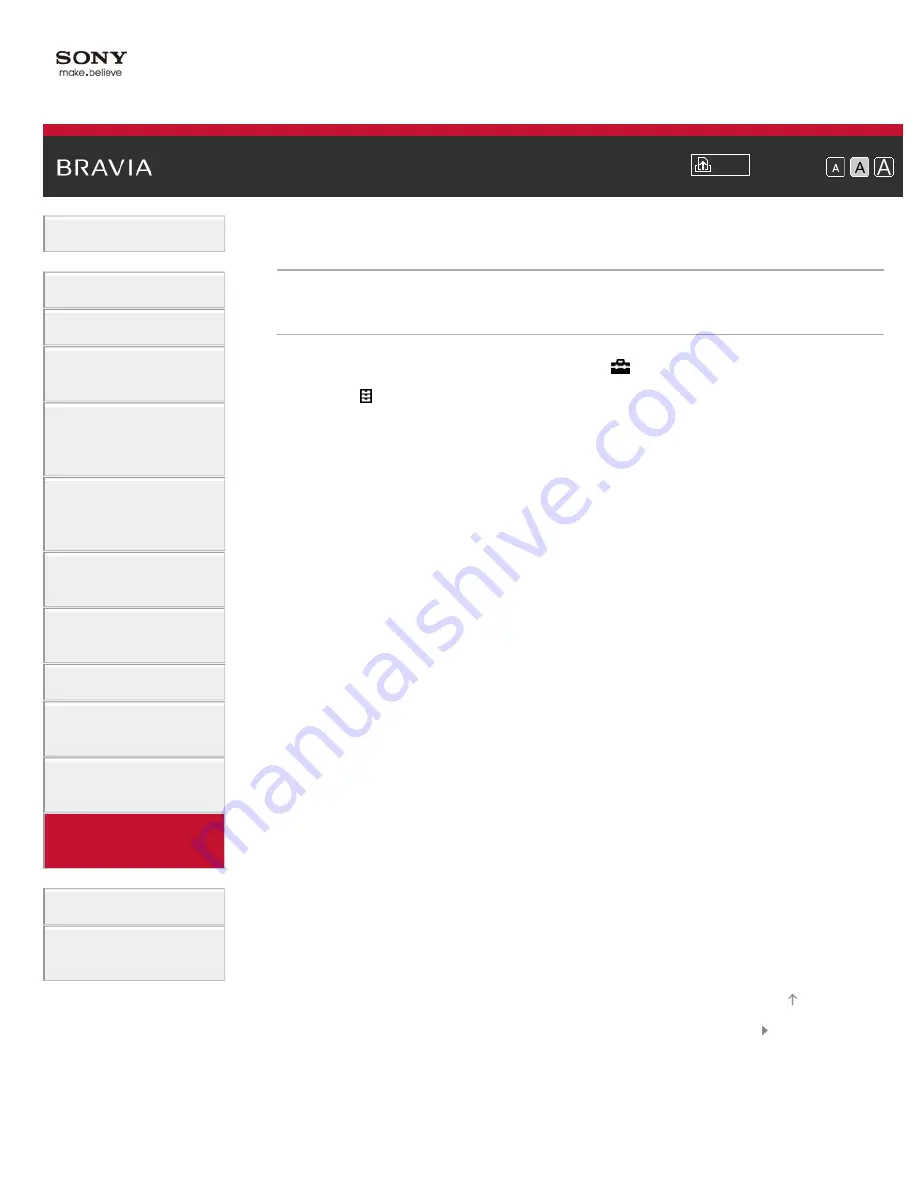
Font Size
Using Internet
Services and
Applications
Watching TV with
Friends Far and
Near
> Setting closed captions
Setting closed captions
Steps
1.
Press the HOME button, then select
[Settings].
2.
Select
[Preferences] → [Closed Captions (CC)] → [CC Display] →
[On] or [On when Muting].
Select [On] to display the [Closed Captions (CC)]. Select [On when
Muting] to automatically display closed captions when the TV is
muted.
To return to the last viewed source, press the HOME button twice.
© 2014 Sony Corporation
162
















































