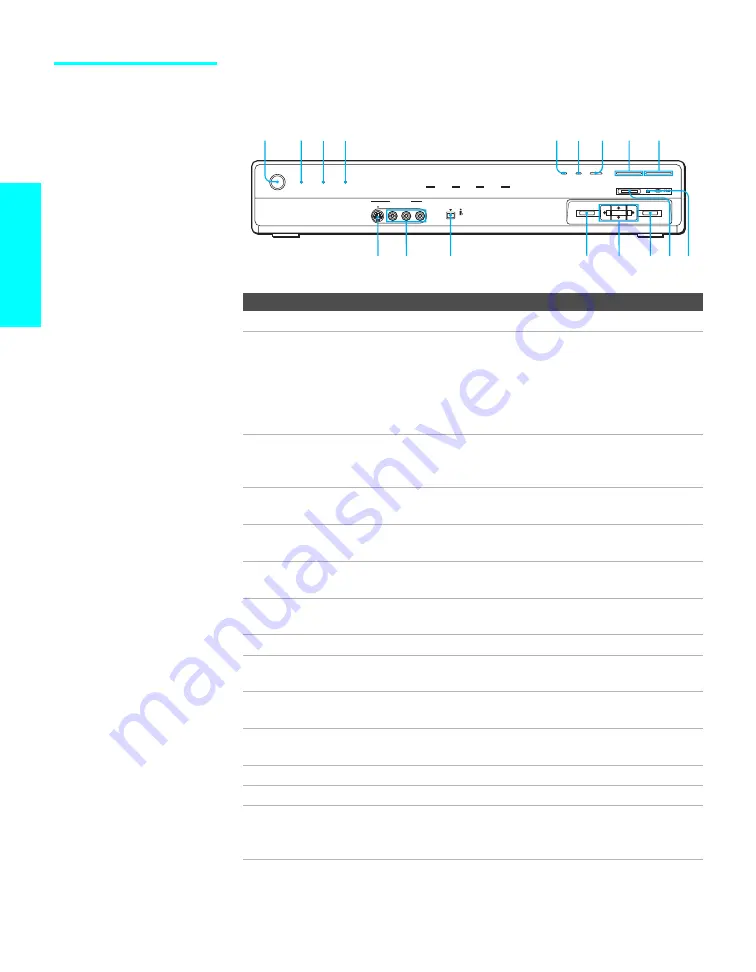
20
Setup
Media Receiver Unit
Front Panel
Item
Description
1
Main POWER
Press to turn on and off the main power of the TV Set.
2
POWER/
STANDBY LED
Lights up in green when the TV set is turned on. The LED
lights up in red when in standby mode. The LED does not
light up when the main power is turned off. If the LED
blinks in red continuously, this may indicate the media
receiver unit needs servicing (see “Contacting Sony” on
page 121).
3
TIMER LED
When lit, indicates one of the timers is set. When the timer
is set, this LED will remain lit even if the TV set is turned
off. For details, see page 117.
4
i.LINK/
STANDBY LED
When lit in red, indicates the i.LINK Standby is on. For
details, see page 118.
5
PIC OFF
Press to have the TV screen turn off. For details, see page
73.
6
i.LINK
Press to display the i.LINK Control Panel. For details, see
page 97.
7
INPUT SELECT
Press repeatedly to cycle through the video equipment
connected to the TV’s video inputs.
8
– VOL +
Press to adjust the volume.
9
– C
Press to scan through channels. To scan quickly through
channels, press and hold down either
CHANNEL
.
0
Memory Stick
indicator
When lit, indicates that the Memory Stick is being read.
(Do not remove the Memory Stick when the indicator is lit.)
qa
Memory Stick
slot
Memory Stick insertion slot. For details, see “Inserting and
Removing a Memory Stick” on page 81.
qs
ENTER
Press to select an on-screen menu item.
qd
V v B b
Press to move the on-screen cursor.
qf
MENU
Press to display the Menu.
Press again to exit from the Menu. For details, see page
101.
POWER
TV
VIDEO 2 IN
i.LINK
DV/MICROMV
S400
VIDEO
i.LINK
PIC OFF
i.LINK
INPUT SELECT
MENU
ENTER
VOL
–
+
–
+
CHANNEL
MEMORY STICK
POWER/STANDBY
TIMER
i.LINK/STANDBY
S VIDEO
VIDEO
L - AUDIO -R
1
2 3 4
5 6 7 8 9
qs
qd
qa0
qf
qg
qh
qj
















































